Set up for Cleaning Companies - I want to have all customers and jobs in one app
Set up for Cleaning Companies - I want to have all customers and jobs in one app
Last Updated: April 26 2023
Applies to: Only registered users with roles: owner, admin, coordinator (to create catalog) and only registered users with roles: owner, admin, manager (to share catalog)
Doinn can help you have all your Customers and jobs in the same place. You only need to sign up in our website and follow the onboarding.
- Onboarding
- Create catalogues
- Add your team
- Invite Customers
- Services
- Dispatch all jobs & use Operations app
- Get teams install and start using Operations app
- Monitor & Forecast business insights
1. Onboarding
Go to Doinn website and choose Sign in. The onboarding is now starting, just follow the steps.
You will be required to add cities where you operate, services per city and prices.
- Fill the information as shown below to create your account
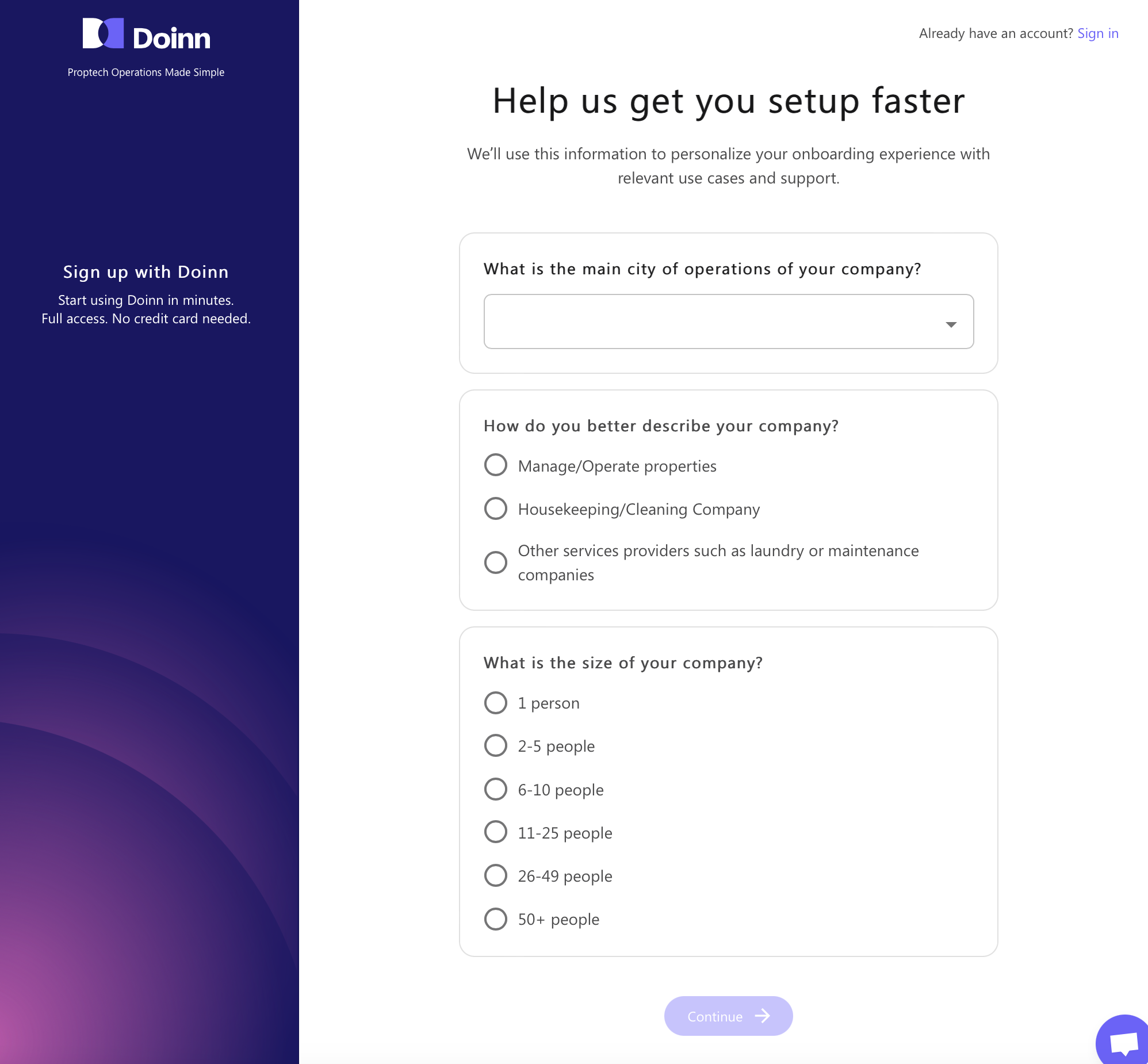
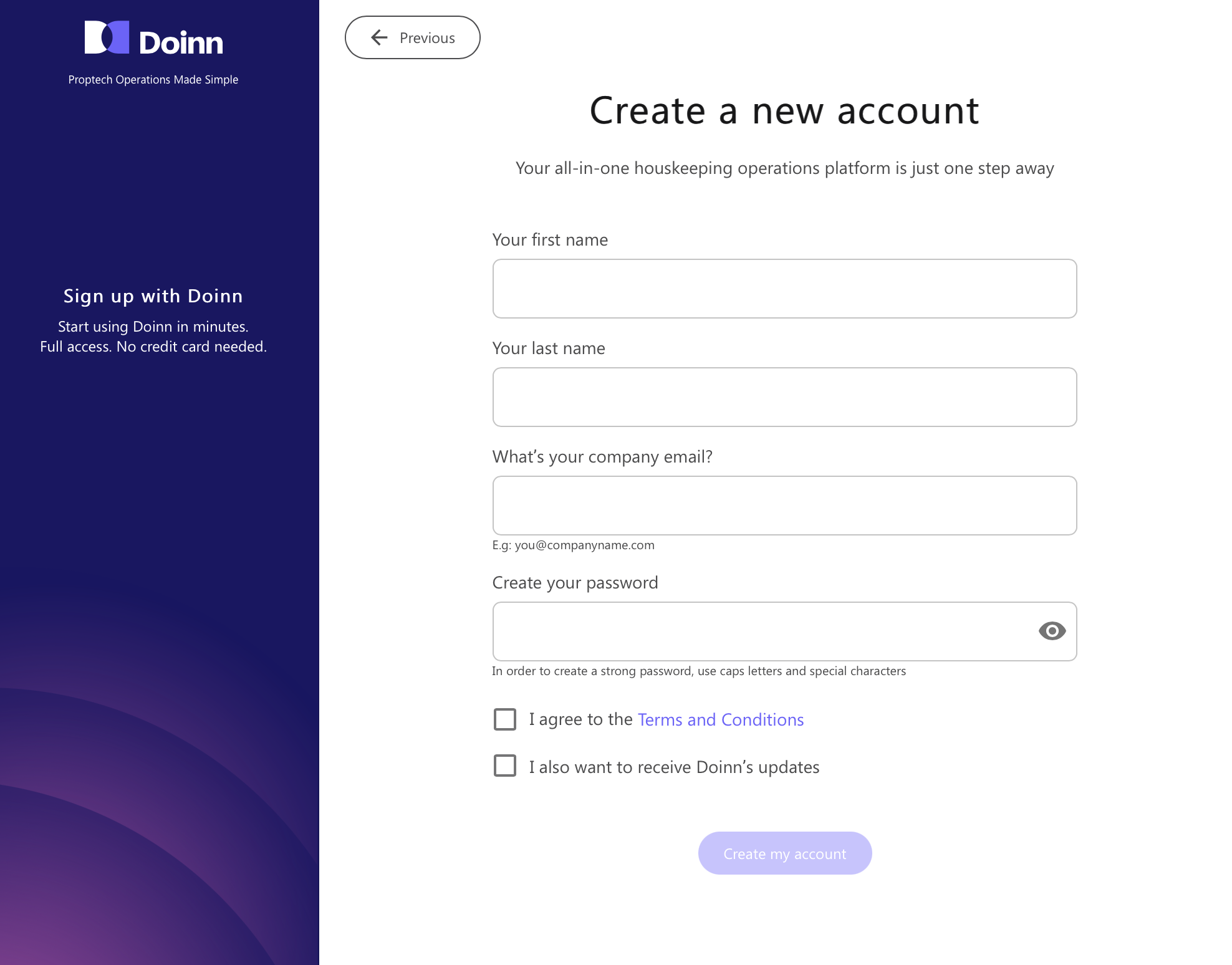
- A new window popup will show asking few more details and asking you how do you want to use Doinn. Select the third option!
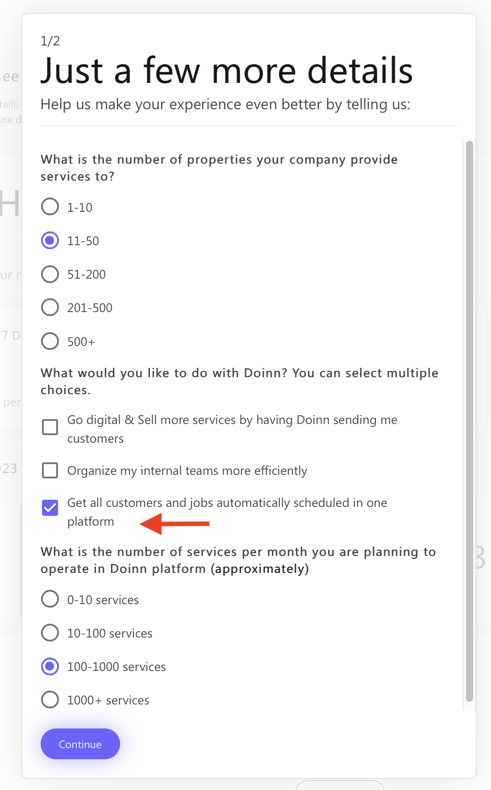
After you complete this setup, set a call with a Doinn rep by choosing on the calendar that will pop up. We will be glad to help you!
2. Create catalogues
Define your services, prices, duration and locations.
Think that each catalogue is a price list/quotation used to automate all scheduling and reporting.
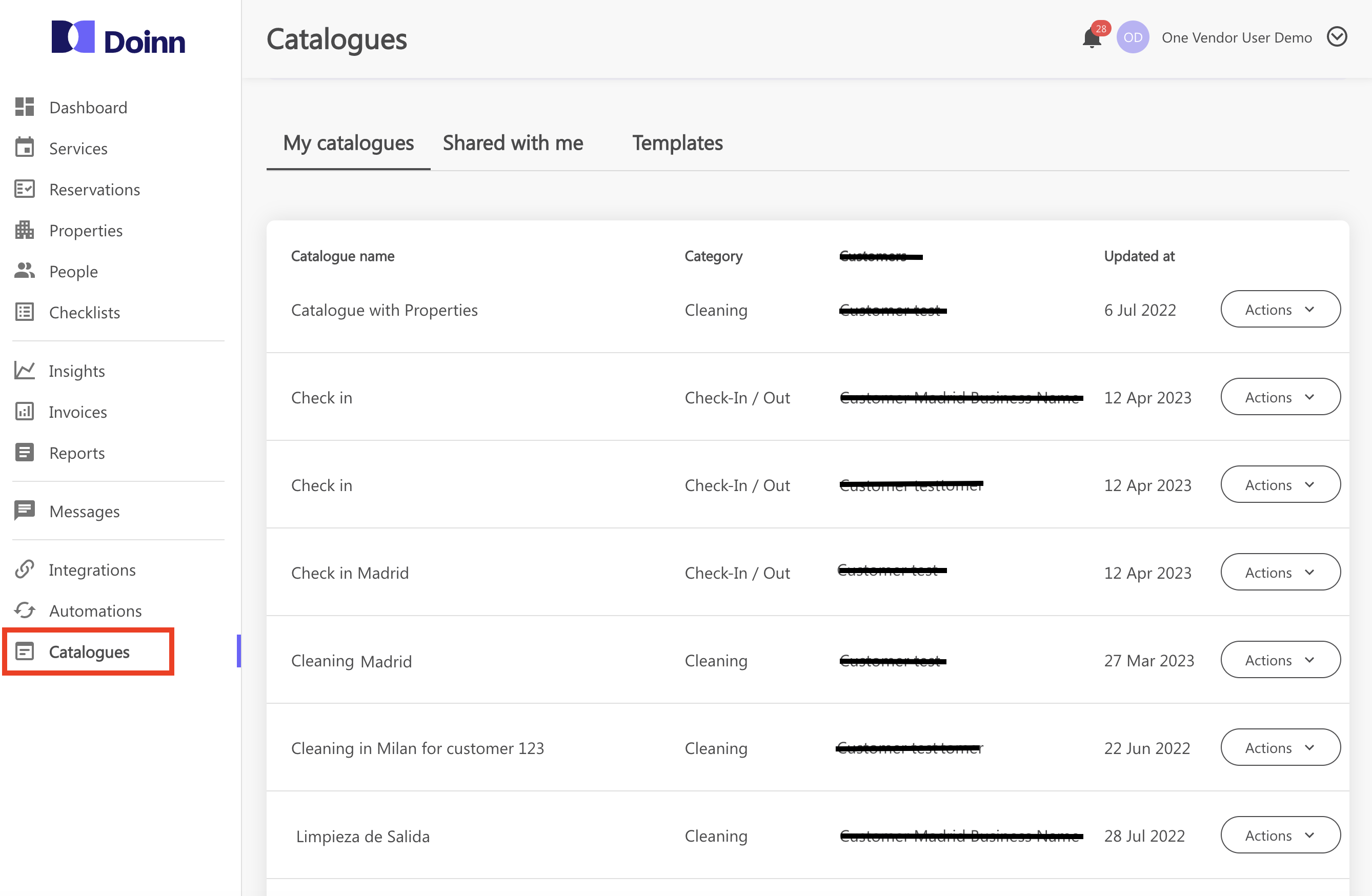
Follow these steps:
a. Go to Catalogue tab
b. Go to "Template" tab from Catalogue menu
c. Choose among the available templates the one that best fits you
d. Select "Make a copy" and rename it
e. The catalogue is now visible in "My Catalogues" tab
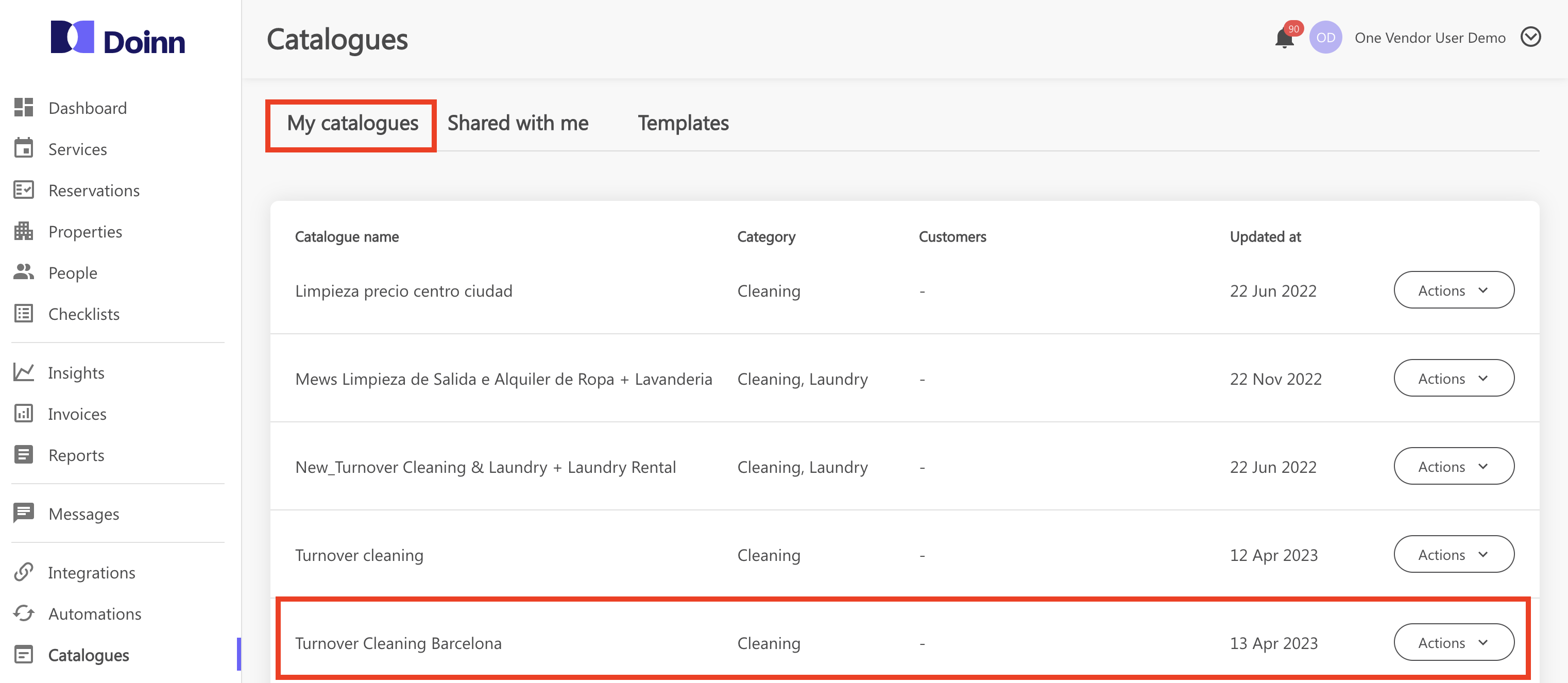
f. Click on your new catalogue created and personalize it
Check our article Create catalogues - Definition of services, prices, duration and locations to learn how to crate it step by step.
3. Add your team
Add internal teams to co-operate more efficiently.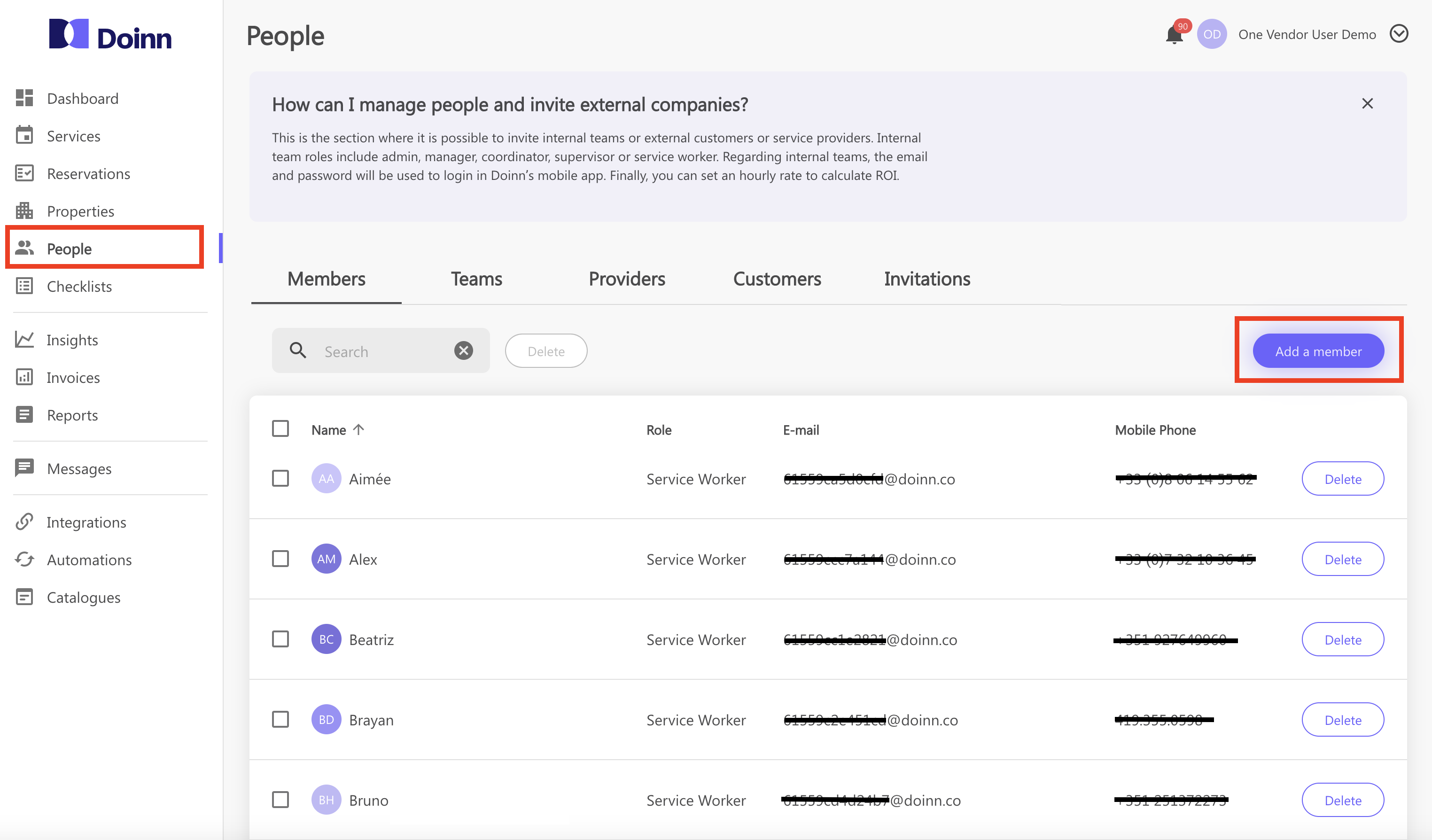
Follow these steps:
a. Go to People tab
b. Select "Add a member" from Member tab
c. Define the role of the member and fill the contact information
d. Send the invitation
e. Once the invitation is accepted check among your members
d. Select the new member and complete all the personal information needed
e. From tab Team, select "Add a team" and choose the members you want to group as team
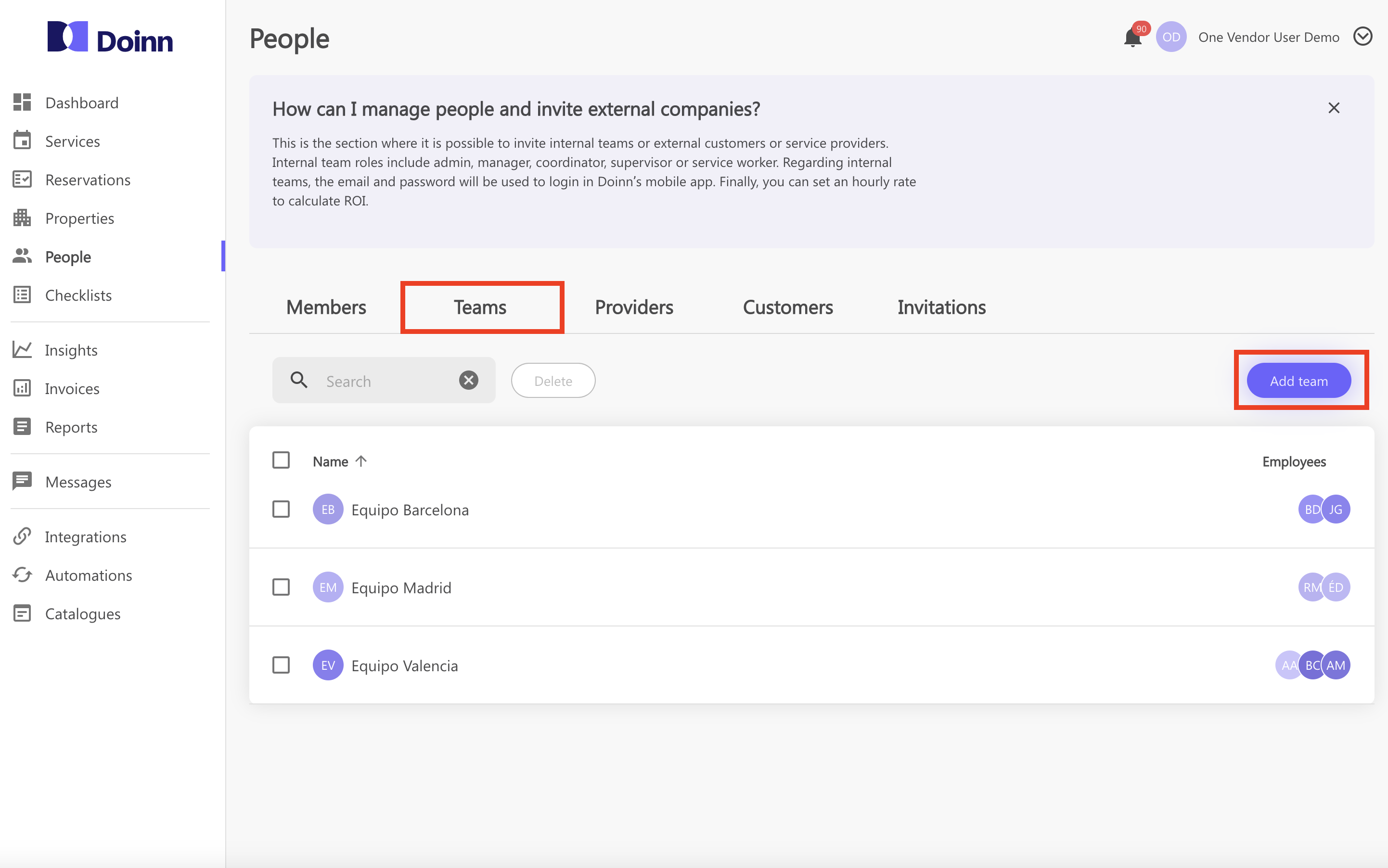
Check our article People - Menu to learn how to set efficiently the People Tab
4. Invite Customers
Invite customers to have all jobs is one app. 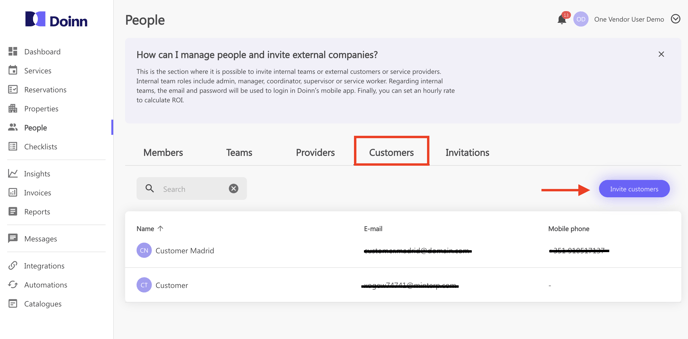
Follow these steps:
a. Go to People tab
b. Select "Invite customer" from Customer tab
c. Write the email address of your Customer/Customers you want to invite
e. Once the invitation is accepted it will be shown in your Customer tab
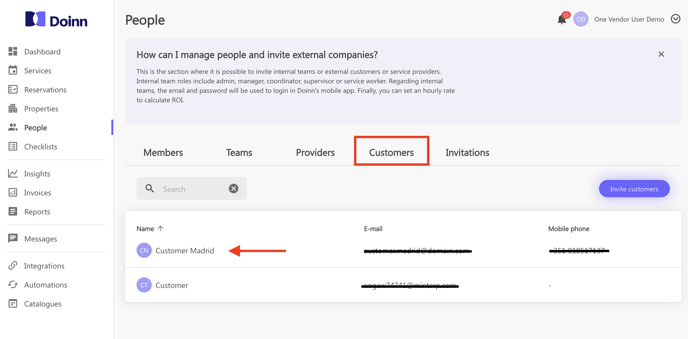
Check our article People - Menu to learn how to set efficiently the People Tab
5. Services
Get all jobs from all customers in same dashboard.
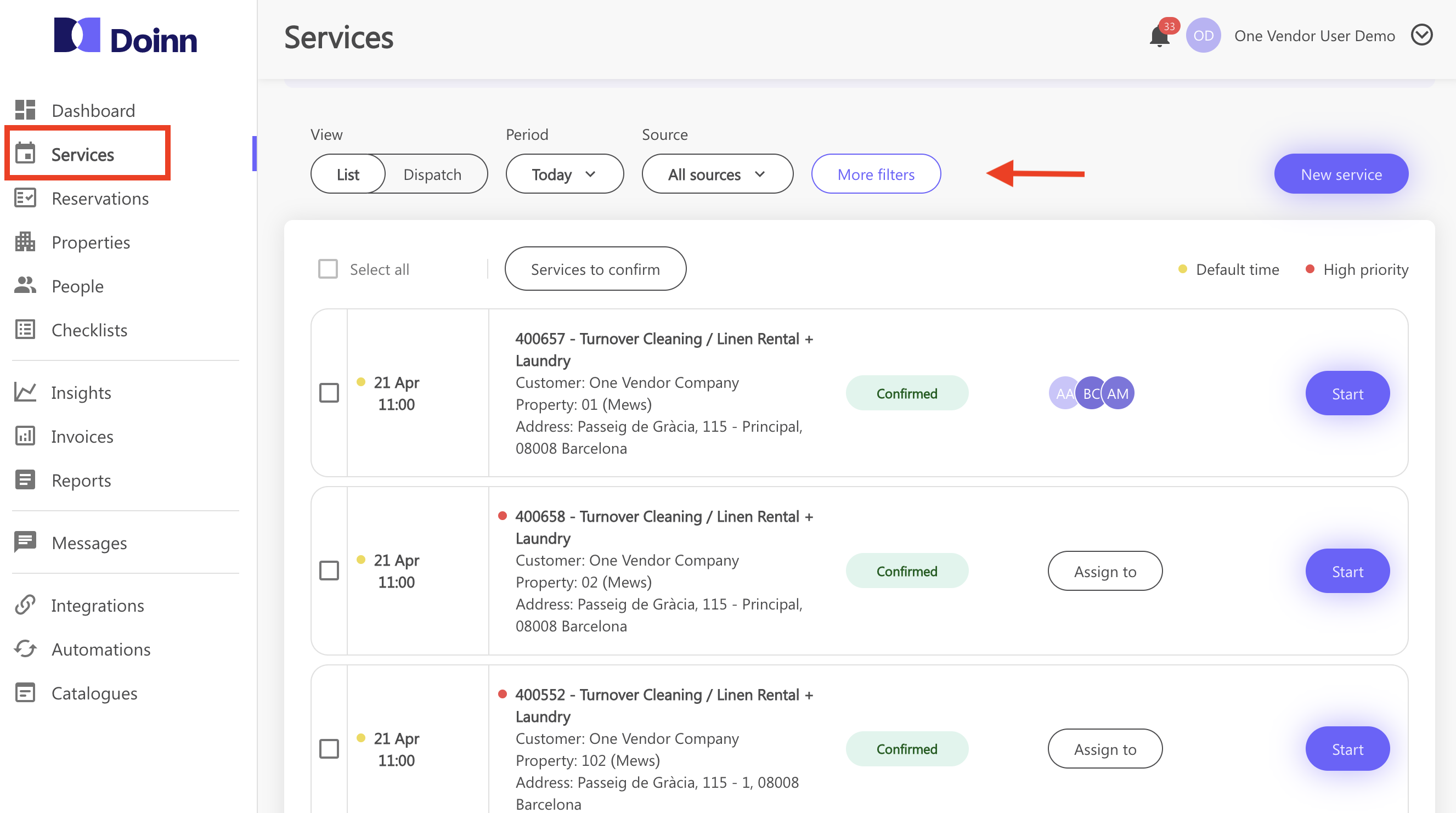
Follow these steps:
a. Go to Service tab
b. Use the filters to navigate among your period and source
c. See the detail of each service and assign it to your team
d. Use the Dispatch view to easily organize the workflow
Check the articles Services Menu - Services List View and Services Menu - User Guide to find out more!
6. Dispatch all jobs & use Operations app
Automate dispatching and plan next day in 5 min using Doinn.
In the dispatch is possible to easily assign services to people by using drag and drop capabilities.
To use this functionality you need to have all workers added as members in Doinn.
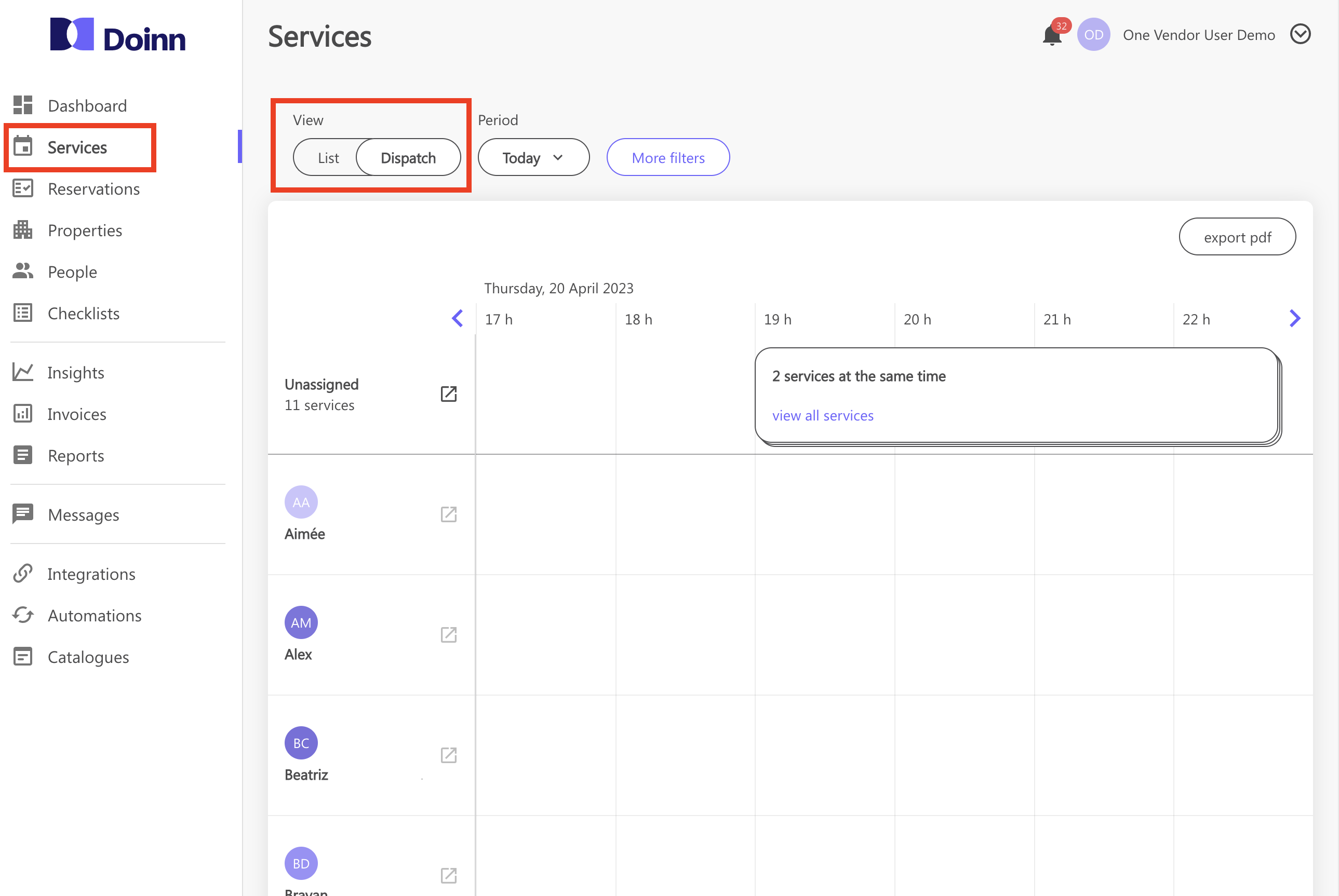
Follow these steps:
a. Go to Service tab
b. Click on "Dispatch" from Automation tab
c. Click on the services that are unassigned
e. Drag and drop the service into the person you want to assign the service
f. This will immediately assign and send the service to the worker you have selected
Check our article Services Menu - Dispatch View to find out all the available actions
7. Get teams install and start using Operations app
Now that your team has been invited and has accepted the invitation, each member can access to Doinn with its own account and see the daily tasks.
By using the Doinn Operations Center app, your workers can:
a. See all the services assigned
b. Use the powerful functionality od Start and Stop to keep track of each service
Start: the worker select start when starting the service
Stop: the workers select Stop when the service is completed
c. Add a note, add pictures
d. Report an issue directly from the app
Tip: We suggest that your staff does the start/stop directly in the Doinn Operations App when executing the service, however in desktop is also possible to start and stop the services
Check our article Install mobile app to download Doinn Operations Center!
8. Monitor & Forecast business insights
Monitor & Forecast quality, logistics, productivity and financial indicators.
There are 5 tabs: Operational, Financial, Performance, Logistic and Quality so you can analyze from the service duration by each property to the margin by employee/customer.
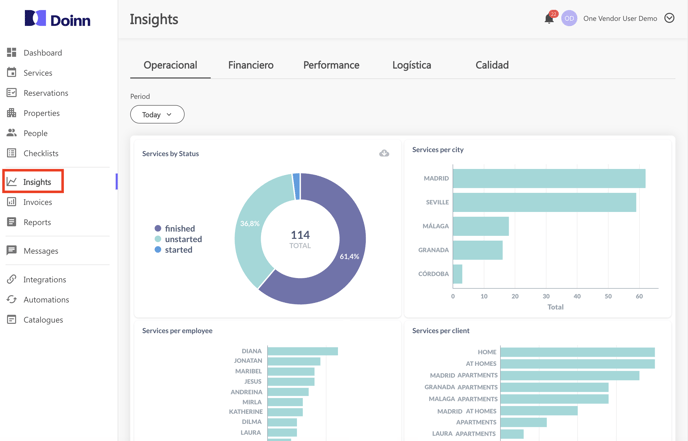
To use this powerful tools it's important that your workers are using the Start and Stop function! We suggest that your staff does the start/stop directly in the Doinn Operations App when executing the service, however in desktop is also possible to start and stop the services
Check our article Insights - Menu to find out more about the powerful tools of the insights tab!
![logo_horizontal_negative_v2_help_center-3.png]](https://help.doinn.co/hs-fs/hubfs/logo_horizontal_negative_v2_help_center-3.png?width=140&height=63&name=logo_horizontal_negative_v2_help_center-3.png)