Services Menu - Dispatch View
How to use the Services Dispatch view
NoteLast Updated: April 5, 2023
Applies to: All registered users
How to use the Services Dispatch view
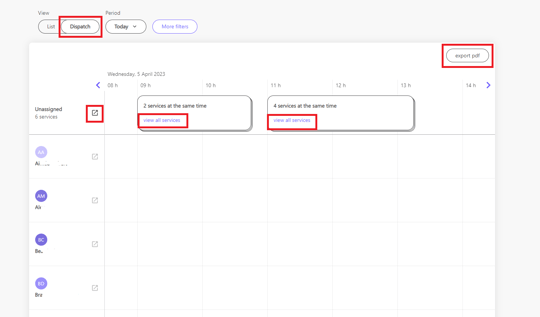
In the dispatch is possible to easily assign services to people by using drag and drop capabilities. The list of actions possible in the dispatch view are:
- Assign service to people or change service time - by drag and drop service into the person row
- Export pdf
1. Assign services to people in dispatch view
One of Doinn goals is to reduce the planning next day services to max 5 min. For that reason the drag and drop dispatch view is able to speed up all dispatching for your company.
When inside the dispatch you just need to:
- Click on the services that are unassigned
- A new window with all unassigned services will appear on the left side of the screen
- At that moment you need to drag and drop the service into the person you want to assign the service
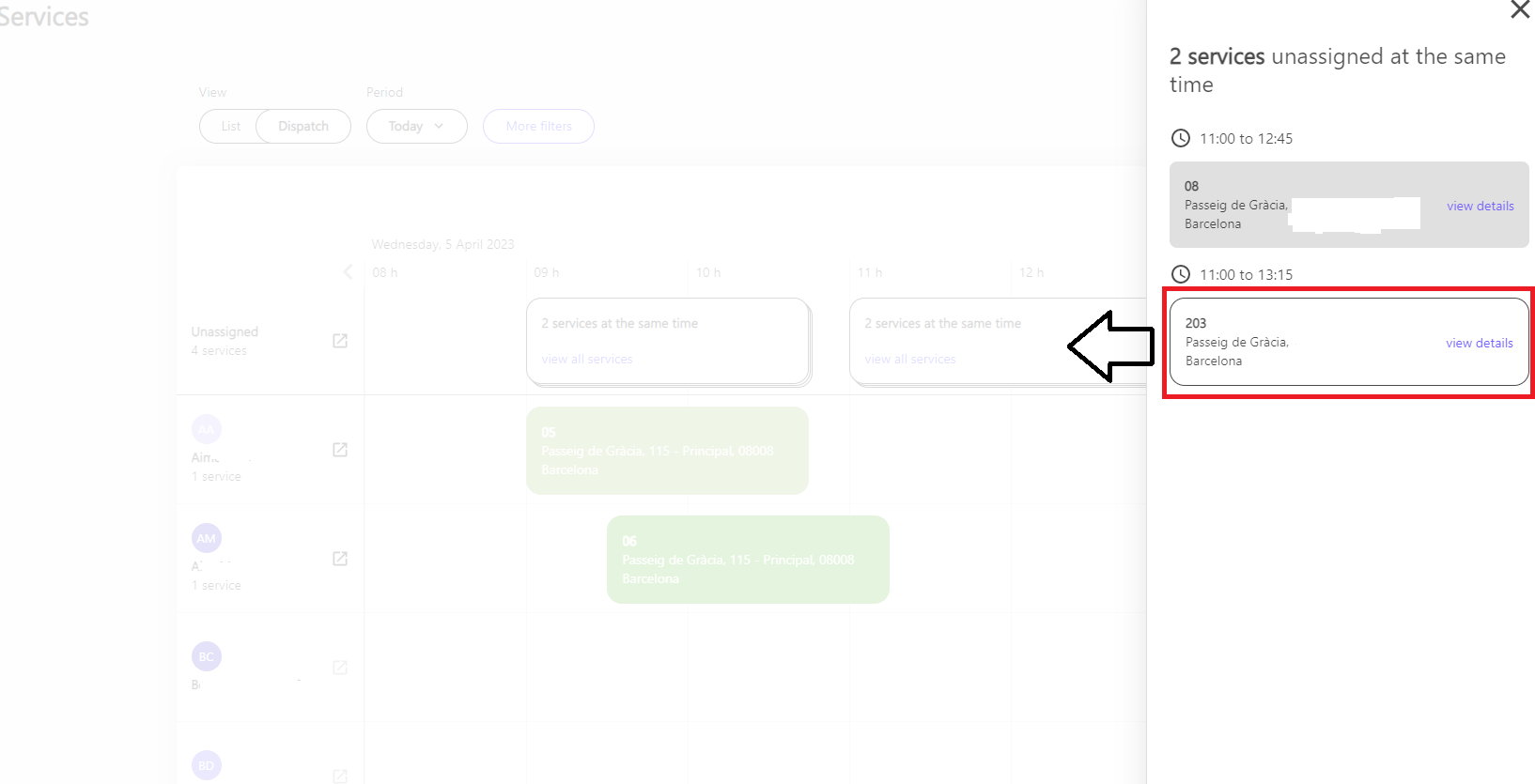
This will immediately assign and send the service to the worker you have selected. At that moment if you want to change the time of a service you just to move the service to the left or to the right to the new time.
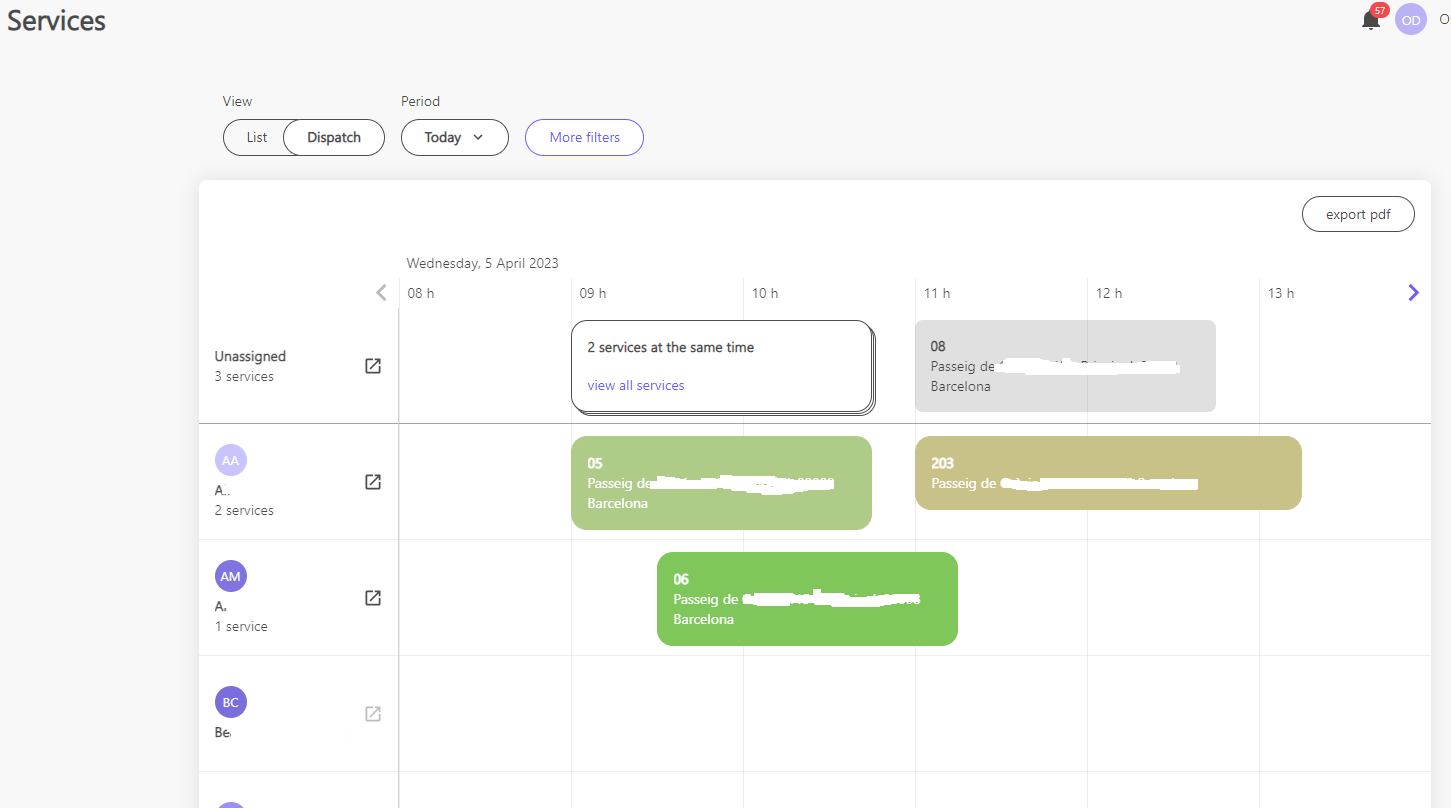
NOTE: In the left window you can also navigate into each service details by clicking view details
2. Export pdf
- By clicking export PDF, You can export all services in a specific day (from all workers) into a PDF
- It is also possible to export services assign to specific workers by clicking on the button just next by each persons name
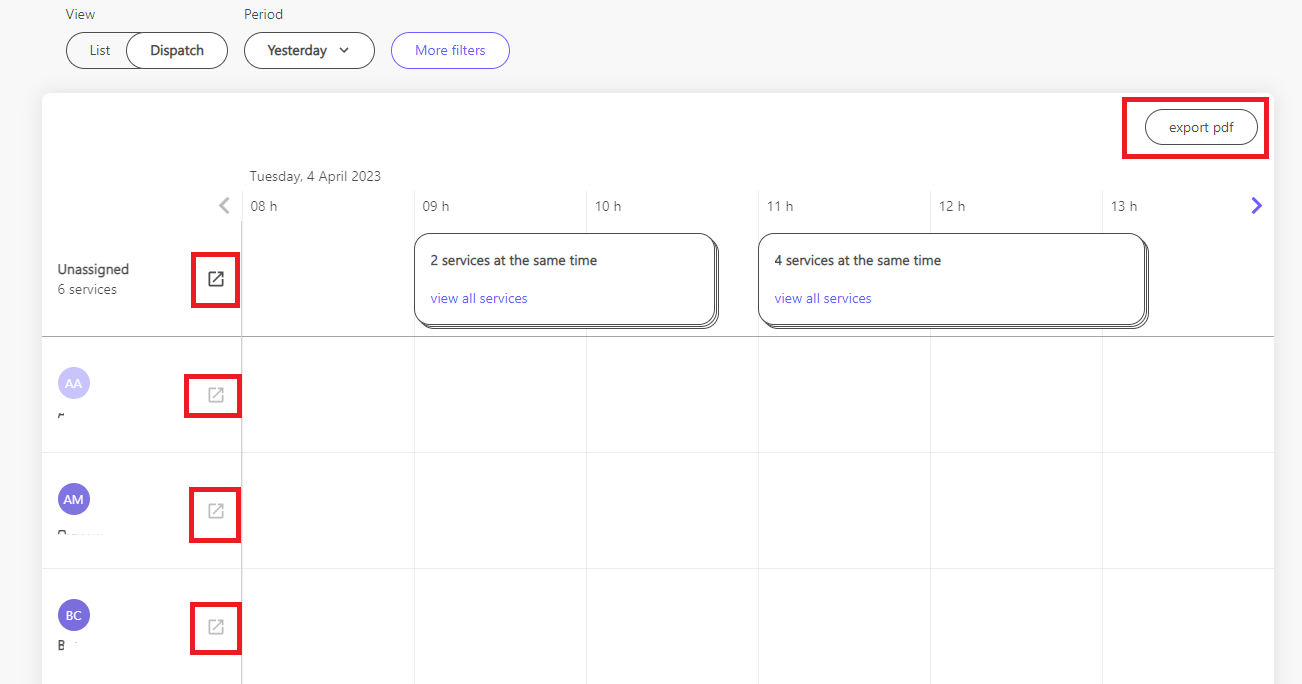
![logo_horizontal_negative_v2_help_center-3.png]](https://help.doinn.co/hs-fs/hubfs/logo_horizontal_negative_v2_help_center-3.png?width=140&height=63&name=logo_horizontal_negative_v2_help_center-3.png)