Services Menu - User Guide
How to Manage and Dispatch services
Last Updated: April 21, 2023
Applies to: All registered users
In the services menu you can switch between List View and Dispatch View as shown in the image below:
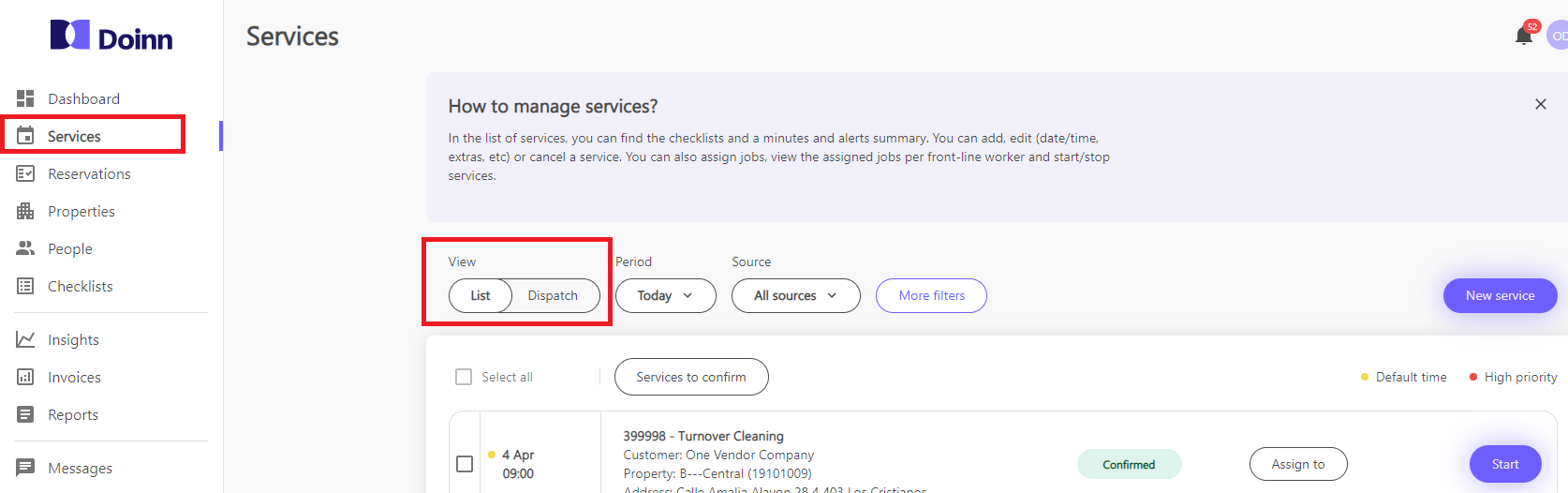
- Manage Services while navigating in the Service List
- Dispatch Services while navigating in the Services Dispatch view
- Manage Services inside Service Details (by clicking in each Service)
1. Manage Services while navigating in the Service List
You can perform all these actions in the service view
- Create manually a new service
- Filter services in the list based on period, source or more filters
- Assign service to people or teams
- Start/Stop a service
Check out all details in Services Menu - Services List
2 . Dispatch Services while navigating in the Services Dispatch view
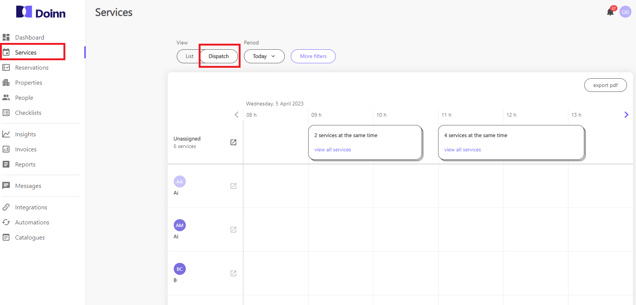
You can perform all these actions in the dispatch view by using drag and drop capabilities
- Assign service to people
- Change service time
- Export pdf
- View one or many service details
Check out all details in Services Menu - Services List
3. Manage Services inside Service Details (by clicking in each Service)
Another option is click in each Service and go inside Service Details, where you can find many service details divided by tabs and actions.
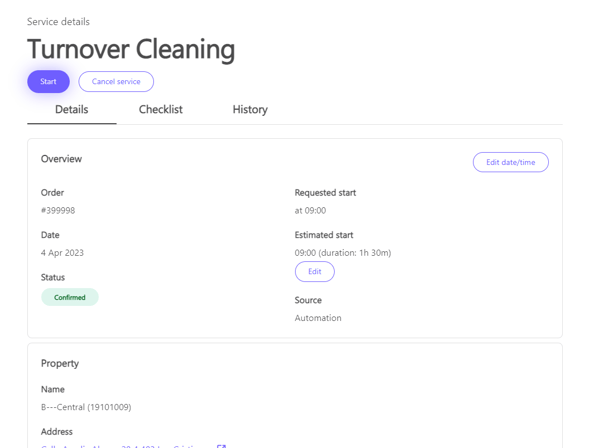
You can perform all these actions in Service Details:
- See all service info divided by several tabs
- Details
- Checklist
- History
- Summary (only when service status is done)
- Photos (only when service status is done)
- Update services - inside service details
- Cancel services - inside service details
- Check Job summary, After Job Checklist & Photos (all only available when service status is done)
Click in the link below to get all information about service details Services Menu - Services List
![logo_horizontal_negative_v2_help_center-3.png]](https://help.doinn.co/hs-fs/hubfs/logo_horizontal_negative_v2_help_center-3.png?width=140&height=63&name=logo_horizontal_negative_v2_help_center-3.png)