Set up for Invited Property managers/owners
How to set up your Doinn account if you got invited by the service provider
Last Updated: May 20th, 2024
Applies to: Property managers/owners that have been invited to use Doinn as a software
You have been invited to use Doinn by one of your service providers - to improve your daily operations, be more efficient, and control better the workload and the team.
Please check the following list of things to do, to be able to get the maximum out of Doinn.
- Add properties
- Add reservations
- Catalogues shared with me
- (Optional) Create Checklists
- Create first automation
1. Add properties
To be able to create and manage services first you have to add all properties needed.
Your properties are stored in the Properties tab.

There are 3 ways to create properties:
- Integration with your PMS
If you use the Property Management System to manage properties and reservations please go to the Integration tab and select the one you use.
Doinn has direct integration with over twenty PMSs like Avantio, Icnea, Rentals United, Smoobu, Guesty, BookingSinc, Vreasy, Tokeet, Hostaway, etc. The moment integration is complete properties will be added to Doinn.
- Excel import
If you manage many properties without using any PMSs, we recommend you add properties by filling in the Excel provided. Besides creating the properties you will also be able to add an iCal link to integrate the calendars.
- Manual Creation
Through our easy-to-use interface, you can quickly create a new property manually.
Find out more in the article Create properties.
2. Add reservation
To generate services automatically Doinn needs to have information on all reservations in your properties. There are 3 options to receive reservations in Doinn:
- Automatically via PMS integrations - please check the following information. If there is no direct PMS integration, you can fetch reservations via iCal integration.
- Automatically via iCal Sync integrations - please check the following information.
- Manually created in the Reservation section

For each reservation, Doinn can automatically create multiple service requests (see point 5 Create first automation).
Find out more in the article Reservation - Menu
3. Catalogues shared with me
Check your catalogues shared by your service provider in Catalogues / Share with me tab
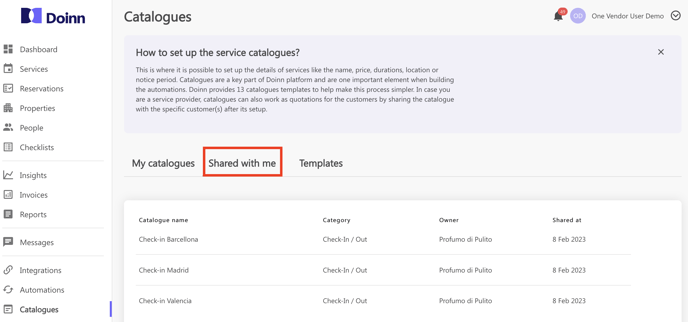
Select a catalogue and navigate through it to know the prices, service type and duration.
Find out more in the article Catalogues - Menu in particular point 6 "Catalogues Shared with me"
4. (Optional) Create Checklists
Add checklists to make sure that all your instructions are followed.
In case you want a team to follow a certain list of actions or revise the work at the end of the service you can create a checklist and add it to a service or Automation so the person assigned to a service can see it while executing it.

Once you are in the checklist tab, you can easily create new checklists or copy one from the Templates section and personalise it.
You will be able to:
- create multiple checklists
- edit checklists
- delete checklists
You can assign your checklists to your automation and simplify your daily workflow (see point 5 Create first automation).
Find out more about checklists in the article Checklists - Menu
5. Create first automation
Automations in Doinn make your daily workflow much easier since they will generate services automatically.
Automate all scheduling based in the Doinn 5 elements (where, when, what, who, how) using Catalogues your service provider has shared with you.
When you create an Automation you can:
- Define Automation name and description;
- Choose who to assign to a service;
- Choose when to schedule it;
- Select the catalogue upon which the service will be generated;
- Apply a checklist to follow;
- Select properties for which the service will be generated.
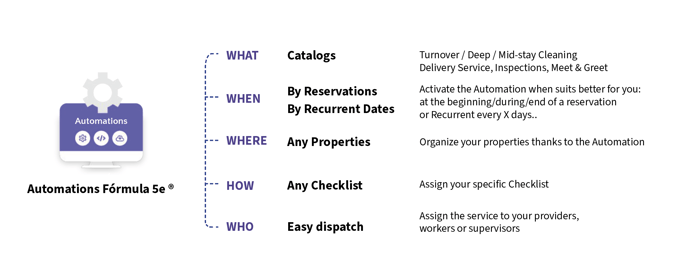
Find out more in the following article Create automation - Automate all scheduling
![logo_horizontal_negative_v2_help_center-3.png]](https://help.doinn.co/hs-fs/hubfs/logo_horizontal_negative_v2_help_center-3.png?width=140&height=63&name=logo_horizontal_negative_v2_help_center-3.png)