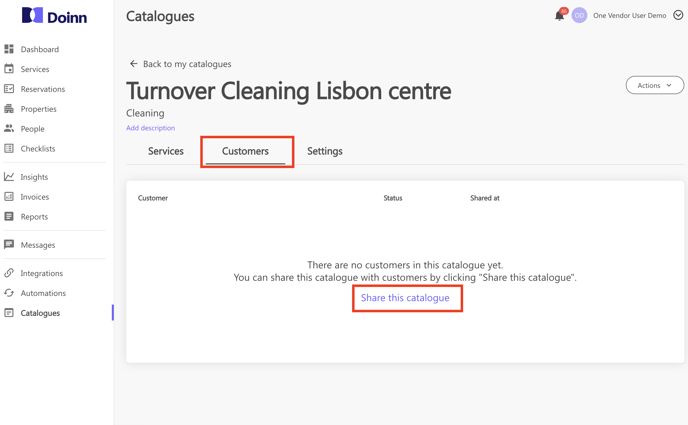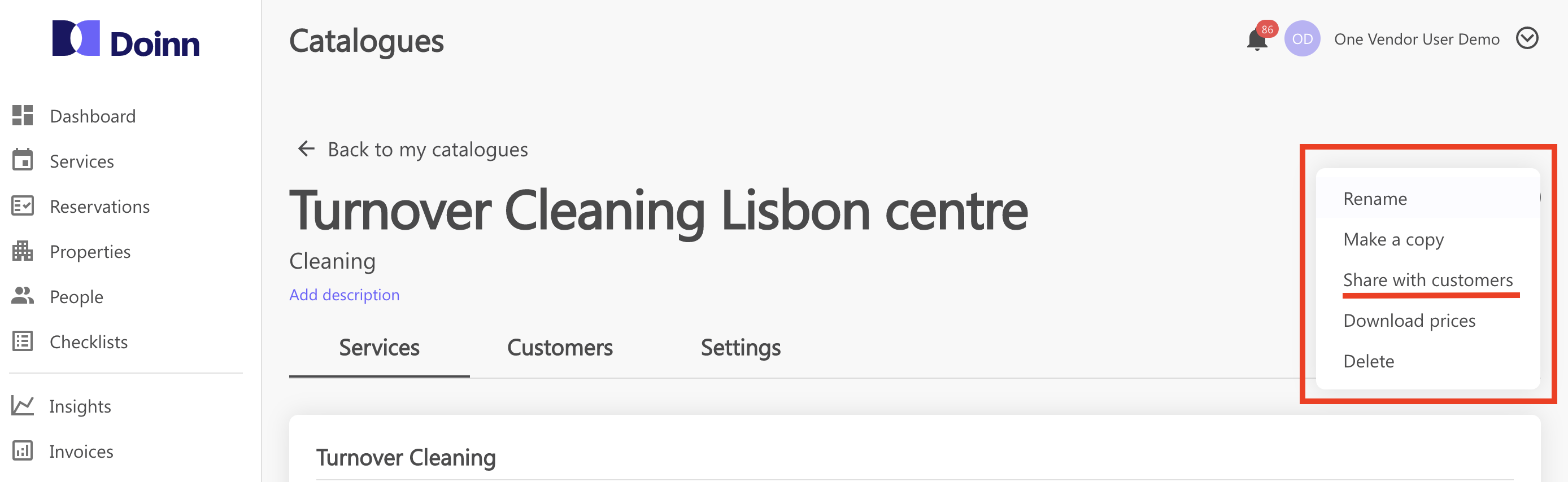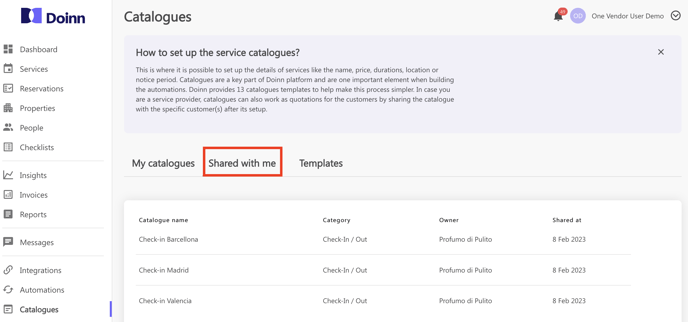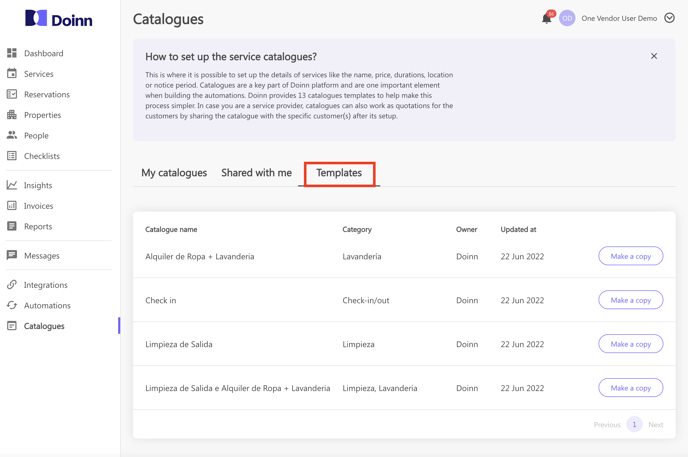Catalogues - Menu
Catalogues - Menu
Last Updated: April 12 2023
Applies to: Only registered users with roles: owner, admin, coordinator (to create catalog) and only registered users with roles: owner, admin, manager (to share catalog)
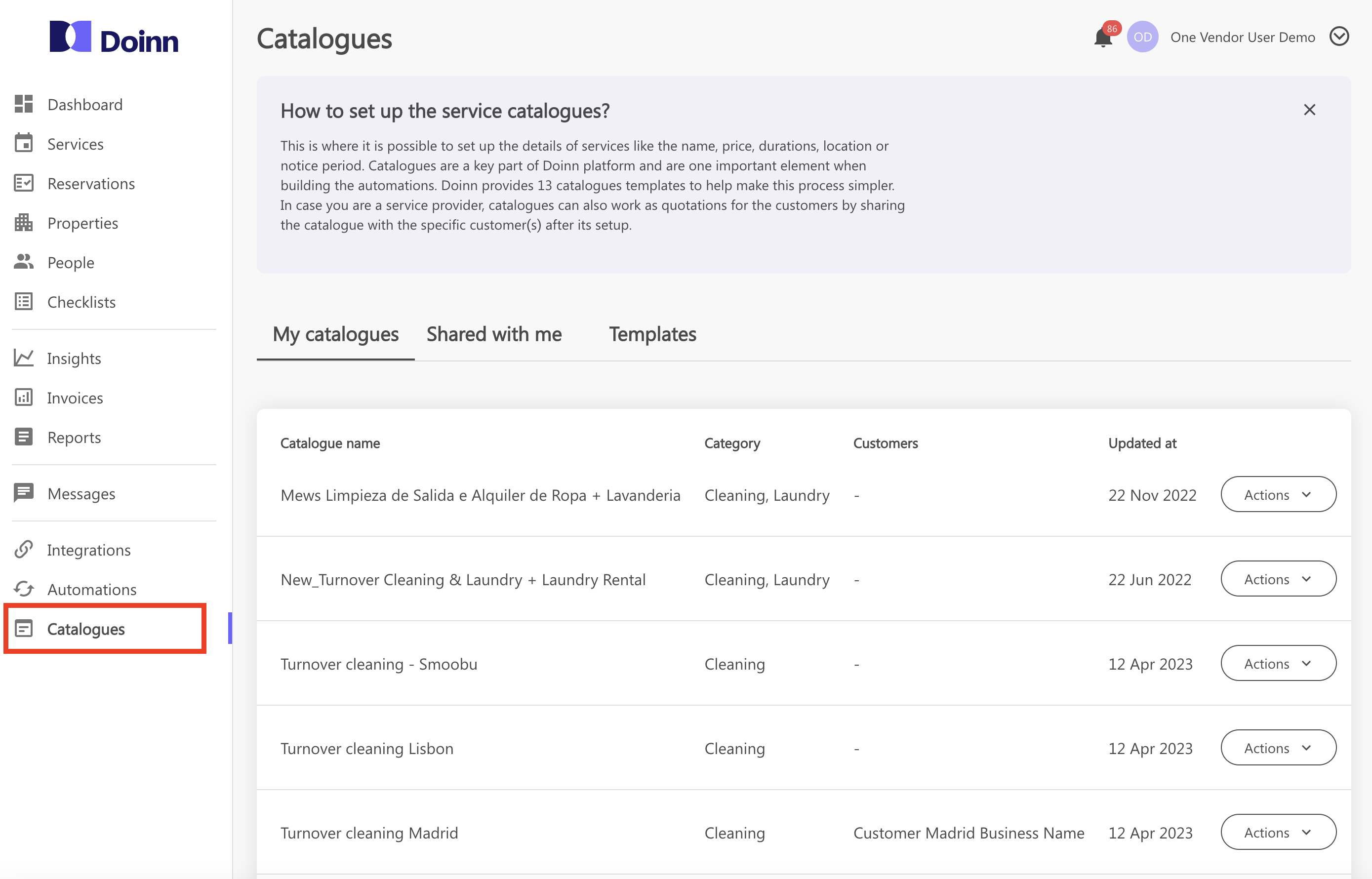
In the Catalogues menu you can do the following actions:
- Create Catalogues - Definition of services, prices, duration and locations
- Share catalogues with customers
- My Catalogues list
- My Catalogues actions
- Catalogues Details
- Catalogues Shared with me
- Templates
2. Share catalogues with customers
Once your catalog is created you can easily share it with your customers.
It's very simple, you have 3 ways to do it:
1) from the catalogues list by choosing share with customers from the actions menu of the interested catalogue

2) Selecting the Catalogue we want to share and click Share this catalogue from the Customer tab.
Please note that this is possible when no client is associated. If this catalogue is already shared with a Client, please follow point 1 and 3
3) Selecting the Catalogue we want to share and click Share with customer from the Action button on the top right.
Choose the process that suits you best and then select the client you want to share the catalogue with! An invitation will be sent.
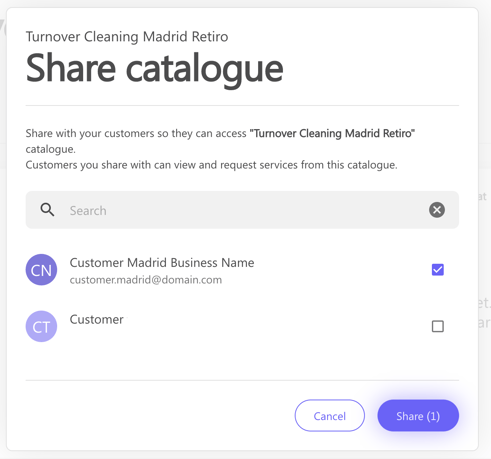
3. My Catalogues list
To check your catalogues list, just select the Catalogues tab and navigate though it.
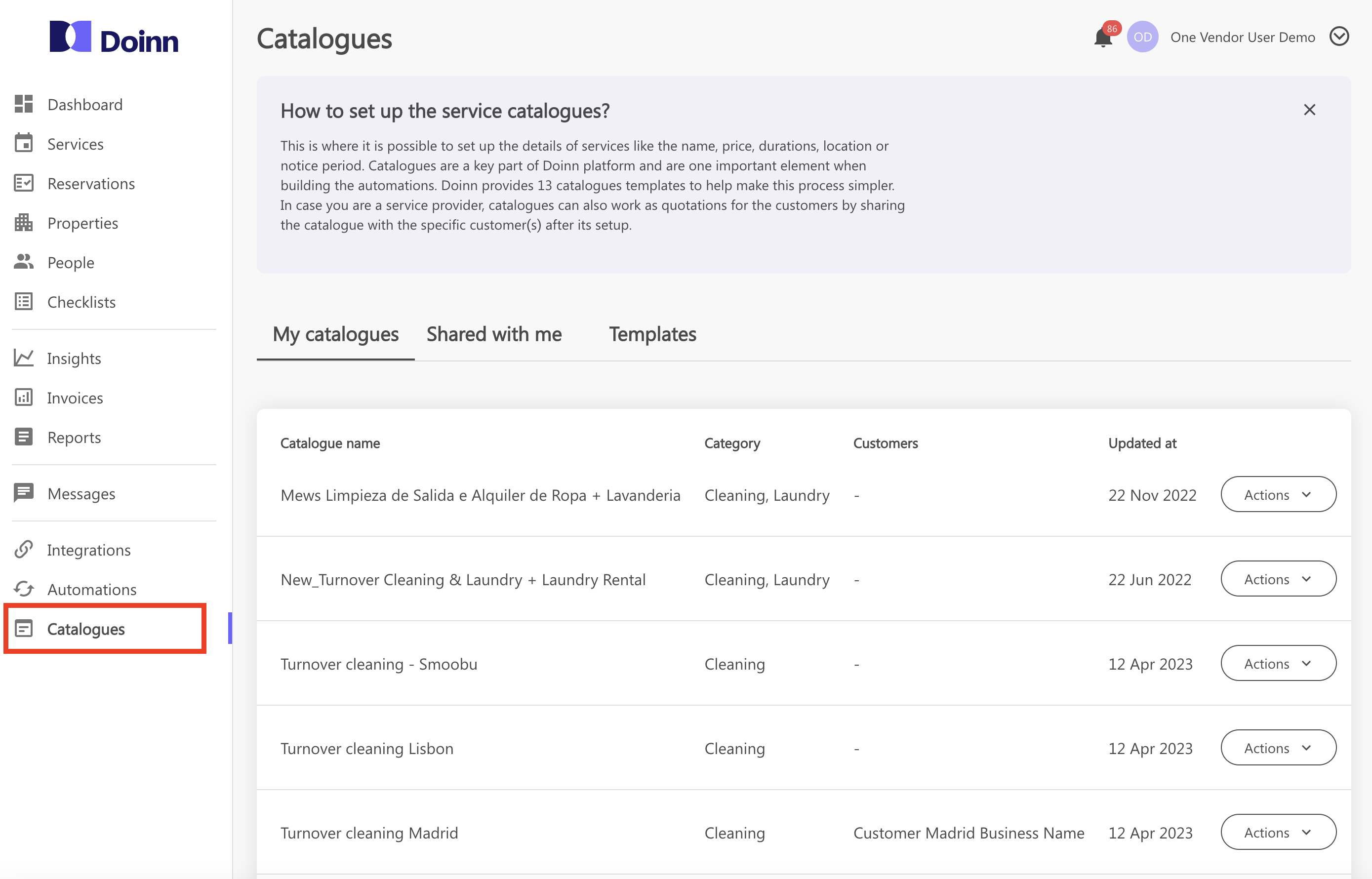
4. My Catalogues actions
We have already seen some available actions, but let's go check them all deeper.
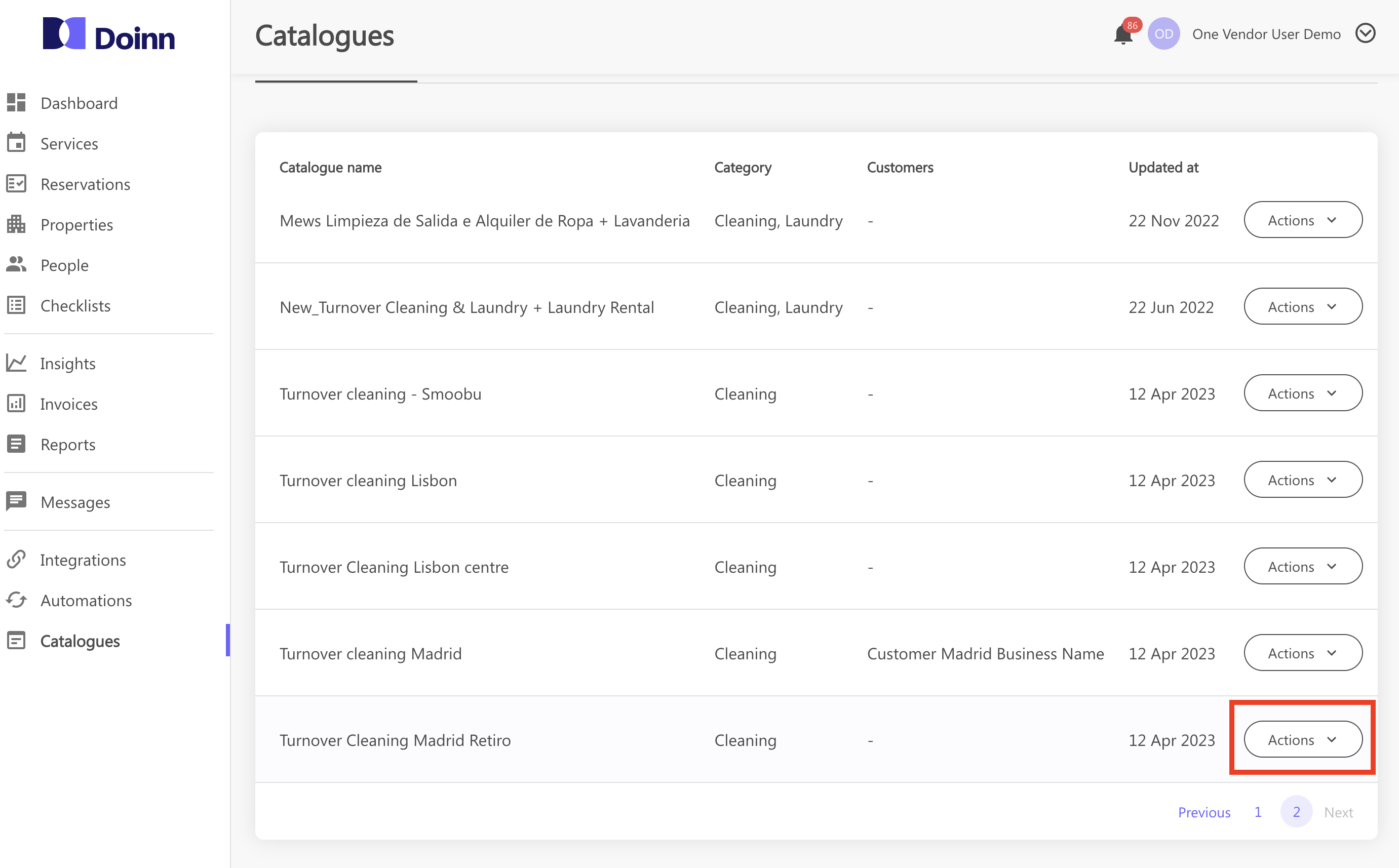
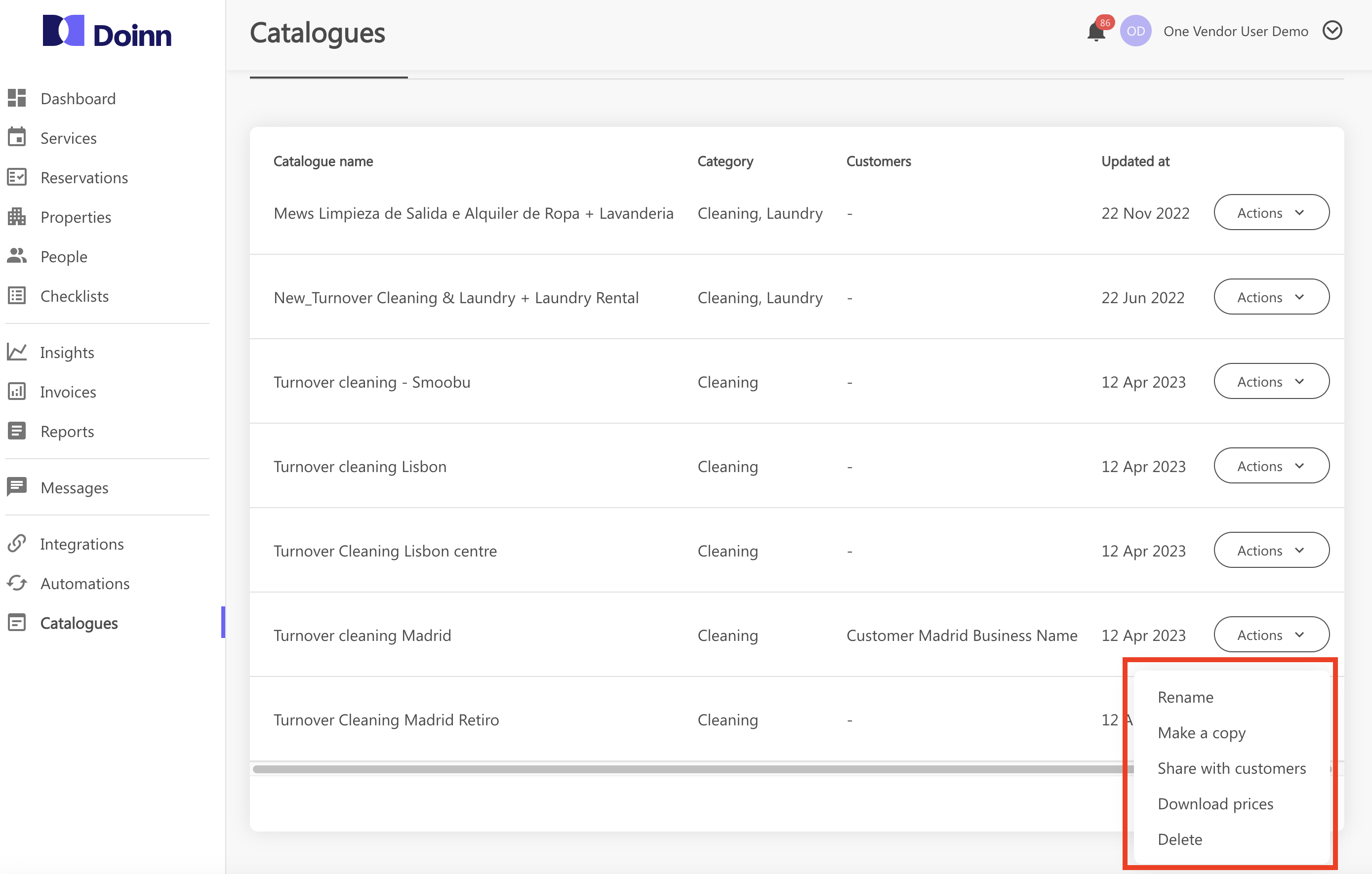
You can also access to the Actions also from inside each catalogue, as seen in point 3 of previous section
- Rename
Easily change the name of an existing catalogue
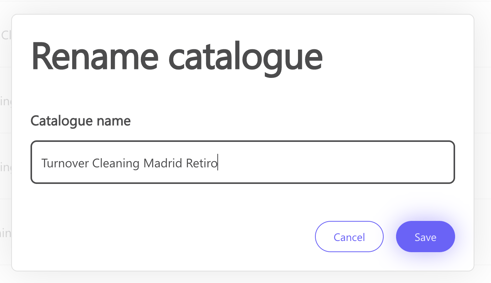
- Make a copy
Make a copy of an existing template. You can change the name.
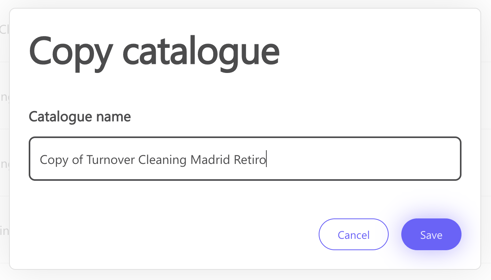
- Share with customer
Share it with your clients. (See Share catalogues with customers)
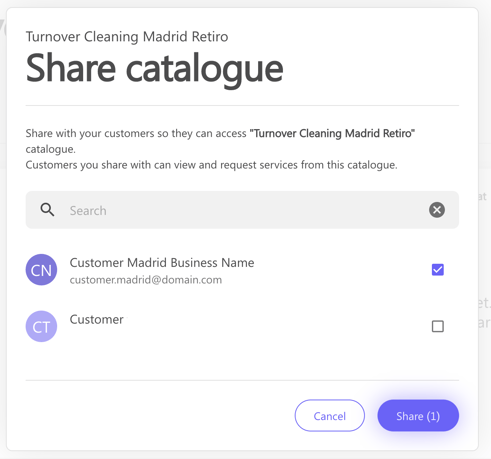
- Download prices
This actions allows you to download an excel file with all the information
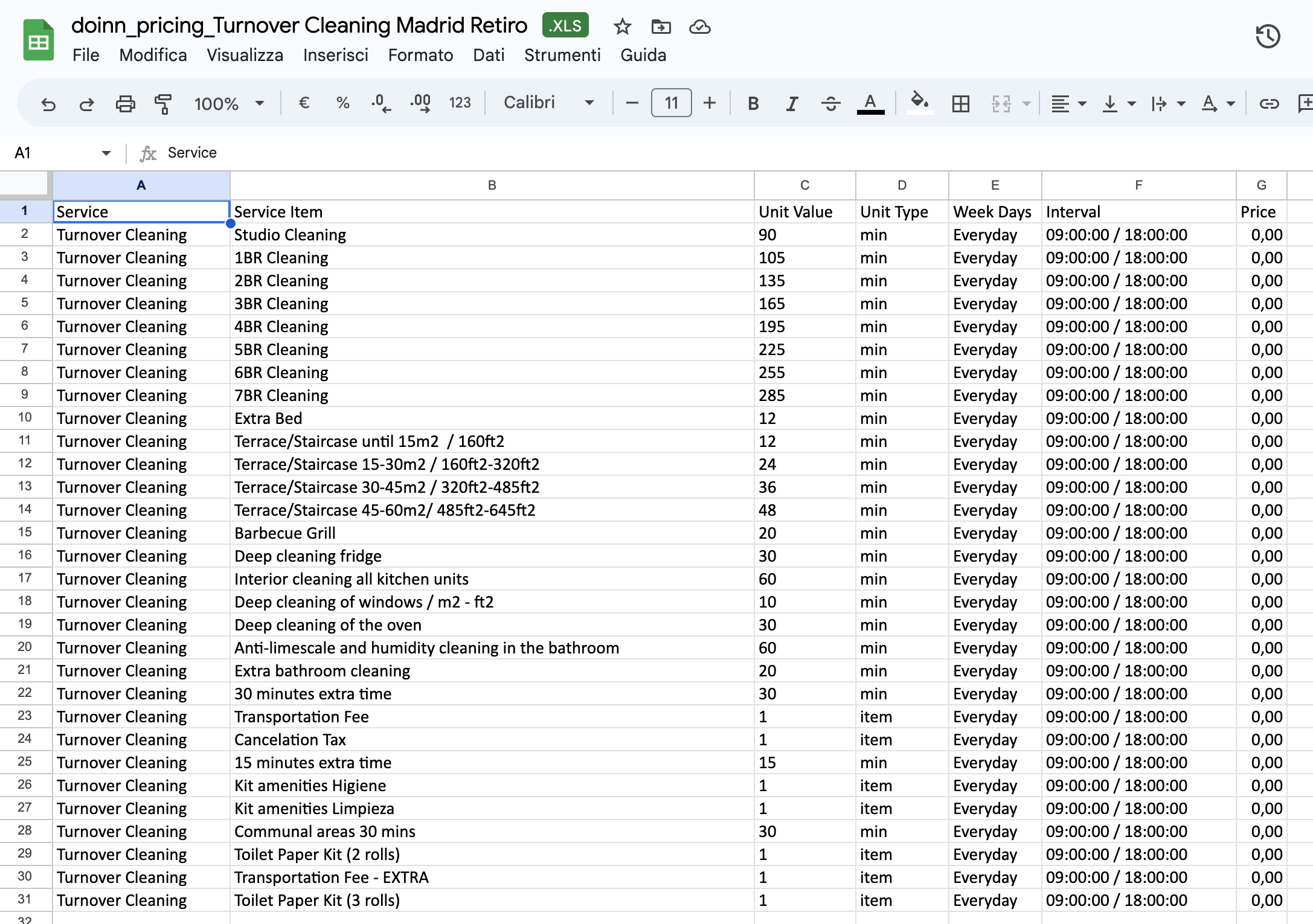
- Delete
Delete an existing template but not shared with any Customer
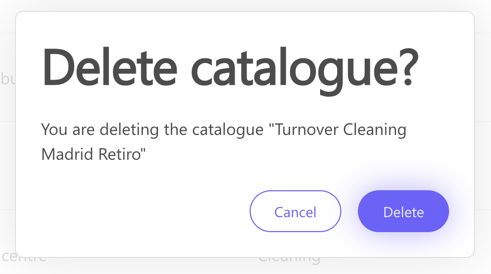
You can not delete a catalogue shared with a Customer since it's in use.
You need to enter the catalogue, go to the Customer section and select Unshare.
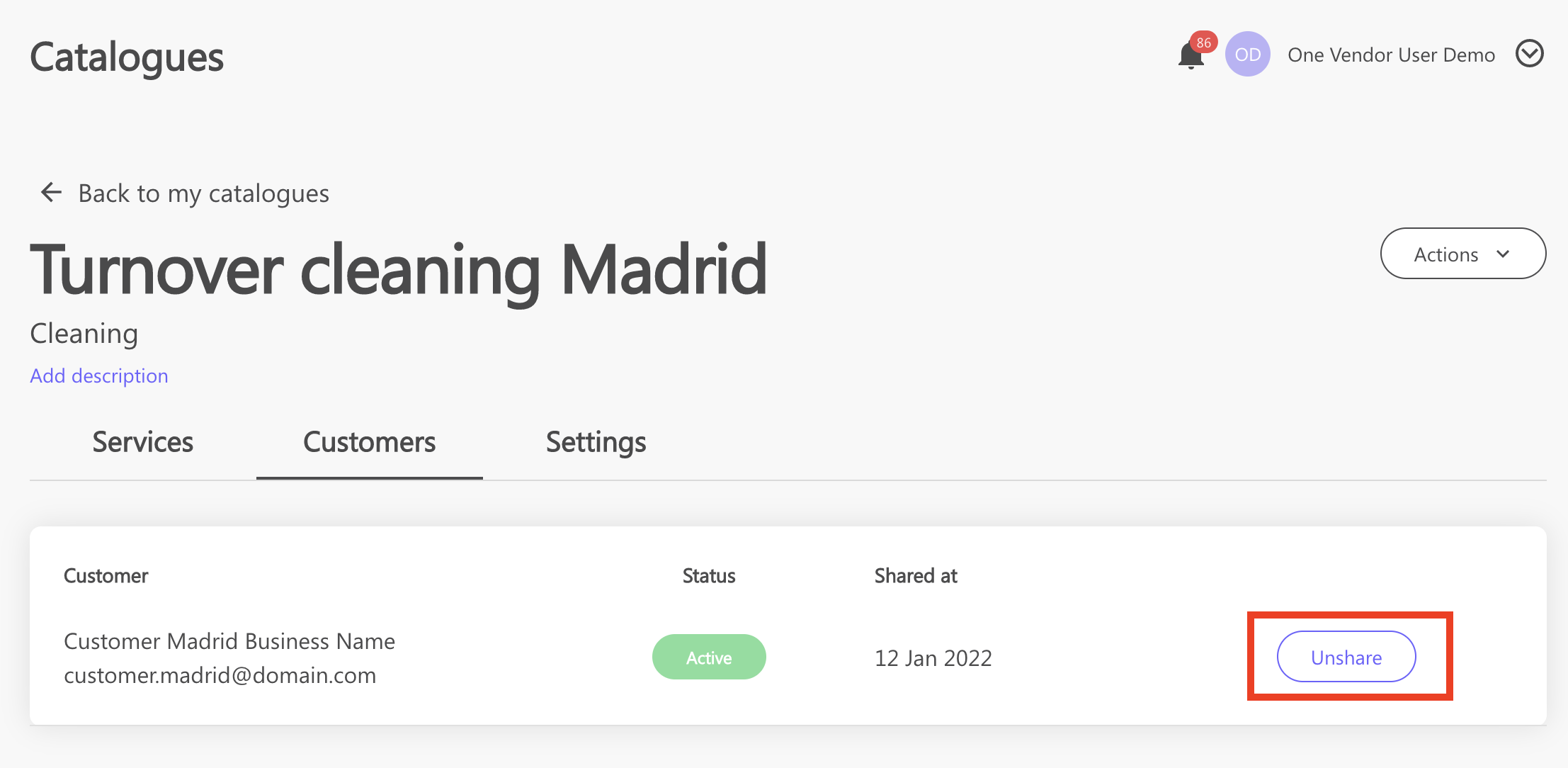
5. Catalogues Details
In this section we will go through all the parts of a catalogue:
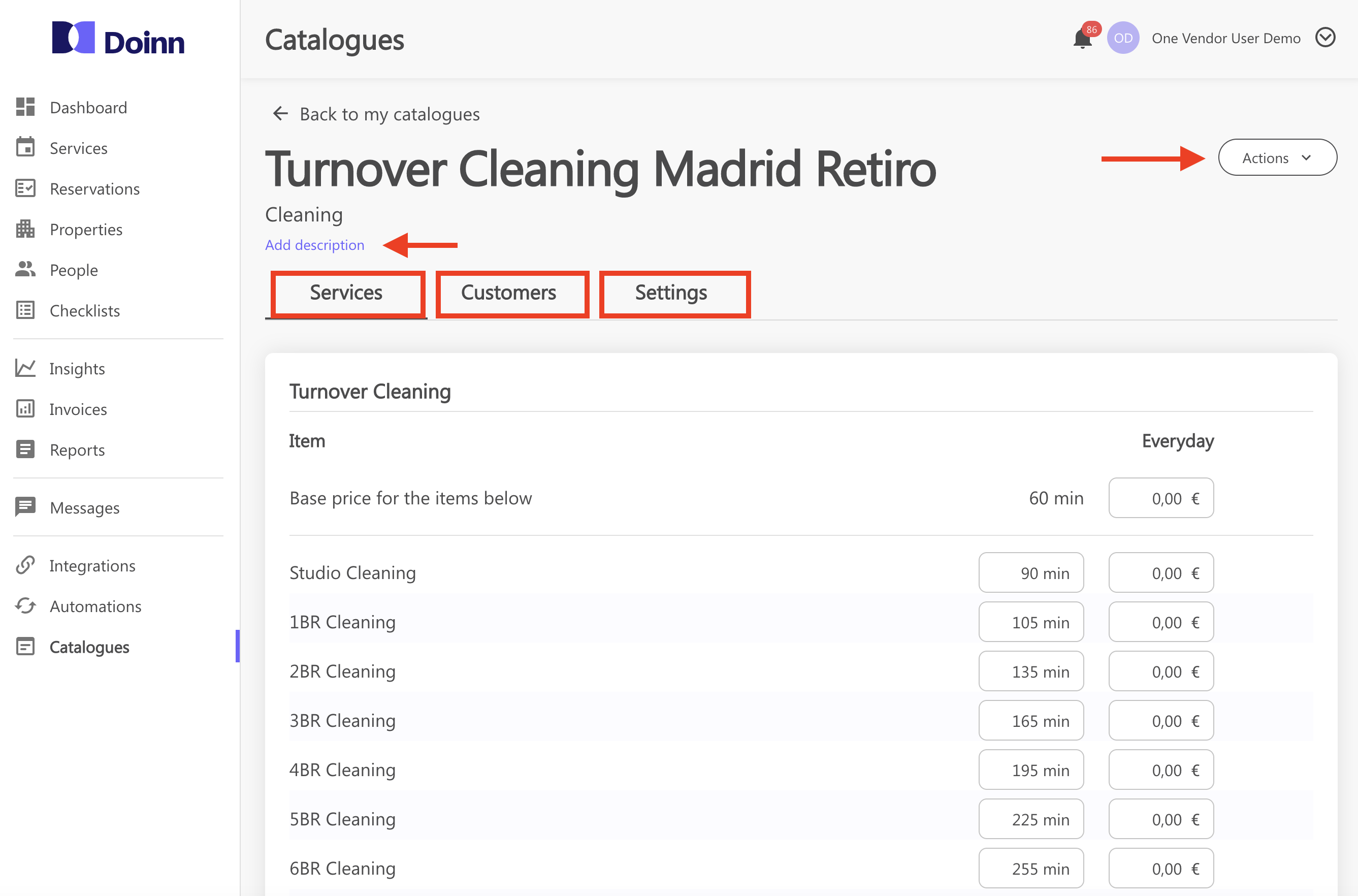
- Actions
We have seen them here My Catalogues actions
- Description
Personalize your catalogue with a description
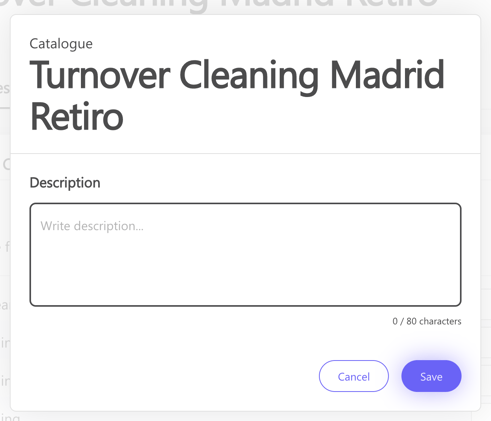
- Services
Fill all your prices.
When setting a price per hour, the system is automatically generating a value according to the time set. But you can change both time and value if needed, it's fully personlized!
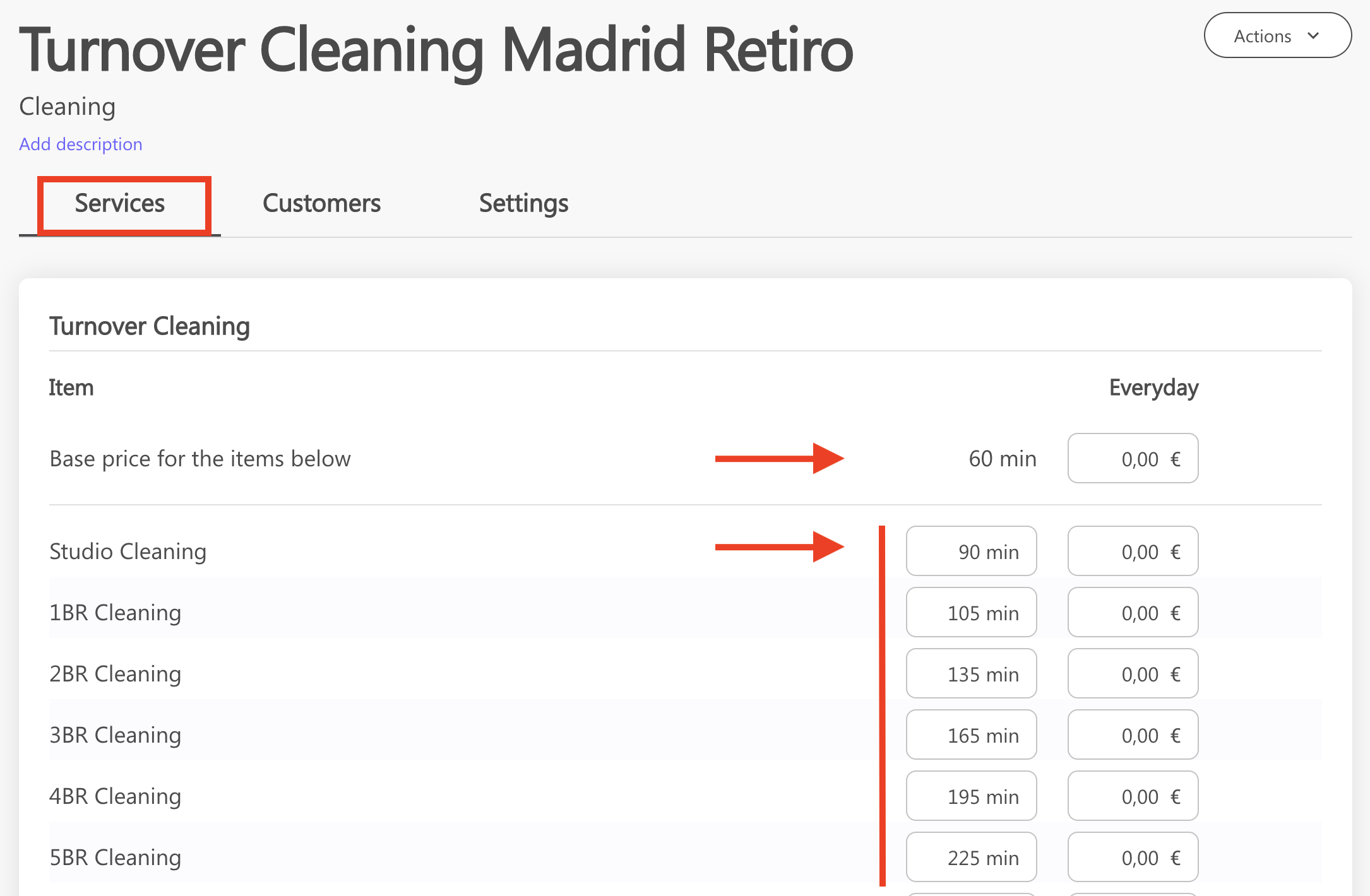
You can also remove not needed items and add new ones:
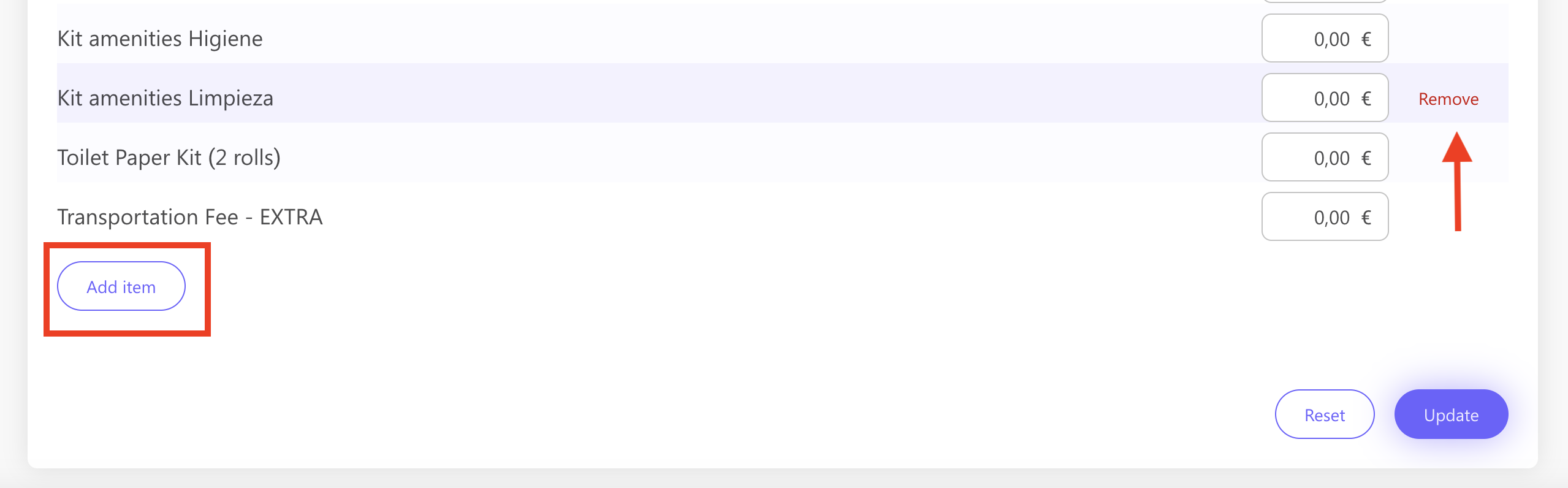
- Customers
In this tab you can see the Customer associated to your catalogue and invite new ones to join it.
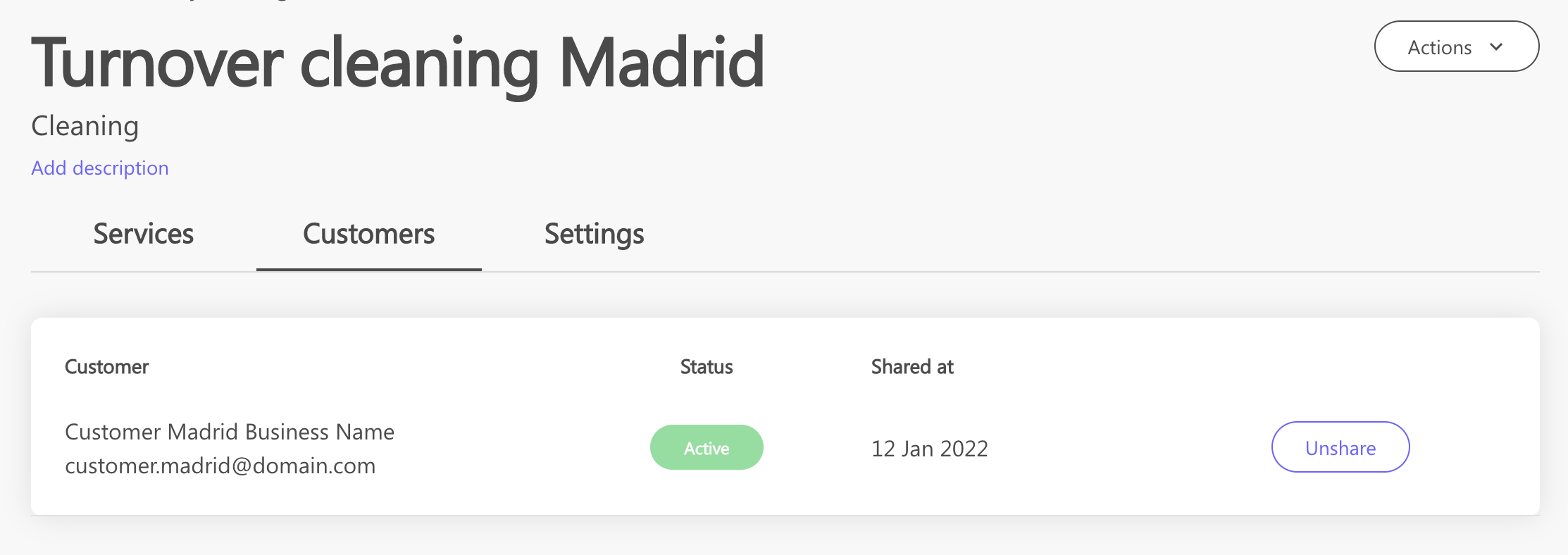
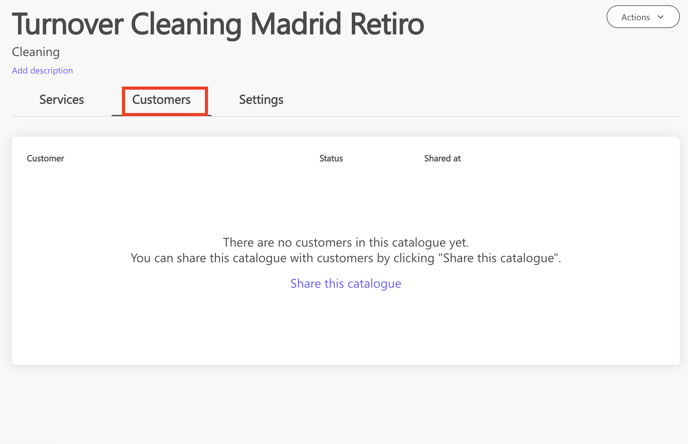
- Settings
In this tab you can see all the information about your business
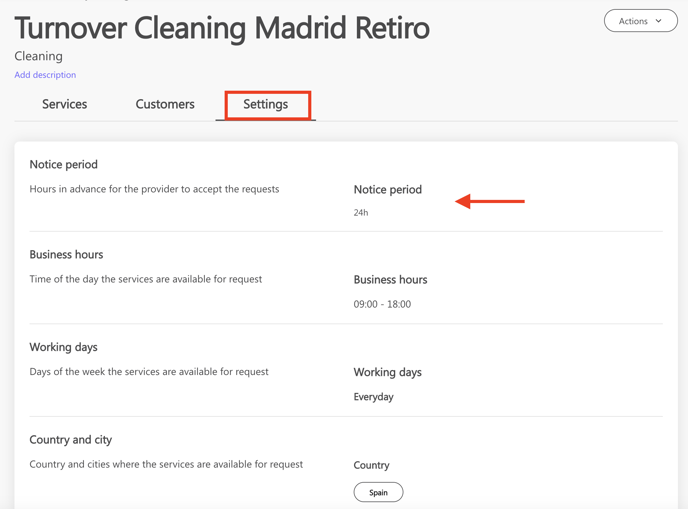
6. Catalogues Shared with me
In the Catalogue tab you can access to the catalogues there are shared with you by clicking Shared with me.
Select a catalog and navigate though it
- Services
Find all the prices shared with you.
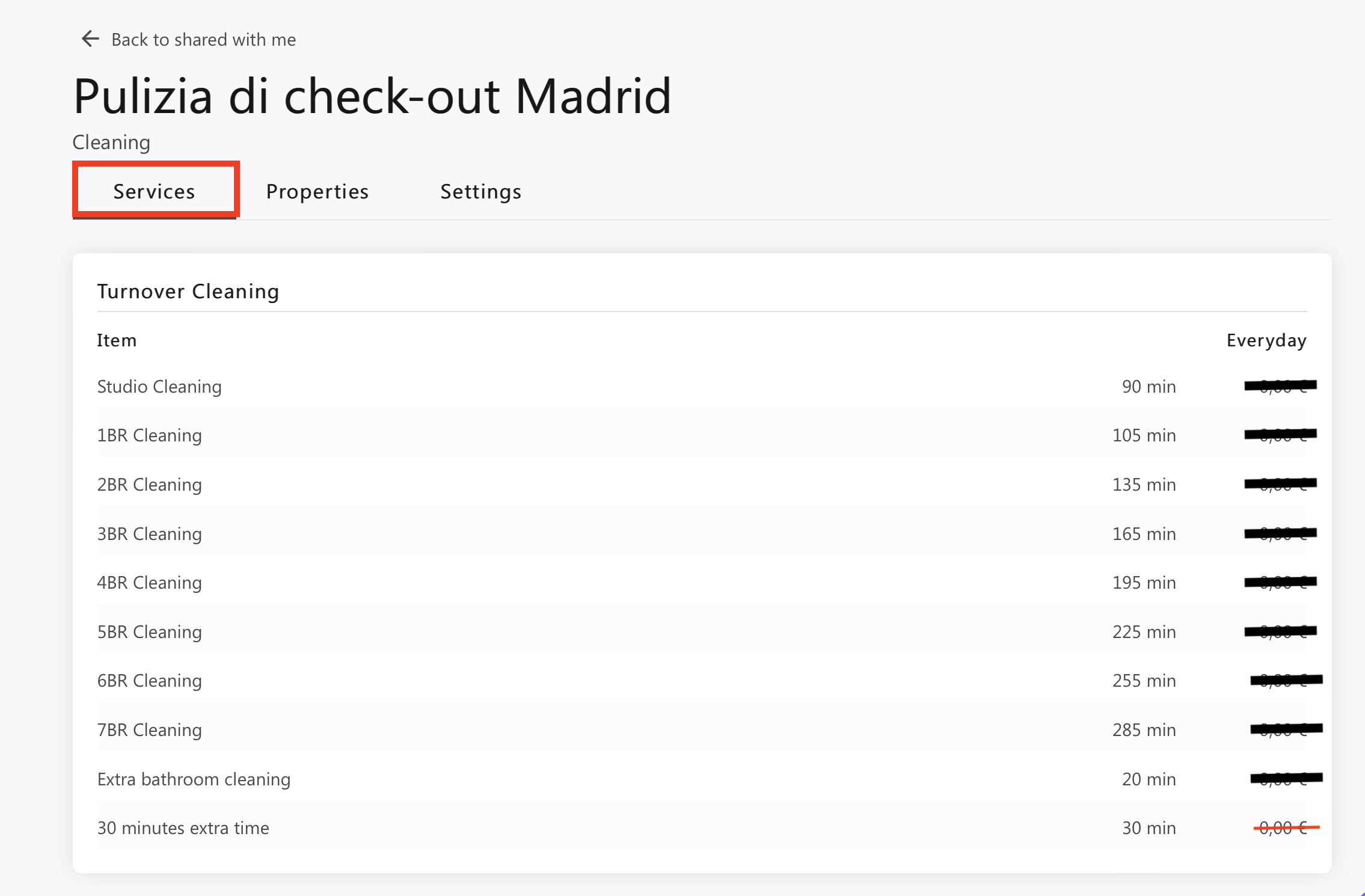
- Properties
Check all your properties assigned to the selected catalogue
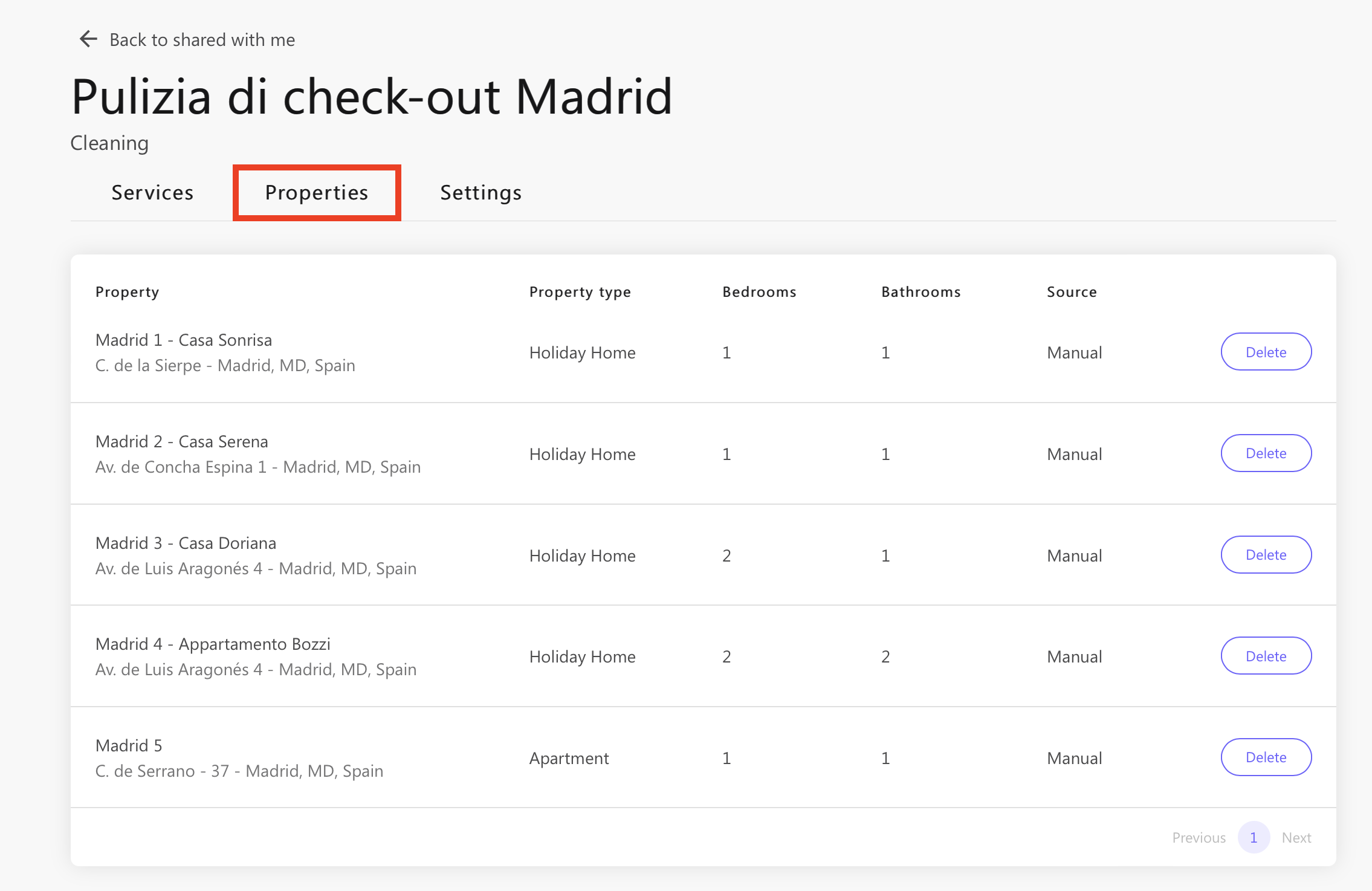
- Settings
Find further information, such as the notice period and the business hours of your provider
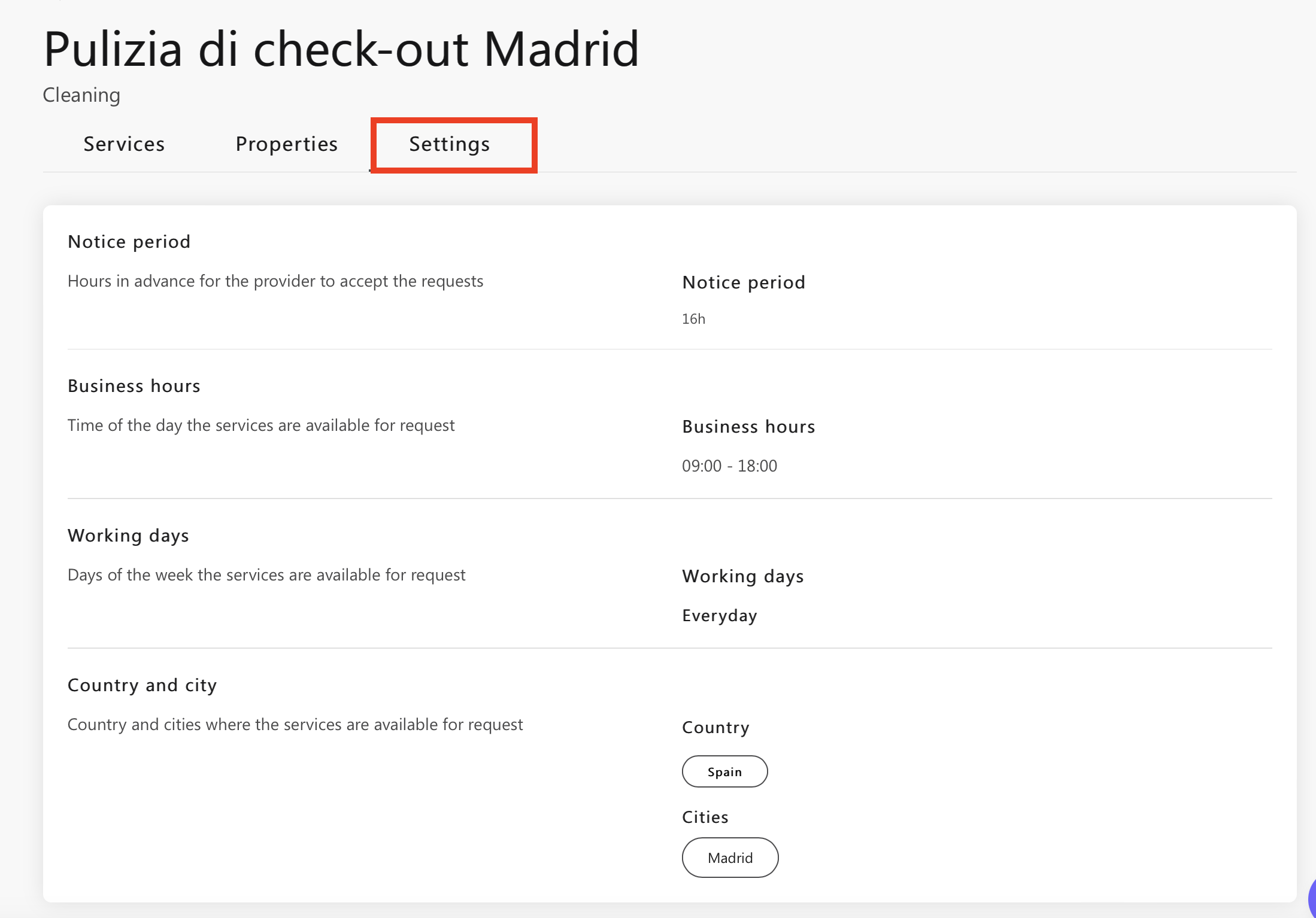
7. Templates
Last section is dedicated to the Templates. Doinn has already created few templates to be copied and to create your own catalogue.
NOTE: If you need a service type that is not in the current template list of catalogs, please let your Doinn Rep know, we will be happy to analyze and add that template to you. eg. at the moment Doinn still does not have a catalog for snow removal
![logo_horizontal_negative_v2_help_center-3.png]](https://help.doinn.co/hs-fs/hubfs/logo_horizontal_negative_v2_help_center-3.png?width=140&height=63&name=logo_horizontal_negative_v2_help_center-3.png)