Create catalogues - Definition of services, prices, duration and locations
Definition of services, prices, duration and locations
Last Updated: April 16, 2024
Applies to: Only registered software users with the roles: owner, admin, coordinator
Catalogues in Doinn are similar to quotations or price lists. It's where you define a service with a price and a duration you want.
When you create a catalogue you can define:
- Services name and description;
- Service price (optional) - Doinn allows complex, fixed and flexible pricing;
- Service durations (optional);
- Service locations (optional) - You can select only one country and you can limit the service to one or many cities. If none, the service can be located anywhere in the country selected
Catalogues can be created based on templates provided by Doinn or you can create your own personalized catalogue.
How to create a catalogue
2. Create a catalogue from Templates
1. Create a new personalized catalogue
In Doinn is super easy to define new services by creating a new catalogue.
You just to access the Doinn Catalogues tab and select New Catalogue.
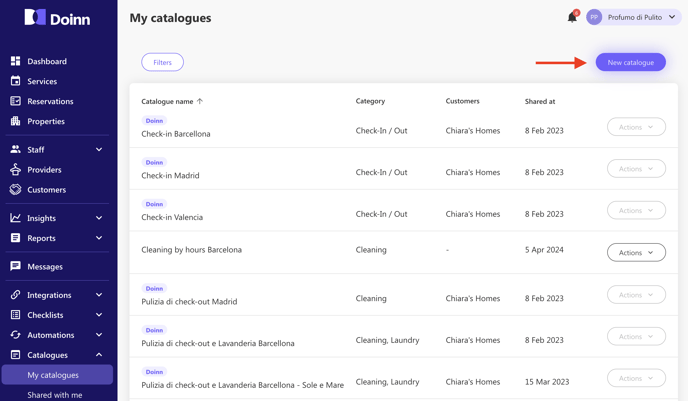
- Select the category from the catalog. In this example we want Cleaning and Laundry.
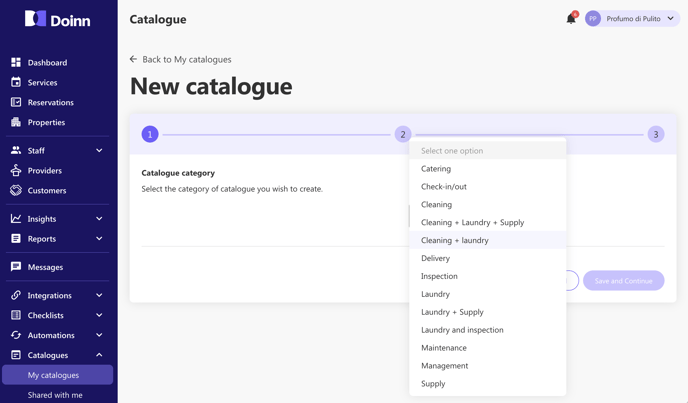
Current services categories in Doinn are:
- Cleaning
- Delivery
- Inspection
- Laundry
- Maintenance
- Management
- Supply
- Check-in/out
- Catering
In Doinn is also possible to use combined categories just like:
- Cleaning + Laundry
- Cleaning + Laundry + Supplies
- Laundry + Inspection
- Laundry + Supplies
Can not find the category you need? Don't worry, contact Doinn team, we will be happy to help and create a new category for your company.
- Select the price type for each sub-category:
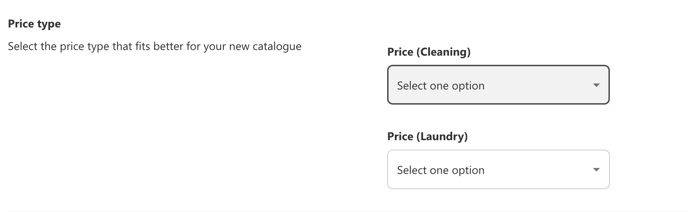
Choose among the possible options (see the incoming section Price type options to learn the difference between each typology):
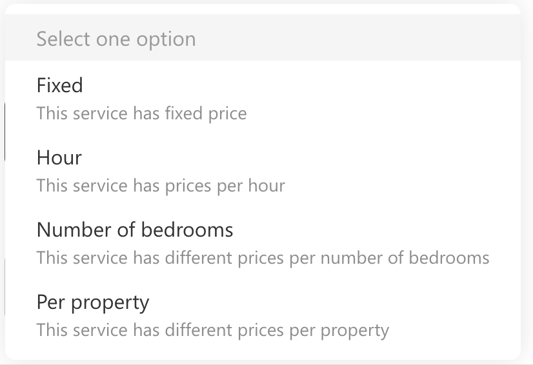
- Select the duration type (when applicable):

- In the case of the linen, the price can be set as fixed or per item.

- Choose a catalogue name and fill in the information
In each catalogue, the basic information can be defined, such as the catalogue name, the notice period required to request a new service, working hours, etc.
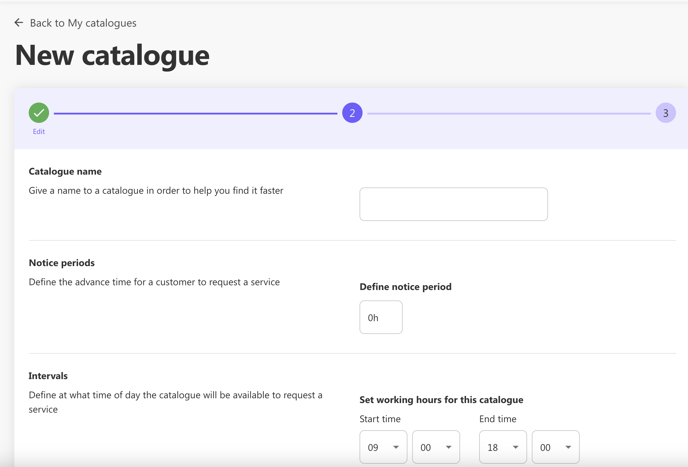
Specify your working days and country and finally save.
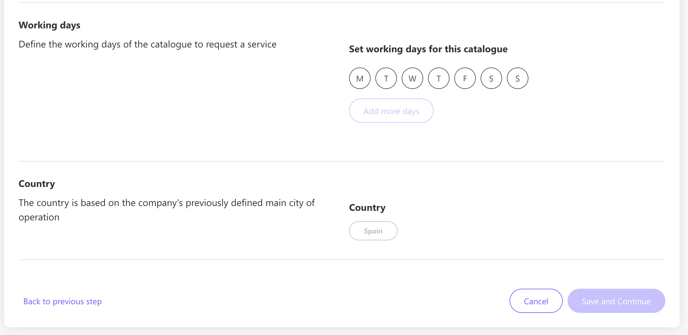
Depending on the catalogue type chosen, you can fill in the information and follow the instructions.
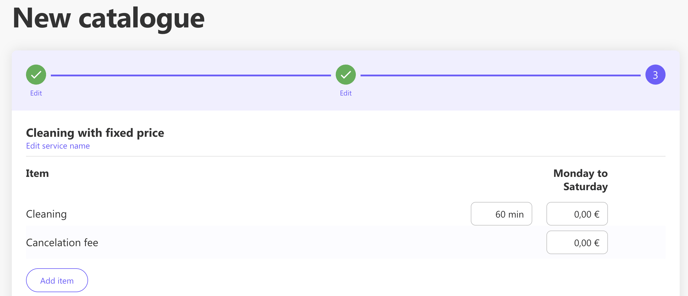
Once done, the catalogue will be created and you will see all its specifications by clicking on it.
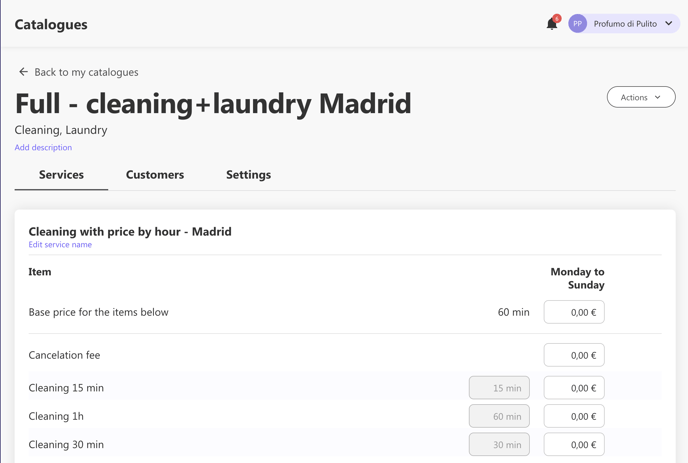
a. Price type options
There are several options for you to set up the services. This setup is based on our experience understanding that prices of services vary depending on service categories, companies and countries.
For cleaning services you can set the price using the following options:
a2. Price type: Hour
a3. Price type: Number of bedrooms
a1. Price type: Fixed
The price and duration set here could be assigned to any property and the service will have its description, price and duration. When creating a service the platform will not consider property typology nor number of rooms.

Fixed price and service duration
We can define a service price based on the service duration:
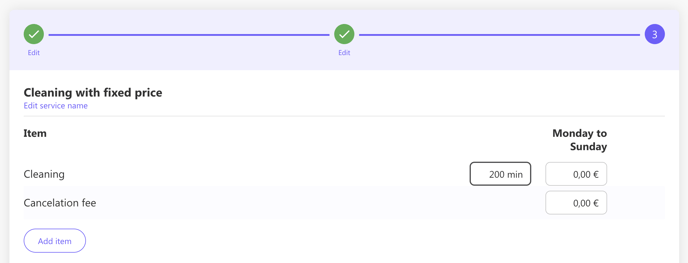
Fixed price without service duration
We can set only the service price. The service duration is not relevant nor needed.
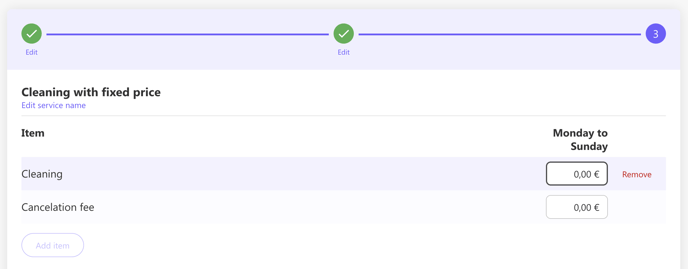
a2. Price type: per hour
When selecting a price per hour, a new section will show up giving you the possibility to define service duration: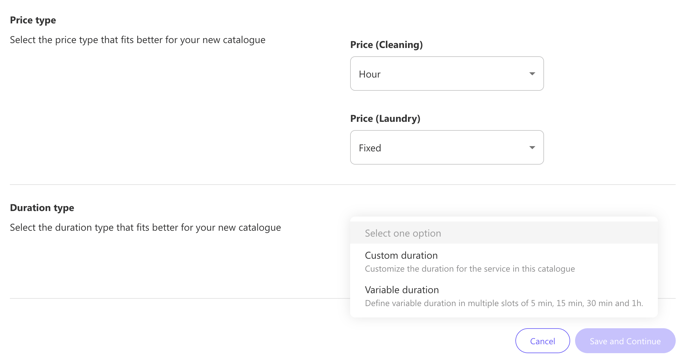
Custom duration
We can place a price based on the time:
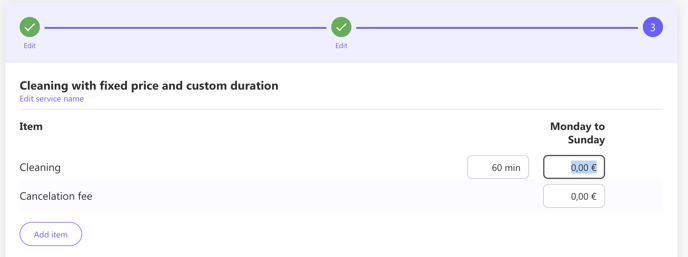
In this option, the duration will not be dynamic meaning it's a fixed duration that can be changed after the service is executed.
Variable duration type
By defining the price per hour multiple time intervals will be automatically created.
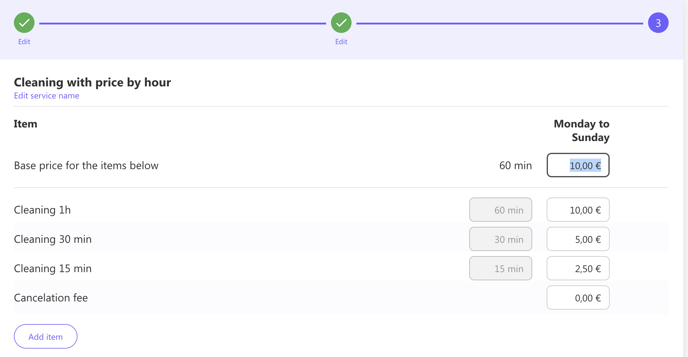
In this option, you define a variable duration which means after the service is executed you or your service workers can edit the service and update the duration eg. The property was very dirty and the workers needed 30 minutes more to execute the service
a3. Price type: Number of bedrooms
When selecting the option Number of bedrooms, the price and service duration can be set. Services will be created exactly as defined in the catalogue.
It's possible to add extra items to the catalogue, such as extra time, extra cleaning, or delete what is not needed. These options will appear in the service and could be selected as well in Automations.
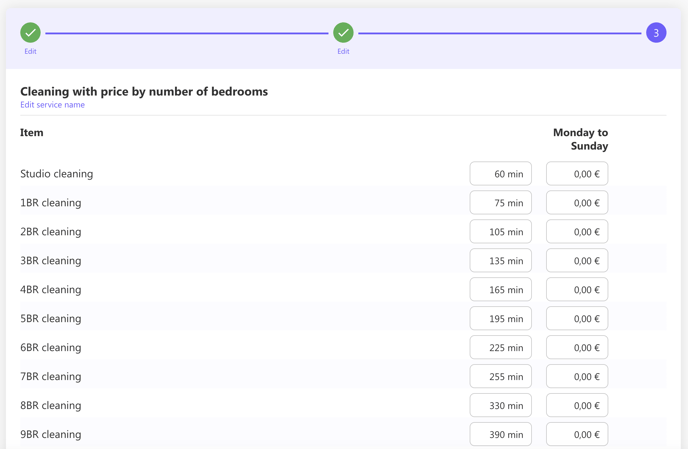
a4. Price type: Per property
In this option, the price and duration are set for a specific property.
Choose the client and select the properties that you want to set with a fixed price.
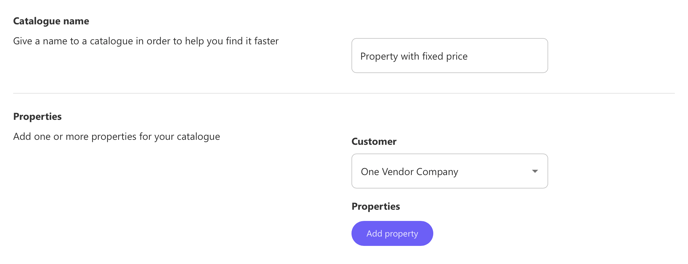
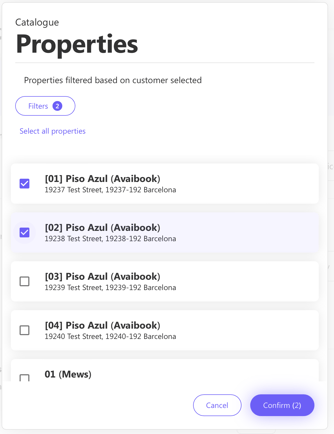
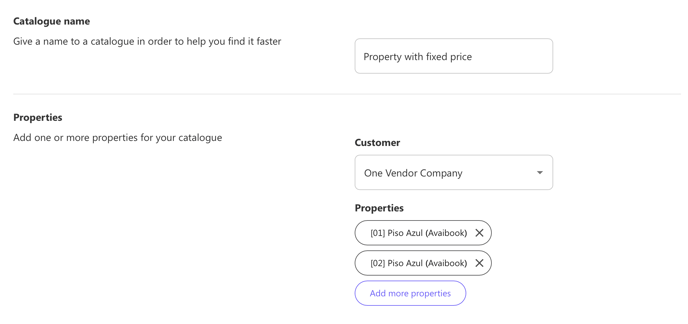
Set a duration time and price for each property you have selected
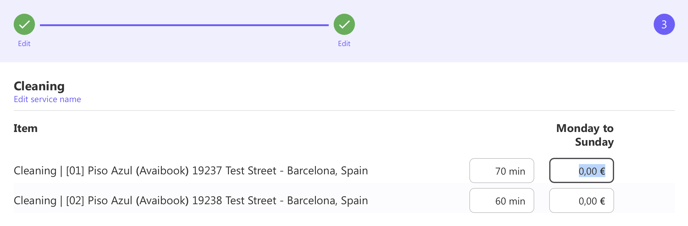
At the moment is not possible to add new properties or edit existing catalogues. So after first catalogue by properties if you want to add more properties please create a new catalogue by properties with the new ones.
2. Create a catalogue from Templates
Doinn has provided users with more than 50 different catalogue templates based on the experience of over seven years in the industry. These templates could give you an idea of how to set your services, could be used as they are, but as well could be personalised.
Access the Doinn Catalogues tab and select Templates.
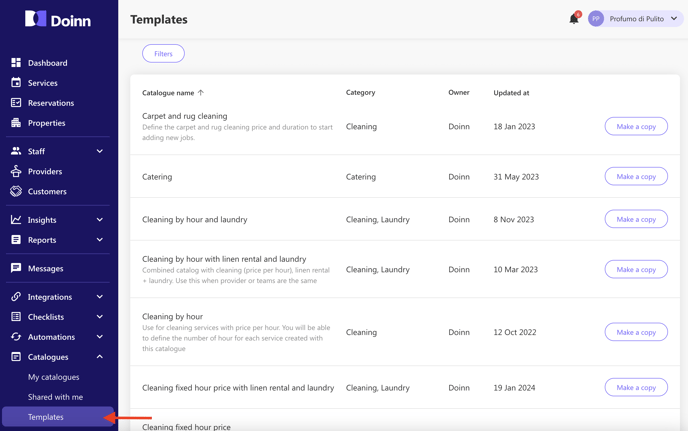
You can filter catalogues based on the category of the service: Laundry, Cleaning, Cleaning and Laundry, Check-in, etc.
To create your catalogue:
- Select the template
- Click Make a copy
- Choose a new name for the catalogue and save
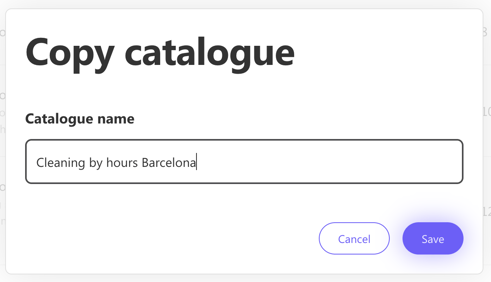
The catalogue is now listed in My catalogues tab:
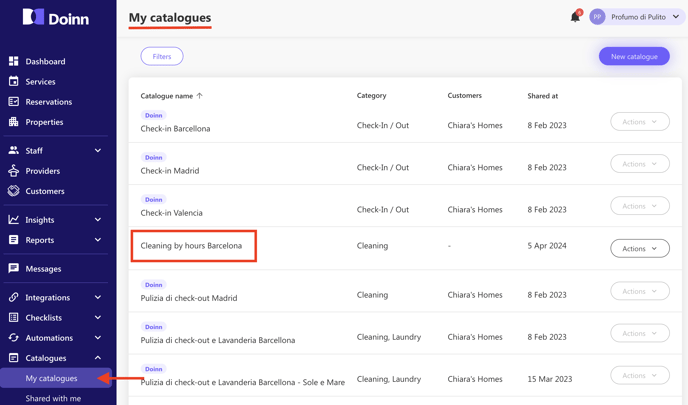
Check the article Catalogues Menu for more details.
Setup your template catalogue
Once created, open the catalogue to personalise it and make your edits to add:
- name of the service
- description,
- pricing and
- duration of the service.
When it's ready you can share it with one or multiple Customers! This shared catalogue will then be used to create all automation (scheduling) but can also be considered as a quotation and pricing towards the customers.
A shared catalogue will be seen on your Customer´s profile, with its full information.
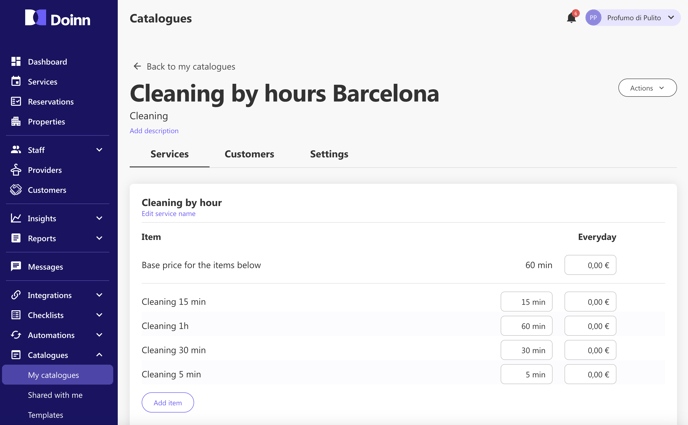
![logo_horizontal_negative_v2_help_center-3.png]](https://help.doinn.co/hs-fs/hubfs/logo_horizontal_negative_v2_help_center-3.png?width=140&height=63&name=logo_horizontal_negative_v2_help_center-3.png)