Properties - Menu
Properties - Menu
Last Updated: June 16, 2024
Applies to: All registered users

In the properties menu you will be able to do the following actions:
2. Property list
From the Property tab we can see all the properties added.
Check the article Creating properties in Doinn is very easy!
- Filter
By selecting Filters you can easily navigate through your properties

You can choose per city, per property tipe, source, client, number of rooms...
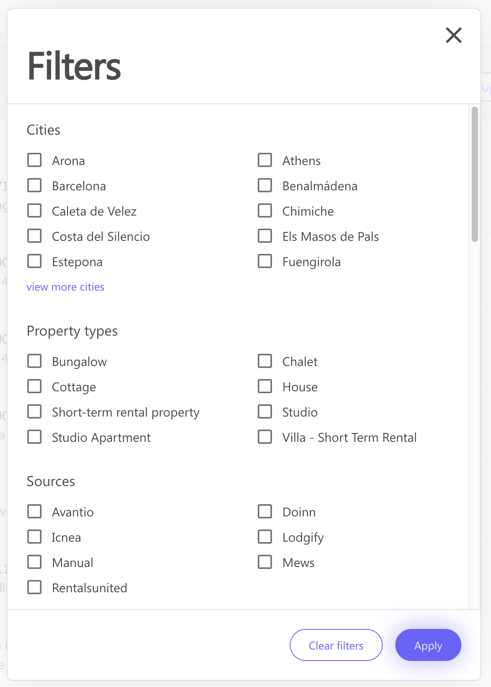
- Manage properties
From these Menu we can do multiple actions.

a. add one property manually by filling all the informations, and don't forget the Ical to let Doinn synchronize with your reservations.
b. add properties in bulk. If you work with a lot of properties and you do not work with any of these PMS’, we recommend you follow this method.
c. update instructions. By clicking Update instructions, we can update all the important instruction at once by using an excel file.
d. Sync all properties
3. Property Details
Select a property from your list to see the details

- Property info
From this tab we can see all the information such the number of beds, the address and we can also add billing specs.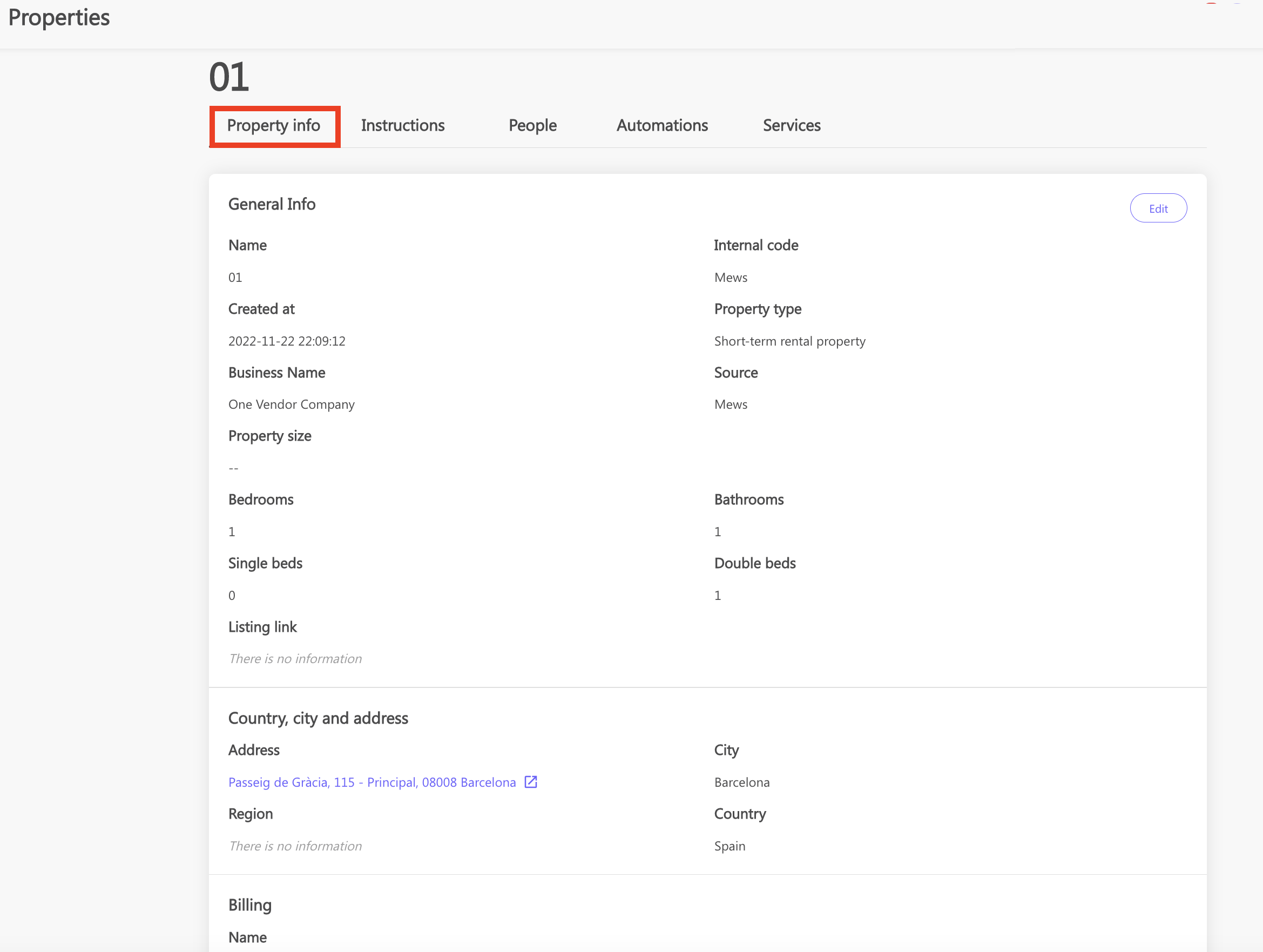
- Instructions
From this tab you can add all the information and specific requirements of the property.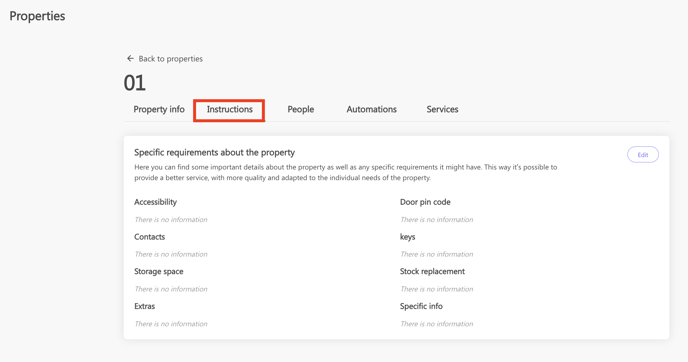
- People
From this tab you can see the members or teams responsible for the services of this property
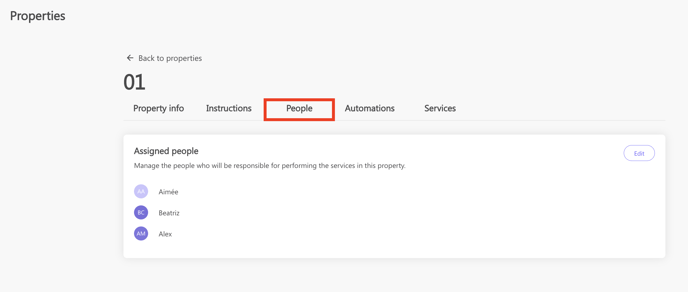
- Automations
From this tab you can see if the property belongs to an automations and which one
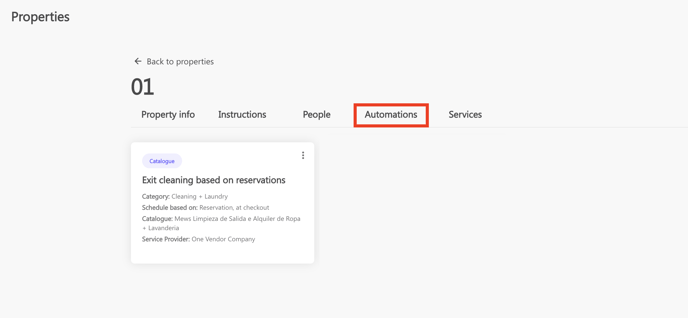
- Services
From this tab you can see all the services done and scheduled (you can navigate with filters)
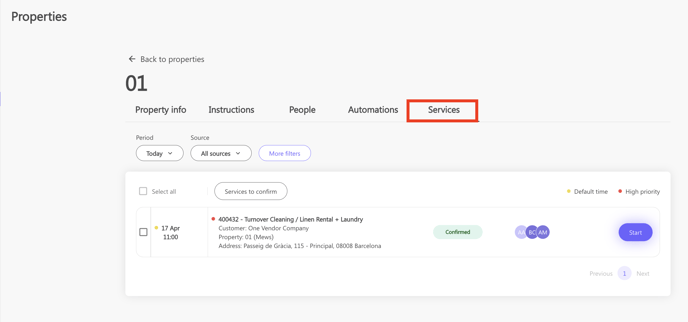
4. Delete property
You can delete the properties that have been manually created.
For any issue, please contact us!
![logo_horizontal_negative_v2_help_center-3.png]](https://help.doinn.co/hs-fs/hubfs/logo_horizontal_negative_v2_help_center-3.png?width=140&height=63&name=logo_horizontal_negative_v2_help_center-3.png)