What does a service with pending status mean?
Find out what a pending service is and how to manage it
Last Updated: February 06, 2024
Applies to: All users
A pending service is a service that requires an action, a service that needs to be confirmed, approved, or refused by the other party (Buyer or Seller).
There are two different kinds of pending requests:
- Services showing status: Pending service
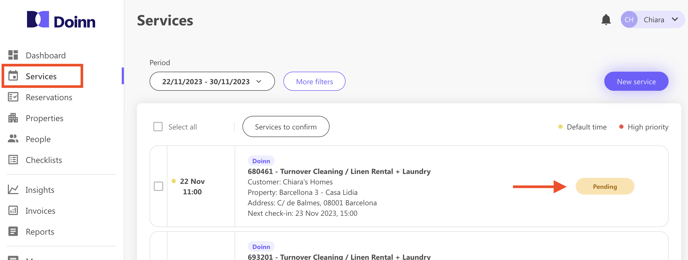
- Services showing: Confirm service
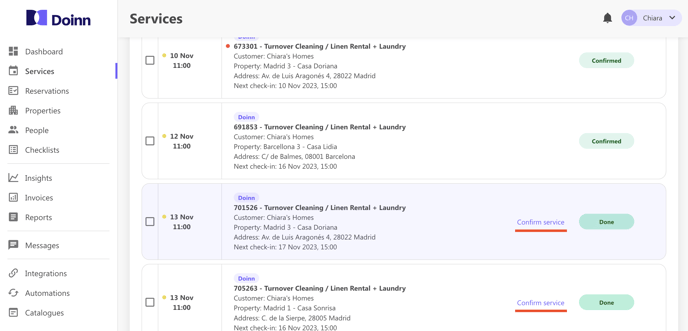
The service changes the status when an action is required. You can manage them easily and it depends on your role:
1. I am a service buyer
a. I need to modify service details or reschedule
b. The service seller is asking for a change
c. A service with an extra item added by the seller needs confirmation
a. I need to modify service details or reschedule
To see how to modify service details please check the following article.
b. The service seller is asking for a change
You will be notified each time a seller is requesting a change:
- You get a notification in the top part of the platform.
Make sure to check the notifications daily.
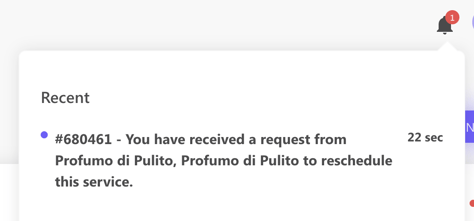
Click on the notification and you will be moved to the service where you can see the entity of the request.
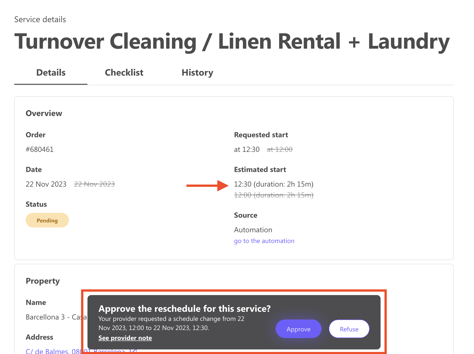
You can approve or decline the request.
- You see there is an activity in the dashboard
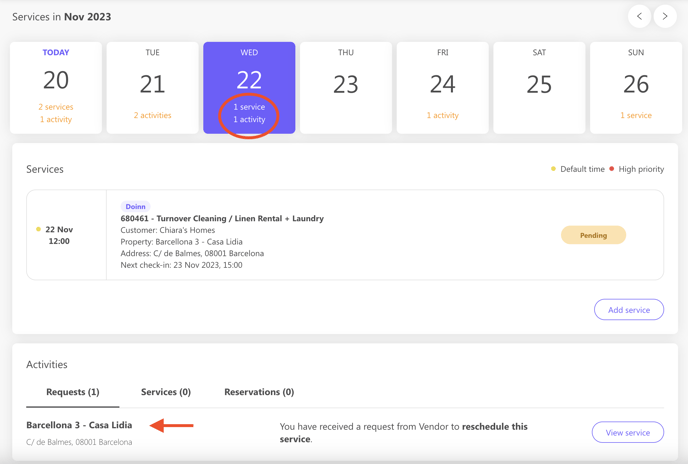
If you click on it you will be moved to the service where you can see the entity of the request.
You can approve or decline the request.
c. A service with an extra item added by the seller needs confirmation
In case the seller needs extra time for the service, or extra items are delivered they can update the service detail by editing it.
This service change will be sent to you for your confirmation. A notification in the platform will be displayed as shown below:

To see all the services that need confirmation, just go into the Services tab and filter per "Service to confirm". Here you will see the list and you can proceed with the confirmation in a bulk.
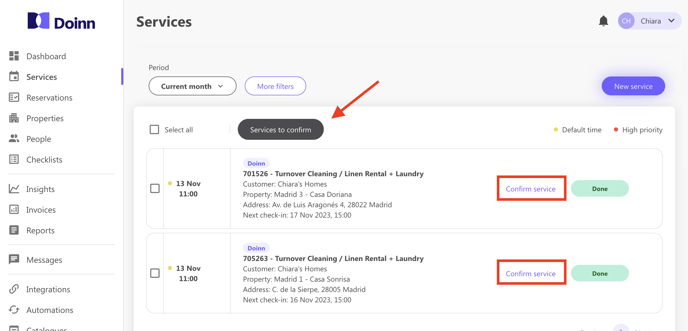
2. I am service seller
a. I need a last-minute reschedule
b. The buyer is asking for a change
a. I need a last-minute reschedule
If you need to reschedule a service within a short time the following dialog pops up since you need approval from your buyer.
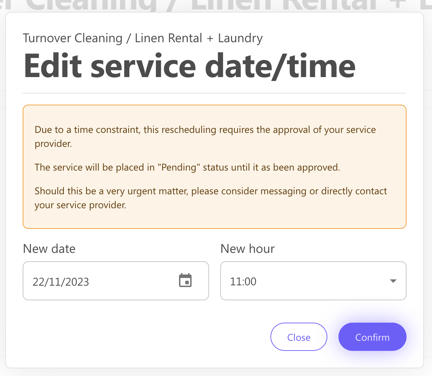
CAUTION: If your last-minute change is urgent and there is no response from the other party (buyer or seller) please make sure to call them directly.
b. The buyer is asking for a change
You will be notified each time a buyer is requesting a change:
- You get a notification in the top part of the platform.
Make sure to check the notifications daily.
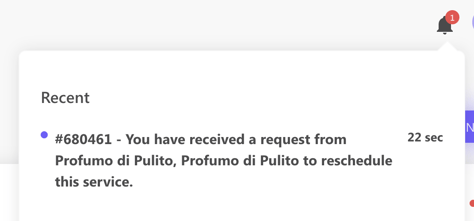
Click on the notification and you will be moved to the service where you can see the entity of the request.
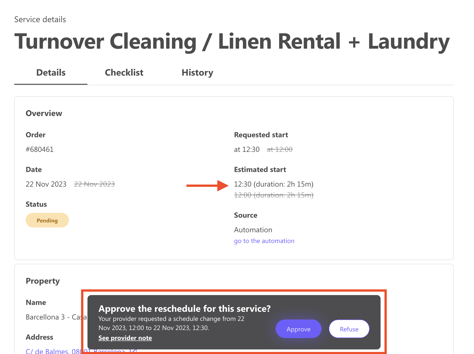
You can approve or decline the request.
- You see there is an activity in the dashboard
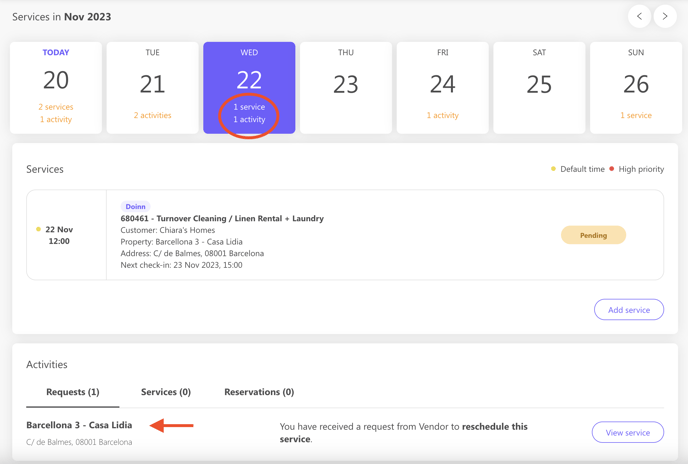
If you click on it you will be moved to the service where you can see the entity of the request.
You can approve or decline the request.
![logo_horizontal_negative_v2_help_center-3.png]](https://help.doinn.co/hs-fs/hubfs/logo_horizontal_negative_v2_help_center-3.png?width=140&height=63&name=logo_horizontal_negative_v2_help_center-3.png)