How can I use Doinn with new properties?
How to create or add a new property and automate services
Last Updated: February 06, 2024
Applies to: Property managers, property owners - software users, or service buyers
Whenever you have a new property where you want to start generating services first you need to create a property. The property can be imported by the Integration, if any, or can be created manually directly in Doinn.
Please check the following article related to how to create or import new property.
If you already have the new property in Doinn, to start generating services you should add the property to the existing Automation or create a new one, if necessary.
1. Add a property to an existing Automation
3. Property in the new location
1. Add a property to an existing Automation
a. Go to Automation and select the automation that corresponds to the type of service needed.
b. From the top menu select Edit:
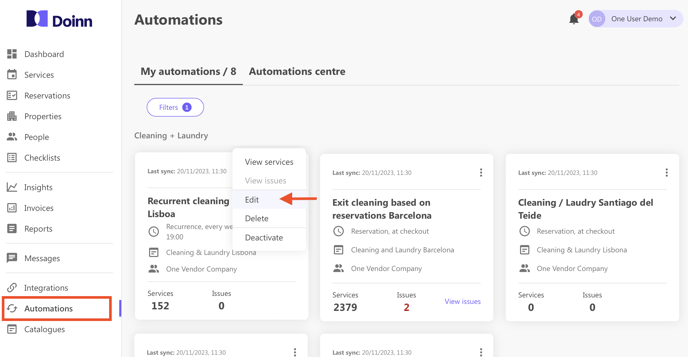
c. Scroll to reach the Properties section and select Add more properties
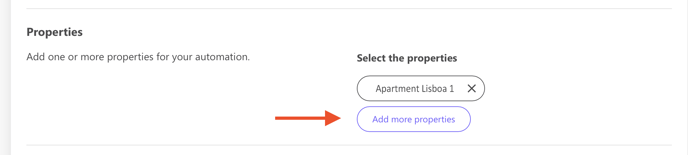
d. A new window will open. Look for the new property, select it, and confirm.
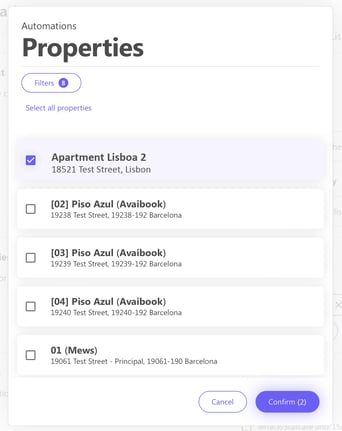
e. The new property is now added
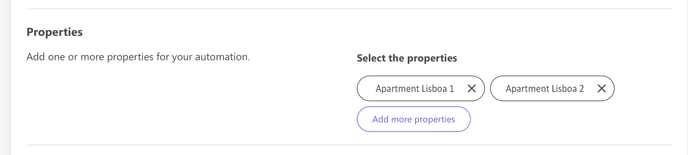
f. Don't forget to check the quantities for extra items and linen sets for the new property:
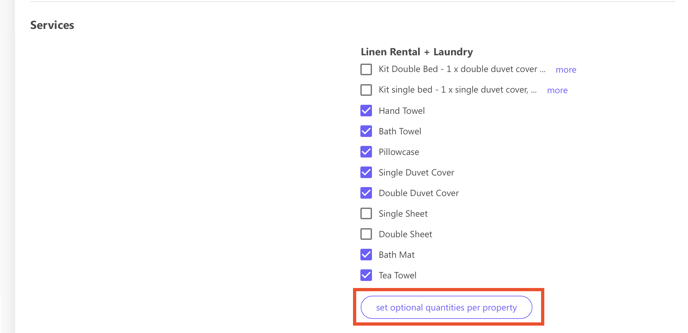
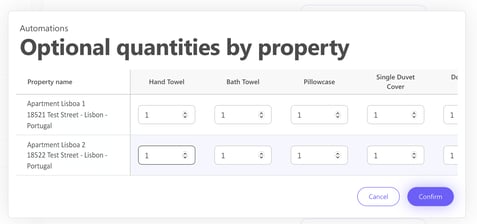
g. When it's all set, save the automation.
h. New property will now generate services according to the setting of the automation.
2. Create new Automation
In case you need to create a new Automation please go to this article.
3. Property in the new location
For properties that are located in places where you have not been buying services from Doinn so far, please contact Doinn to check availability in that particular location.
![logo_horizontal_negative_v2_help_center-3.png]](https://help.doinn.co/hs-fs/hubfs/logo_horizontal_negative_v2_help_center-3.png?width=140&height=63&name=logo_horizontal_negative_v2_help_center-3.png)