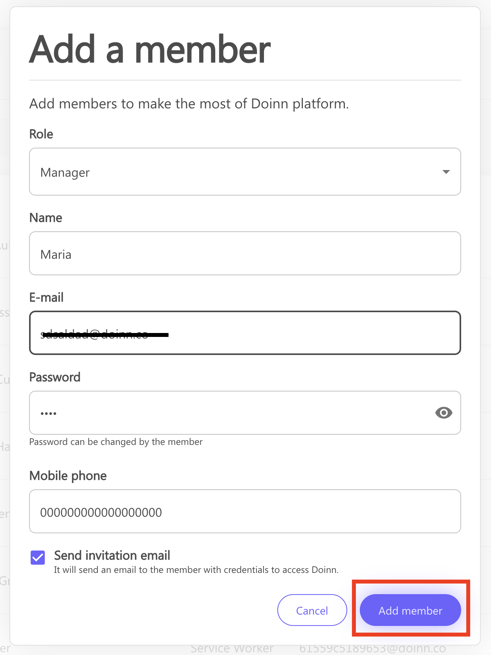How can I add a user member?
Learn how to create and invite new user members to Doinn
Last Updated: February 08, 2024
Applies to: All registered users
To add a new user to your account you need to create their profile. You can do so in the People/Members tab and select New member.
The menu lets you choose to add One member or to do Bulk import if you want to add more than one member at once.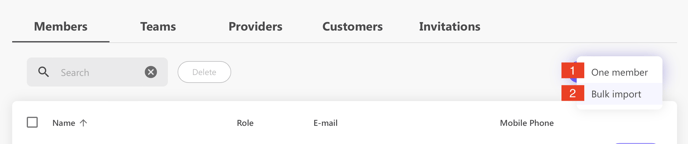
Add One member
From the action menu select One member (#1 in the image above)
a. Define the role of the member
Each member has different permissions and it can be chosen from the menu "Role".
Here is a list of the different roles and permissions:
- Account owner
This person manages the highest level of account settings. They have full access and can add other account owners
- Admin
Can add other admins and have access to all features in Doinn platform. This role includes Back Office manager permissions together with Frontline Manager permissions. - Manager
Has permissions such as creating properties and checklists, setting up integrations, adding automation, and inviting service providers to connect and send jobs (eg. Reservations Manager). This user is not able to add catalogs or dispatch jobs to service workers - Operation representative
Has the same permission as the manager, except that this role does not have access to financial information such as reports or invoices - Coordinator
Has permission to manage all features related to the field teams such as dispatch jobs, create catalogs, and add supervisors or service workers. They can invite customers that connect and send jobs, eg. Housekeeping Managers.
- Supervisor
Has the same permissions as the Coordinator except to create catalogs or invite customers. Supervisors don't have access to financial information, eg. Pre-Inspection manager.
- Service-Worker
Can see the details of properties and jobs sent to them. They can also edit services (eg. add extra time) and use instant messaging.
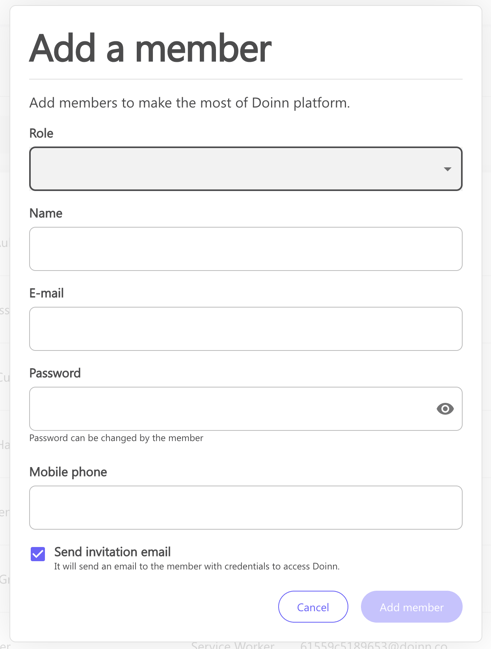
b. Fill in the required information and send the invitation
Complete with email and password and select Add member. Once accepted the invitation the new user can change the password.
Add with Bulk Import
If you want to add more than one member at once, download the template (an excel file) provided by Doinn. Fill it and then upload it and select import.
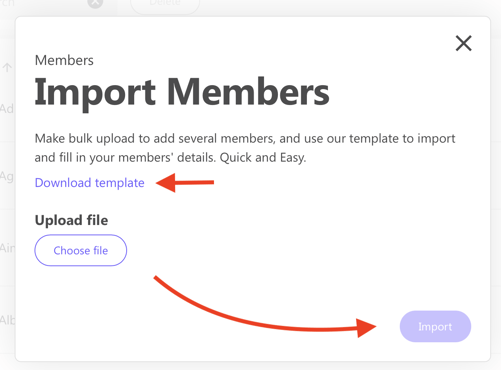
An invitation is sent and it's visible in the Invitations tabs.

Our new member is added in Members only when the invitation is accepted.
![logo_horizontal_negative_v2_help_center-3.png]](https://help.doinn.co/hs-fs/hubfs/logo_horizontal_negative_v2_help_center-3.png?width=140&height=63&name=logo_horizontal_negative_v2_help_center-3.png)