Financial Best Practices Guide for Buyers
Automatic invoicing, billing methods, payments and how to issuing invoices
Last Updated: Nov 14 2023
Applies to: All registered users who outsource services
- Automatic invoicing
- Billing by account, by properties or both
- Payments
- Issuing invoices
- Reports
- Services Extra
- KYC - Setup your account for payouts with Stripe
1. Automatic invoicing
In Doinn, the invoicing process is automatic which means invoices are generated with the information that is available at that moment in the platform.
It is extremely important to always have the latest, updated information related to services and billing information.
In Doinn the invoice is created in PDF format where the description is resumed to the number and the type of services.
The invoice is automatically sent to the indicated email set in the billing information and is kept in the Invoices tab in your profile in Doinn.
In case you need to revise the invoice in detail you can download the Excel file from the specific, correspondent invoice in Doinn.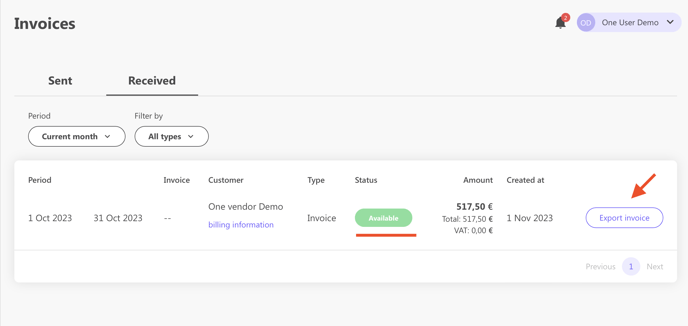
Before initiating the service request, regardless of whether you are a pre-payment or post-payment user, you must ensure that all billing information is correctly filled so that the invoices issued by Doinn are addressed to the intended entity.
2. Billing by account, by properties or both
To get access to you billing information go to perfil and select Subscription and billing
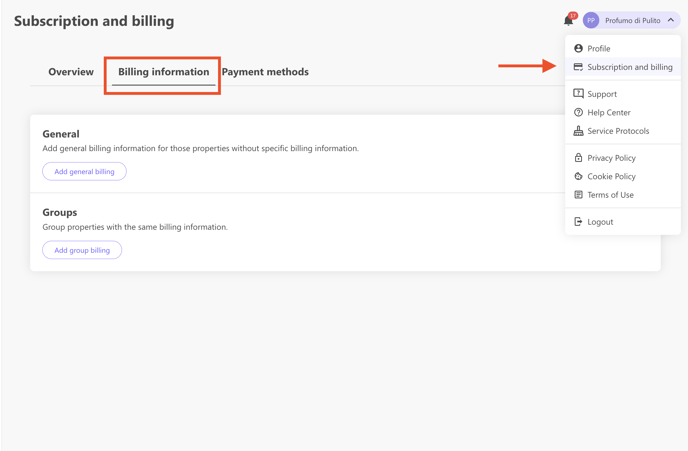
Depending on your need you can set billing information in the:
- General - so all properties have their services in one invoice.
- Groups - have as many invoices as needed, grouping different properties.
Properties not belonging to any billing group will be issued to the entity provided in the General billing information.
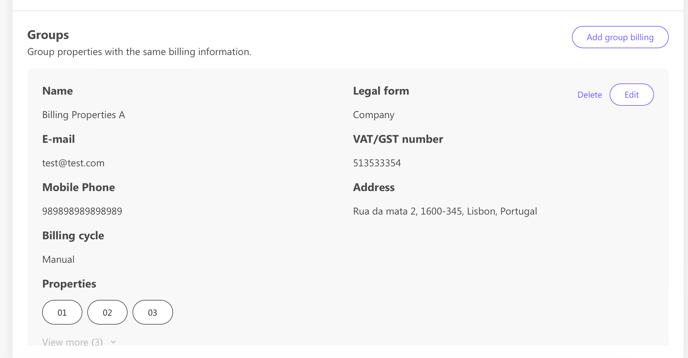
Both General and Group Billing Information can have third-party information (from particular owners for example) but it's important that the email and contact number in billing information is from the user of Doinn. In this way, invoices are sent to the Doinns user for revision first and then the user can forward invoices to a particular owner.
The billing information should always be updated with the latest information and before the next invoice period.
Once invoices have been issued, the extra cost will be applied if an invoice change is requested to Doinn due to a billing information change, according to our Terms and Conditions.
3. Payments
Payment method should be set depending on the profile's payment status:
- For pre-payment - Add a credit card or PayPal details;
- For post-payment - Add SEPA details (PT and Continental ES) or Credit card details for Stripe users.
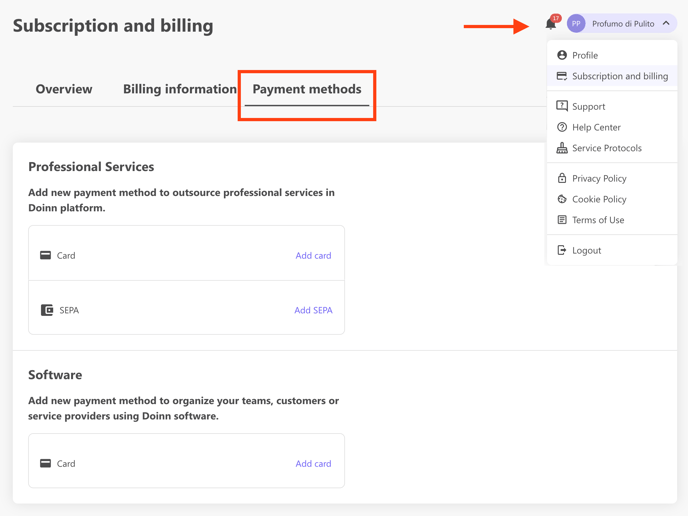
If you wish to change your payment method information, please request it directly to Doinn in order to remove the initially provided data, allowing you to enter the new information.
4. Issuing invoices
If there is a need to issue an invoice for a specific service for the purpose of Airbnb or Booking complaints, you should request it from Doinn directly (finance@doinn.co), providing the order ID number (6+6 digits) of the service.
You can find the full ID in the Reports tab.

These services will be invoiced again in the normal billing process but will be immediately credited.
Invoices will be issued according to the profile's payment status.
a. If it's Pre-payment:
- For each payment made.
- On the last day of each month.
b. If it's Post-payment:
- At the beginning of the month following the month of the services provided
Invoices will be issued by Doinn If you are a prepayment user or post-payment user in PT and Continental ES
Invoices will be issued directly by the Seller/Vendor if you are a post-payment user outside of PT or Continental ES (Stripe user)
5. Reports
To ensure that the invoice contains services and items that were performed we suggest you revise them in the monthly reports, in the Reports menu.
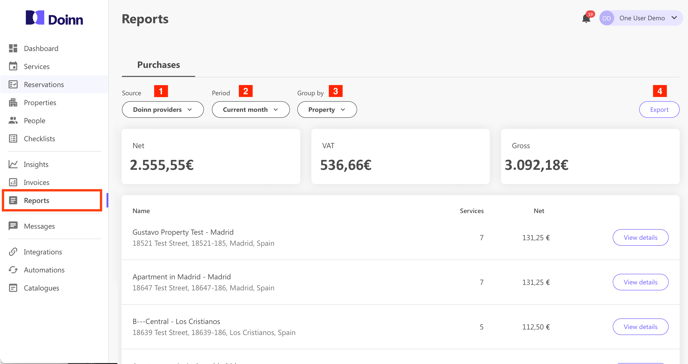
- Ownership of services (services done by your internal team, your external team, or Doinn's vendors) - Point 1 in the image -
- Period (any selected past or future period) - Point 2 -
- Property or service provider - Point 3 -
Any selection can be downloaded to Excel file (Point 4), for an easier revision, and has a link to an actual service if needed.
The invoice includes all the services confirmed in the previous period, regardless of the service date. Any modification of past services will be always reflected in the next invoice period.
In case any past service or any item in the service gets canceled (for the service that is already invoiced and charged):
- For pre-payment users
the credit that equals the amount of service canceled will be created in the user's profile and it will be available for use in the next purchase. - For post-payment users
the amount will be discounted from the next charge and a credit note will be automatically generated to justify the difference with the already created correspondent invoice. Credit notes will be automatically sent to the indicated email set in the billing information and saved in the Invoices part of the user's profile, next to the corresponding invoice. - For post-payment Stripe users
any modification of the previous period will be applied in the next period invoice.
6. Services extra
Any extras that the supplier adds to the service (e.g. an extra set of sheets has been requested) will be indicated with a notification in the platform.
The extra service is not counted and is not directly included in the invoice until it is approved.
To see all the service that need confirmation, just go in the Services tab and filter per "Service to confirm to accept". Here you will see the list and you can proceed with the confirmation.
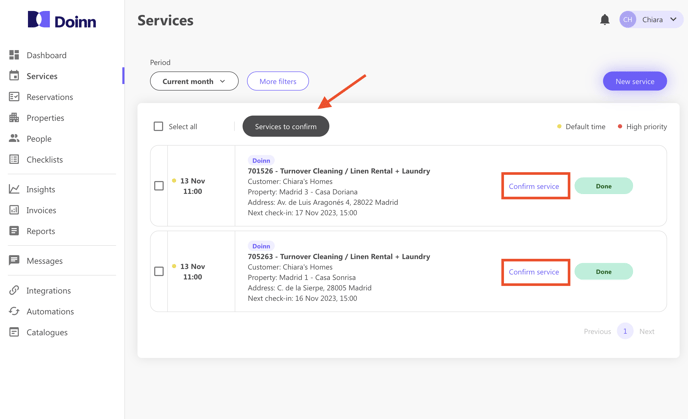
If you have any doubts about added extras, please communicate directly with the supplier
7. KYC - SETUP YOUR ACCOUNT FOR PAYOUTS with Stripe
We use Stripe to send out payments to your company. Payments are done directly to the company bank account but there is a process called “Know you customer” that exists to certify the companies are legal.
All users will go through this process by registering with stripe.
Read more on how to enable Payout in this article
![logo_horizontal_negative_v2_help_center-3.png]](https://help.doinn.co/hs-fs/hubfs/logo_horizontal_negative_v2_help_center-3.png?width=140&height=63&name=logo_horizontal_negative_v2_help_center-3.png)