How to add property instructions?
Be more efficient by adding relevant information just one time!
Last Updated: February 11, 2024
Applies to: Property managers, property owners - software users, or PRO service buyers
If you want to avoid daily errors with property details or specific instructions and be more efficient by not having to repeat these to the team every time a service is scheduled, you need to use this feature in Doinn!
By filling in all the relevant information of a property just once, this information will be always automatically added to any service scheduled in that property.
How to use this feature?
Go to the Properties tab and select one property:
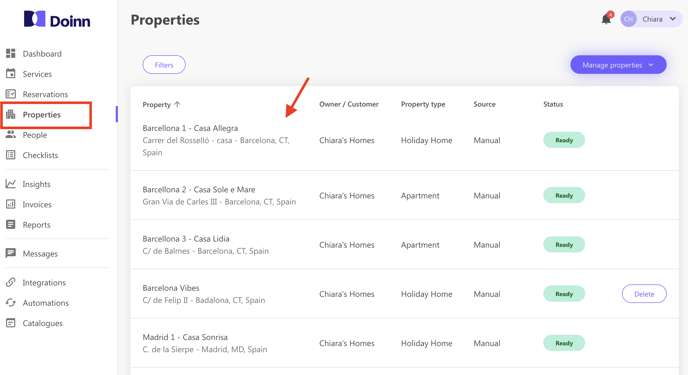
Click Instructions. Here you can fill in important details about the property, as well as any specific requirements it might have.
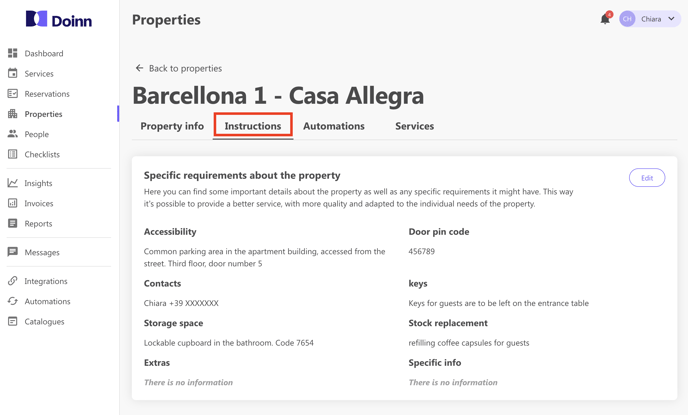
By completing this information per property you won't need to remember to share the information with the team, as this will show up attached to the service automatically.
The image below shows how the team receives the information of the property, inside the service request:
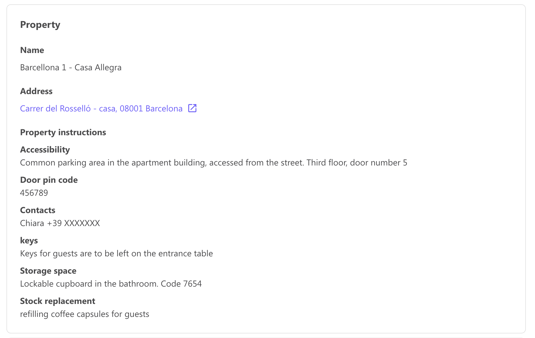
We strongly suggest using this tool and make your daily operations easier!
Update all instructions at once
To easily update your property's instructions without filling them one by one, here's an easier way.
Go to Properties and select Update instructions from the drop-down menu on the right (manage properties).
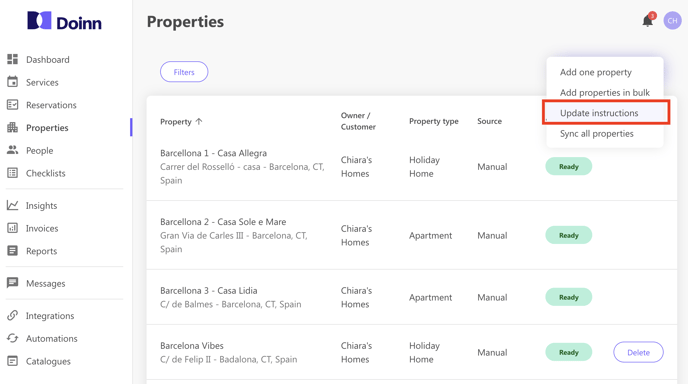
A new window will pop up. Here you can (1) download the Excel template and (2) upload the same file with all the instructions filled in. Your properties will be automatically updated.
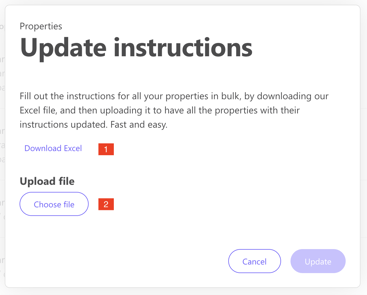
Extract of an example of an Excel file:
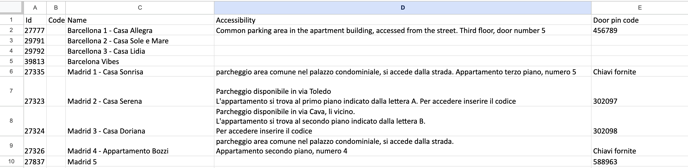
Each row is the information per property and each column is an item category (accessibility, door pin code, contacts, keys, storage space, specific info..).
![logo_horizontal_negative_v2_help_center-3.png]](https://help.doinn.co/hs-fs/hubfs/logo_horizontal_negative_v2_help_center-3.png?width=140&height=63&name=logo_horizontal_negative_v2_help_center-3.png)