What is the checklist used for?
Add checklists to make sure that all your instructions are followed
Last Updated: February 12, 2024
Applies to: All users
In case you want a team to follow a certain list of actions or revise the work at the end of the service you can create a checklist and add it to a service or Automation so the person assigned to a service can see it while executing it.
All the checklists that you have created are stored under the section Checklist:
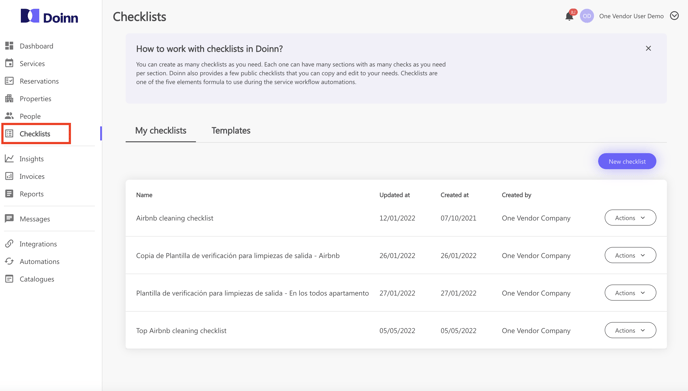
Check this article to learn how to create a checklist and use the checklist tool
Here is an example of a checklist:
In the image below are indicated all the actions that we want to be followed in one or more properties.
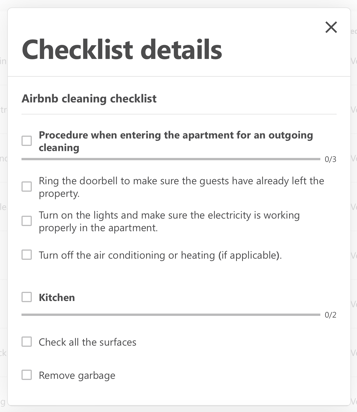
When a checklist is added to the service, the new Tab will appear in the service details:
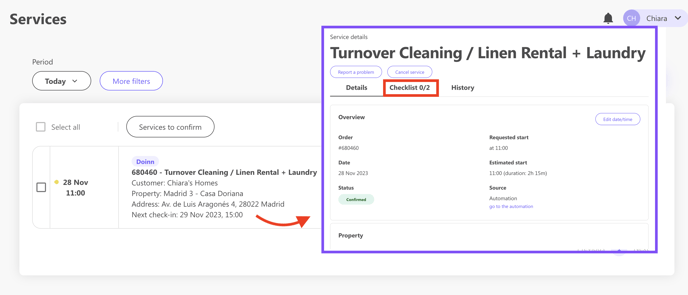
For the person assigned to the service, the same information from the checklist will appear at the end of execution via the Doinn App and it needs to be filled in before changing the service status to Done.
![logo_horizontal_negative_v2_help_center-3.png]](https://help.doinn.co/hs-fs/hubfs/logo_horizontal_negative_v2_help_center-3.png?width=140&height=63&name=logo_horizontal_negative_v2_help_center-3.png)