Quality Assurance - Get the most out of job summary
How to use real data to increase service quality level
Last Updated: January 23 2024
Applies to: All registered users
Doinn makes your daily operations easier and helps you keeping everything under control.
Thanks to the Jib summery generated at the end of the service, both parts are always updated.
1. I'm outsourcing services
We have different service status displayed, as shown in the image below.
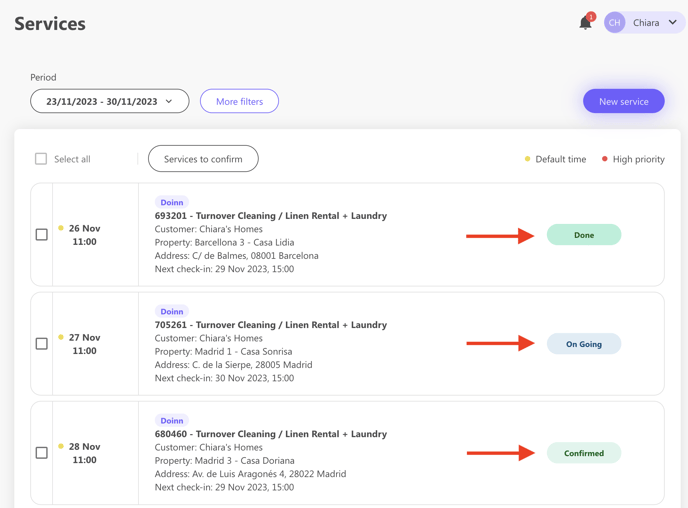
- When a service is scheduled and ready to be executed, this will be displayed as confirmed
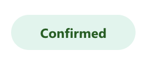
- When a service is in execution we see "on going".
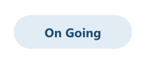
- When the service has been executed we see status "done".
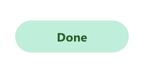
This system allows you not only to keep track of the operational workflow, but also let you get to know more about the service.
In fact, whenever a service is marked as "Done" a job summary is also created showing interesting information.
Click on the service and check the information. You can see the if the applied checklist have been checked, the duration of the service (please note this is demo account) if photos or notes has been added, and all the history of the service.
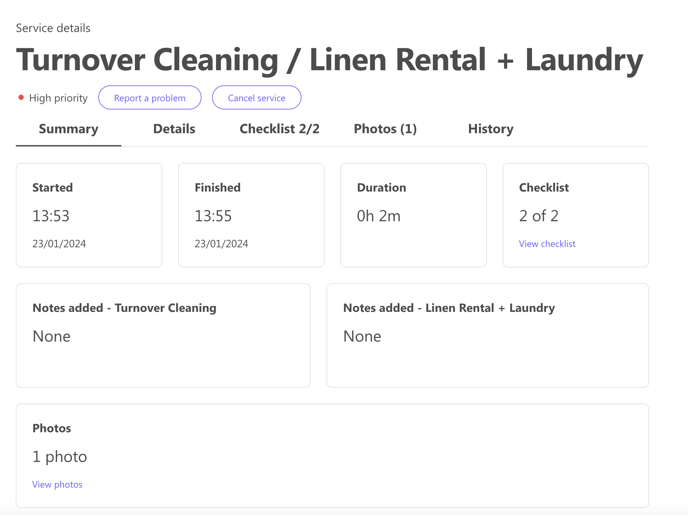
Find out more over all the information that you can get from the job summary by reading this article: Service Details
2. I'm providing services
En efficient way to check on your daily operations is to use the Start and Stop efficiently.
We suggest that your staff does the start/stop directly in the Doinn Operations App when executing the service, however in desktop is also possible to start and stop the services.
When the worker is in the property, he/she will Start the service.
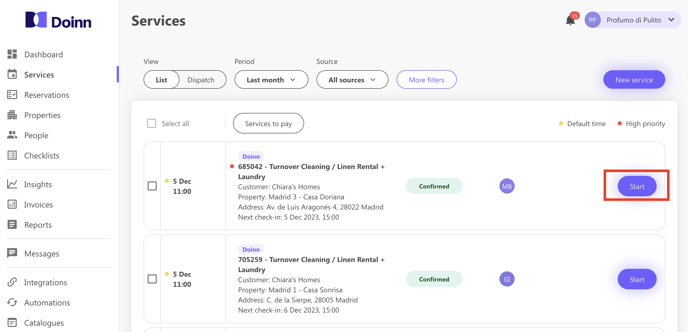
The status will show on going till the end of the service, when the worker will mark the it as finished.
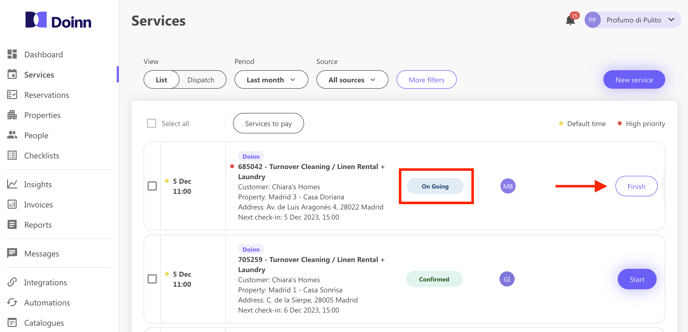
Before close it, the system will remind if there's a checklist to be checked and marked as complete.
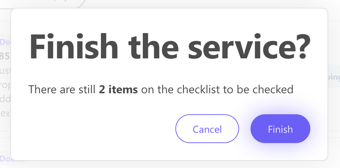
To do so, the worker will have to go back to the service details, select checklist and make sure that all the items of the list have been done. Finally these will be marked as completed.
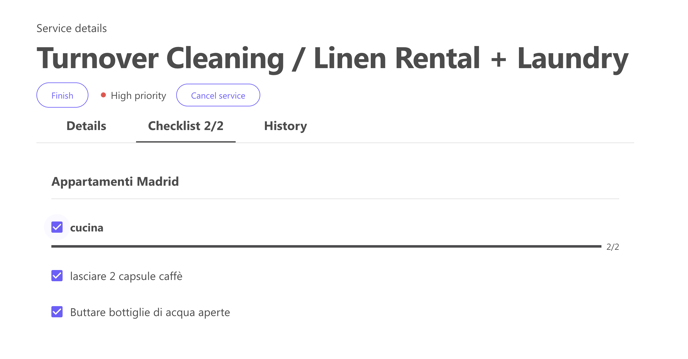
Another important window will show up, asking to provide photos and notes of the service.
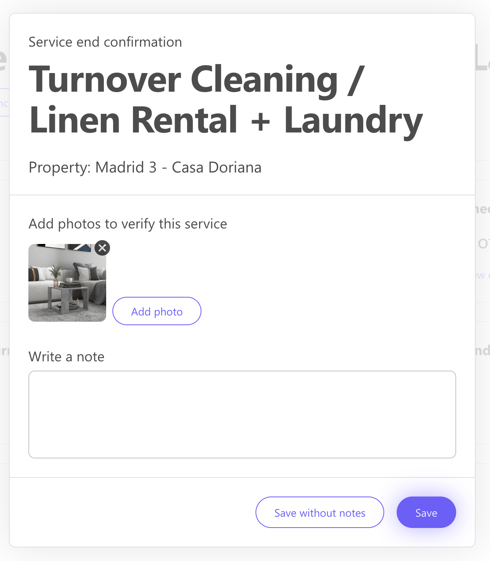
Once done, the service will change to status "Done".
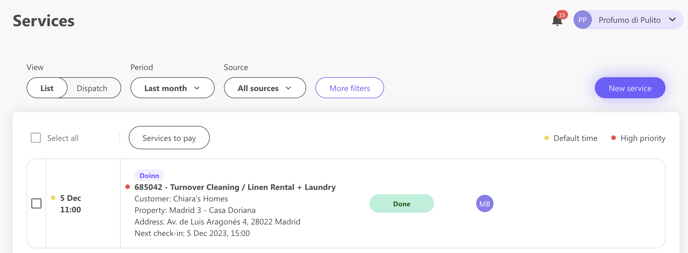
Click on the service and check the information. You can see the if the applied checklist have been checked, the duration of the service (please note this is demo account) the photos, and all the history of the service.
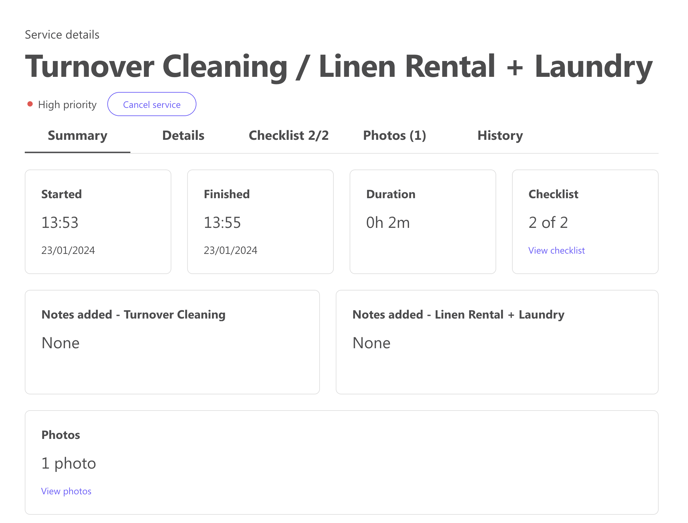
This information will be directly shared with your customer in order to make communications easier.
Find out more over all the information that you can get from the job summary by reading this article: Service Details
![logo_horizontal_negative_v2_help_center-3.png]](https://help.doinn.co/hs-fs/hubfs/logo_horizontal_negative_v2_help_center-3.png?width=140&height=63&name=logo_horizontal_negative_v2_help_center-3.png)