Doinn - Icnea integration (by services)
How to synchronize Icnea reservations and associate services for each property
Last Updated: March 18 2024
Applies to: All registered users
Follow the steps to integrate Icnea!
1. Login to your Icnea account
- Log in to your Icnea account and look for the "Management" tab:
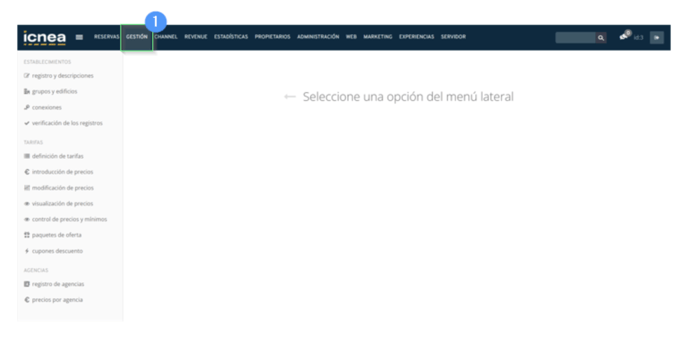
- Click on the connections section, on the left side of the menu:
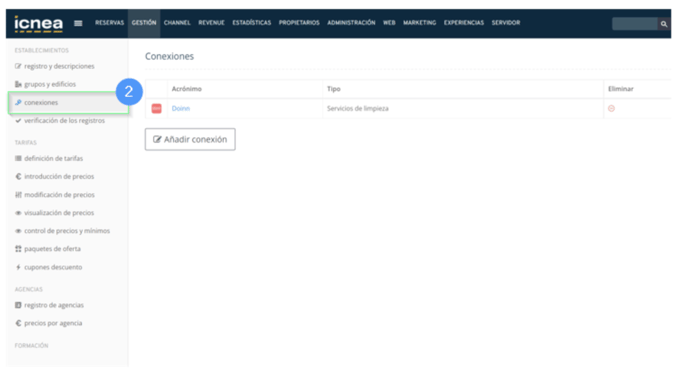
- Find us in your list of connections (Doinn)
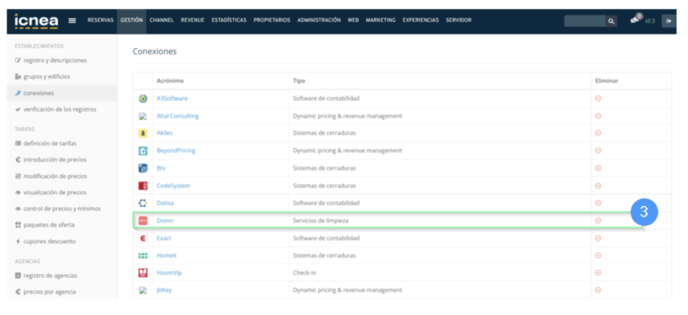
- Select the properties you want to synchronize with Doinn and the services you need for each of them
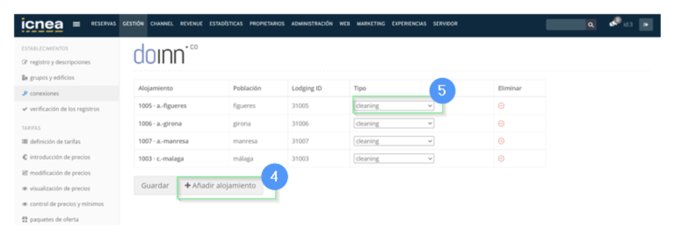
- Copy the code generated from Icnea shown above on the right
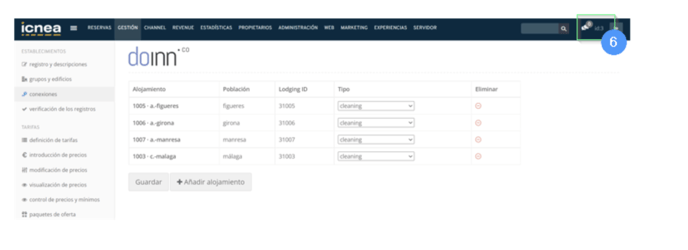
2. Once you have your credentials, log in to your Doinn account
- click Integrations tab
- Select Integration Center > Icnea
- Select Activate
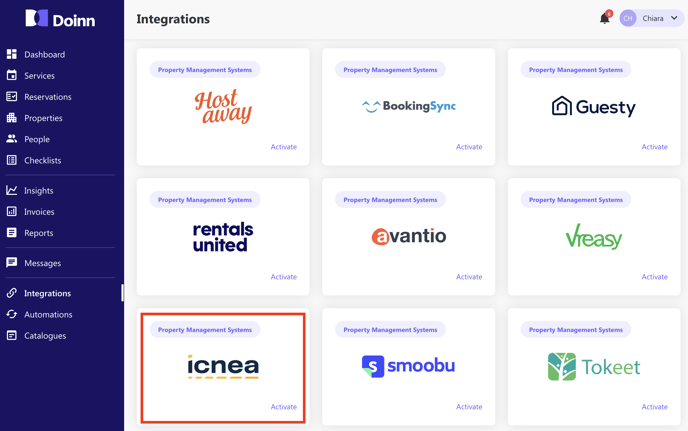
3. Now you will have to give the integration a name and fill in the username and password fields with the information provided by Icnea
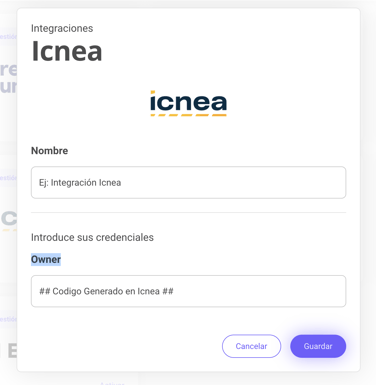
- Select the properties whose reservations you want to synchronize with Doinn and click the save button for the integration to activate
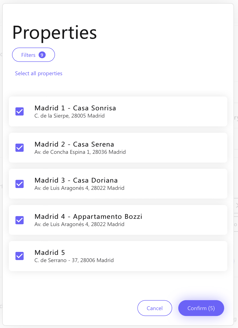
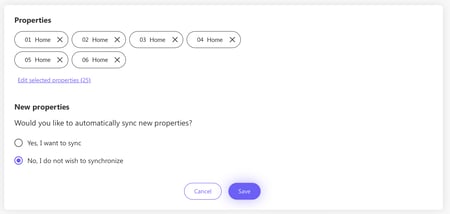
Each new property that you add in Icnea, will be added in Doinn when the question comes "Would you like to automatically synchronize the new properties?" the recommended answer is “Yes, I want to synchronize”
4. That's it! Now you will see the activation of Icnea in the integrations center:
In a few minutes we will receive all Icnea reservations
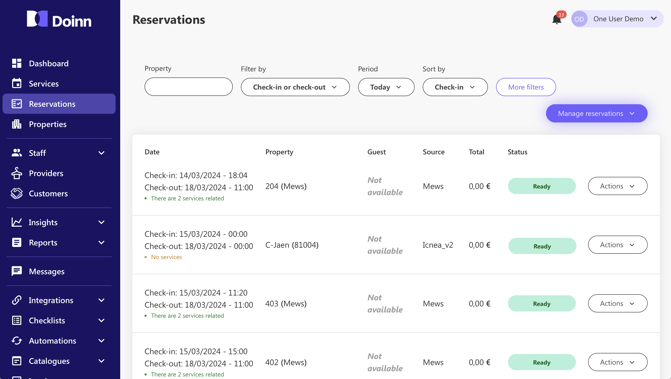
5. Define the services to automate with correct price and duration - for Saas user
To generate the services required for your Icnea reservations, your properties need to be associated to the corresponding service catalogue
In the section Catalogues select “New Catalogue”
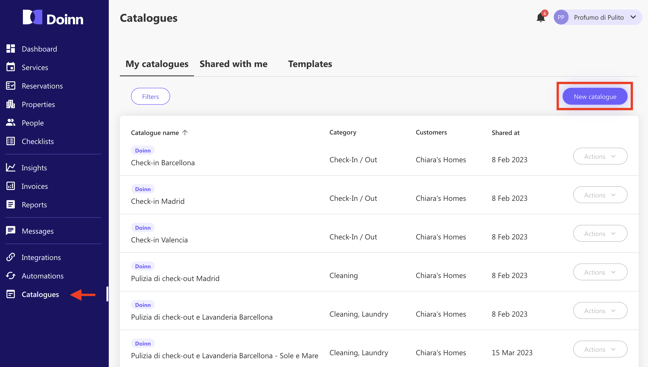
You have following options:
- Catering
- Check-in/out
- Cleaning
- Cleaning+Laundry
- Cleaning+Laundry+Supply (Consumables)
- Delivery
- Inspection
- Laundry
- Laundry + Inspection
- Maintenance
- Management
- Supply (Consumables)
As example, if you select Cleaning you then have the following options:
- Price per property
- Price per number of bedrooms
- Price per hour or fixed price. You can also define if the duration of cleaning is fixed per property or variable.
6 - Automate services with powerful Doinn scheduling tool
Finally you are ready to create the scheduling automations based on recurrent dates or reservations from Icnea.
Doinn has the most complete scheduling automations in the market. At the moment it is possible to create services based on reservations length, reservations number of guests, distance from previous reservation, distance to next reservation. Moreover you can use tags such as “Clean Not Required” and decide complex combinations of services during the reservations itself.
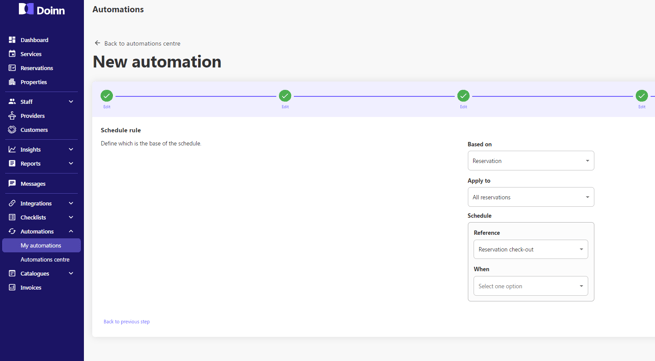
That's it! Ready to simplify your property operations and boost your housekeeping productivity? Request now a discovery demo with Doinn team using this meeting link
- If you have been invited by your Provider check this article Set up for Invited Customers
- If you want to use Doinn with your internal and external teams check this article Set up for Property Managers - I want to efficiently organize my teams or providers
- If you are looking for a Cleaning Company a Doinn agent will be happy to help. Send and email to hello@doinn.co
![logo_horizontal_negative_v2_help_center-3.png]](https://help.doinn.co/hs-fs/hubfs/logo_horizontal_negative_v2_help_center-3.png?width=140&height=63&name=logo_horizontal_negative_v2_help_center-3.png)