Be more efficient by adding information to services
Understand the difference between property settings and notes
Last Updated: October 1, 2025
Applies to: Property managers, property owners - software users, or PRO service buyers
Let's go to the Properties tab and select one or update all settings at once:

Click Settings. Here, you can fill in all the necessary information, including important details about the property, as well as any specific requirements it may have.

By completing this information, you won't need to write down notes to your provider, as this will show up attached to the service.
The image below shows how the provider receives the information about the property at the service request.
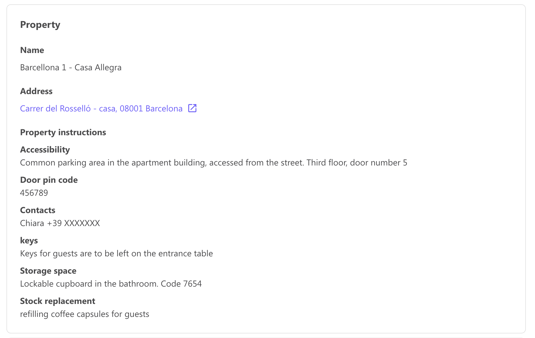
We strongly suggest using this tool and make your daily operations easier!
Update all settings at once
To easily update your property instructions without filling them one by one, here's an easier way.
Go to Properties and select Update instructions from the drop-down menu on the right (manage properties).

A new window will pop up. Here you can (1) download the excel template and (2) upload the same file with all the instructions filled. Your properties will be automatically updated.
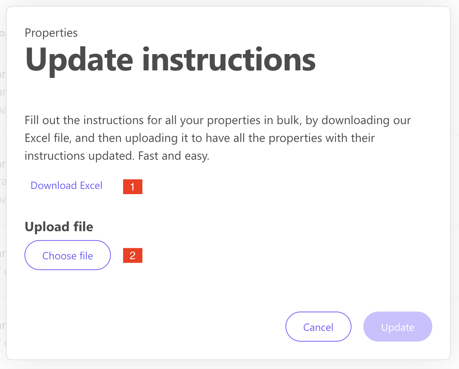
Extract of an example of excel file:
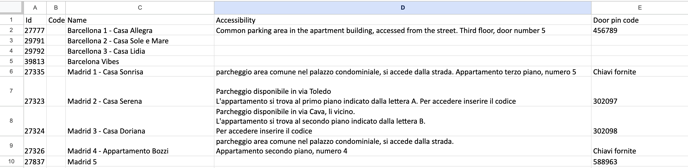
Each row is a property and each columns an item category (accessibility, door pin code, contacts, keys, storage space, specific info..)
![logo_horizontal_negative_v2_help_center-3.png]](https://help.doinn.co/hs-fs/hubfs/logo_horizontal_negative_v2_help_center-3.png?width=140&height=63&name=logo_horizontal_negative_v2_help_center-3.png)