How to configure many different services durations in one simple automation
A better configuration for a better workflow
Last Updated: January 9 2024
Applies to: All registered users
In Doinn the services are created according to the number of rooms in the property.
This can be seen in the catalogues shared between both parties, the provider and the custmer. In fact, by clicking on a catalogue, we can see that time and costs (please note this is a demo account) change according to the number of rooms.
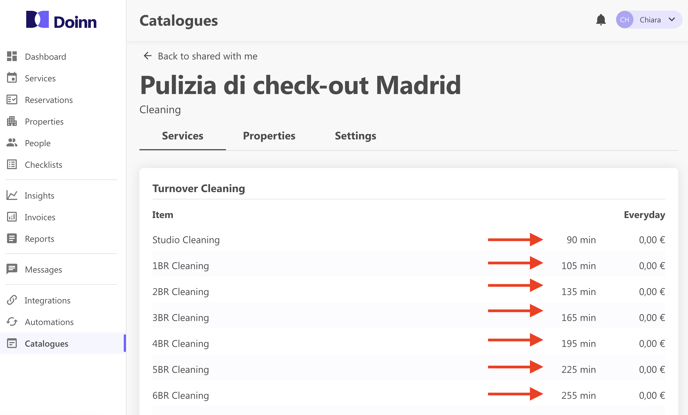
But it might happen that an apartment needs more time to be cleaned due to its size, or the presence of a terrace or an extra bed (...)
What to do in this case?
Let's see an example: we have a 2 bedrooms apartment with 2 bathrooms This extra bathroom will require more time for the cleaners to execute the service. And this will happen at every service execution, so let's see how to set all correctly.
1. First thing we want to do to generate services in a automate way is to reach the automation where it belongs and select "edit".
2. Scroll down to the services section. Here we can see many optional items, such as extra time, extra room or bed, specific cleanings (fridge, oven...), terraces, amenities items...
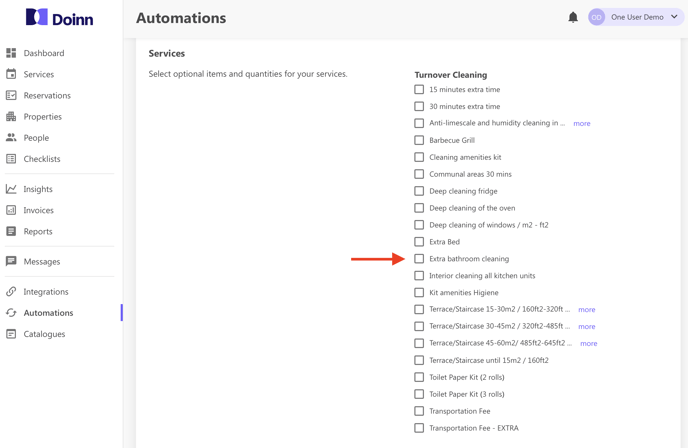
In this example we want to add the extra bathroom.
When an item is selected, a new button is showing.
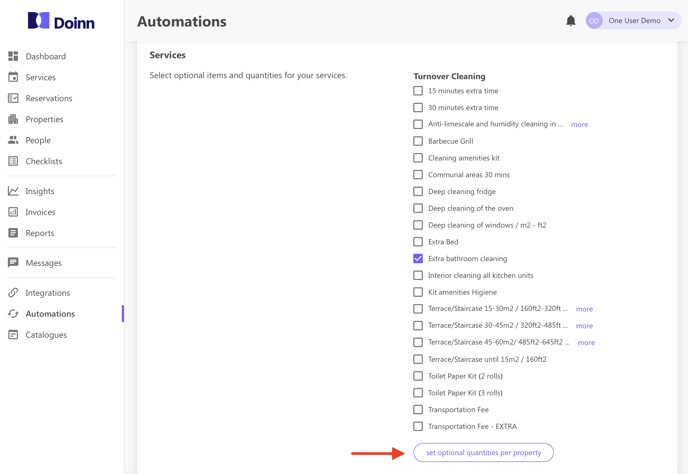
3. Select Set optional quantities per property and reach the property you are interested in.
4. Update the quantities and then save.
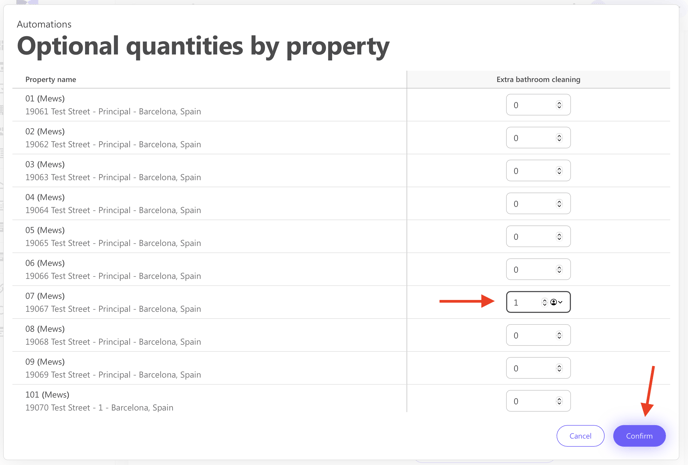
The automation is now set correctly and the final cost of the service will include the cleaning of the bathroom. In this way, there's no need to create a new automation; it's enough to use the optional items.
![logo_horizontal_negative_v2_help_center-3.png]](https://help.doinn.co/hs-fs/hubfs/logo_horizontal_negative_v2_help_center-3.png?width=140&height=63&name=logo_horizontal_negative_v2_help_center-3.png)