Doinn - Stays integration
How to synchronize Stays reservations and associate services for each property
Last Updated: March 18 2024
Applies to: All registered users
Follow the steps to integrate Stays!
1. Login to your STAYS account
- Enter into your Stays account and go to “App Center”
- Click into “reservas/reservations”, then into “Doinn” and finally into “Configuraçoes do App/App configurations”
- Copy the data of LOGIN and PASSWORD in order to use it on the integration page inside Doinn’s platform
- Find Doinn App and subscribe to it.
- It is important to select properties in the Doinn channel within the Stays platform. To send all properties to Doinn you have to choose "No" in the question "The connection is manageable by advertisement"
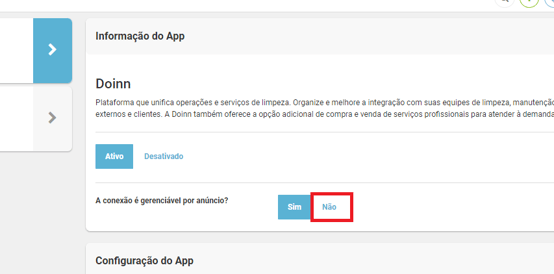
Another option is to choose to select the properties one by one in the Doinn channel inside Stays platform:
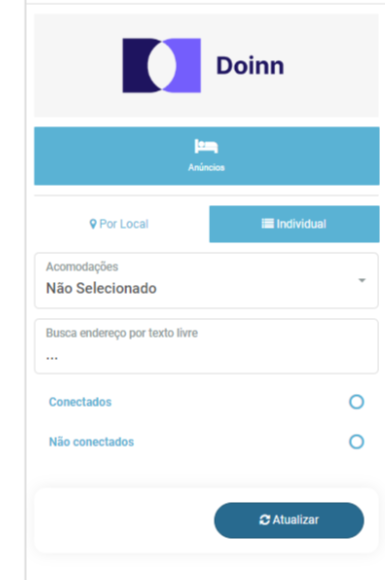
2. Log in into your Doinn account and click Integrations
- click Integrations tab
- Select Integration Center > STAYS
- Select Activate
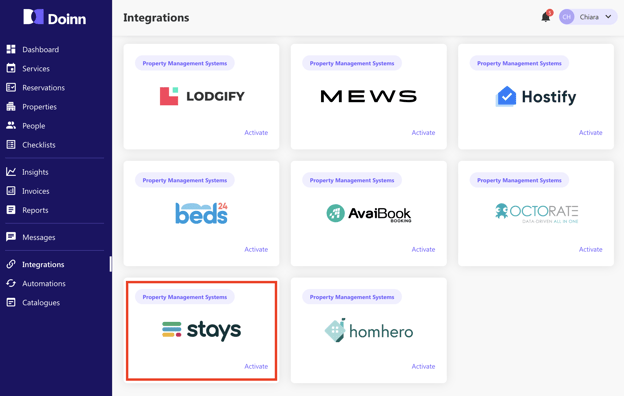
3. Enter your Stays login and password
- Click into “add properties” and then into “Yes, I want to synchronize”
- ”Select the properties whose reservations you want to sync with Doinn and click the save button to activate the integration.
Each new property that you add in Stays, will be added in Doinn, if you select “Yes, I want to synchronize” for the question "Would you like to automatically synchronize new properties?" (Recommended option)
4. That's it! Now you will see the activation of Stays in the integrations center:
In a few minutes we will receive all Stays reservations
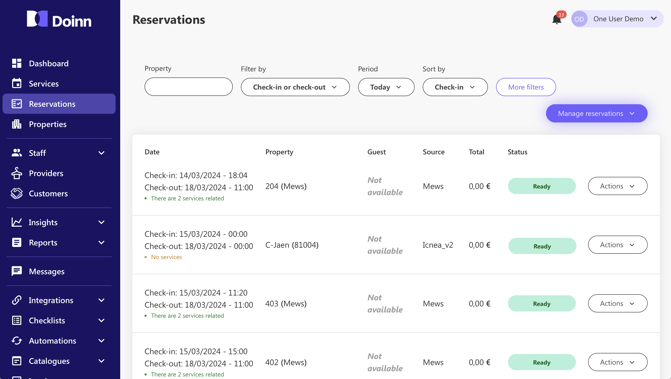
5. Define the services to automate with correct price and duration - for Saas user
To generate the services required for your Stays reservations, your properties need to be associated to the corresponding service catalogue
In the section Catalogues select “New Catalogue”
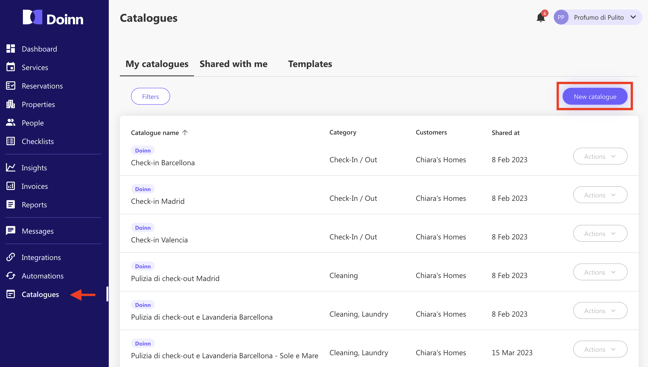
You have following options:
- Catering
- Check-in/out
- Cleaning
- Cleaning+Laundry
- Cleaning+Laundry+Supply (Consumables)
- Delivery
- Inspection
- Laundry
- Laundry + Inspection
- Maintenance
- Management
- Supply (Consumables)
As example, if you select Cleaning you then have the following options:
- Price per property
- Price per number of bedrooms
- Price per hour or fixed price. You can also define if the duration of cleaning is fixed per property or variable.
6 - Automate services with powerful Doinn scheduling tool
Finally you are ready to create the scheduling automations based on recurrent dates or reservations from Stays.
Doinn has the most complete scheduling automations in the market. At the moment it is possible to create services based on reservations length, reservations number of guests, distance from previous reservation, distance to next reservation. Moreover you can use tags such as “Clean Not Required” and decide complex combinations of services during the reservations itself.
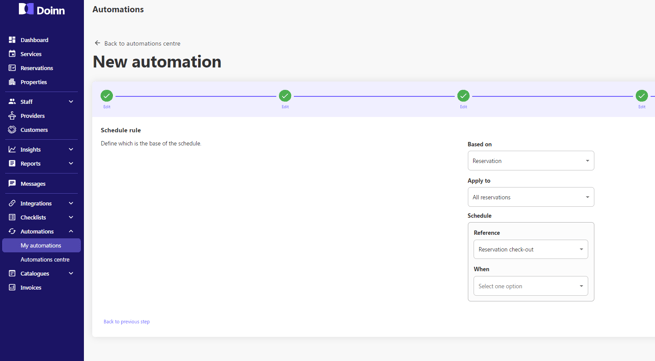
That's it! Ready to simplify your property operations and boost your housekeeping productivity? Request now a discovery demo with Doinn team using this meeting link
- If you have been invited by your Provider check this article Set up for Invited Customers
- If you want to use Doinn with your internal and external teams check this article Set up for Property Managers - I want to efficiently organize my teams or providers
- If you are looking for a Cleaning Company a Doinn agent will be happy to help. Send and email to hello@doinn.co
![logo_horizontal_negative_v2_help_center-3.png]](https://help.doinn.co/hs-fs/hubfs/logo_horizontal_negative_v2_help_center-3.png?width=140&height=63&name=logo_horizontal_negative_v2_help_center-3.png)